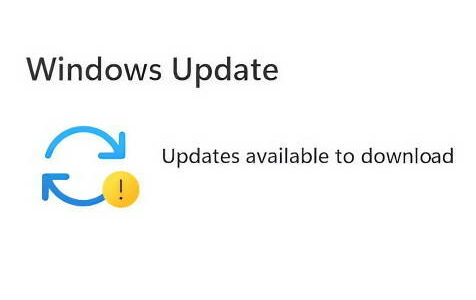The graph data depicts the count of users who selected the “I have the same question” option on answers.microsoft.com, indicating they encountered the “Install Error – 0x80070103” in Windows 11. The selection was made in response to various forum topics created on specific dates. A significant spike is noticeable on December 6, 2022, with 676 users indicating they experienced the same issue.
Effective Solutions for Error 0x80070103
Reporting the issue through the Feedback Hub is the first step users should take. This allows Microsoft to identify and address the problem by working together with the relevant company and development team. While users have come up with temporary fixes, reporting the error is crucial to initiate the process of finding a permanent solution.
Moreover, using the Feedback Hub gives us the advantage of strength in numbers. This can put a spotlight on common issues, such as the “Install Error – 0x80070103.” The more users report the same problem, the more urgently Microsoft responds. This speeds up the process of finding a fix.
Expert Tip: For smoother PC performance, consider using a PC optimization tool. It handles junk files, incorrect settings, and harmful apps. Make sure it's right for your system, and always check the EULA and Privacy Policy.
Special offer. About Outbyte, uninstall instructions, EULA, Privacy Policy.
But the Feedback Hub is more than just a complaints desk. It’s also a place where users can share tips and workarounds. By exchanging experiences and solutions, we can support each other in the interim, while Microsoft works on a formal fix.
So, your input in the Feedback Hub is more valuable than you might think. Resolving problems is a group effort. By adding your voice to the mix, you’re helping to make Windows 11 work better for everyone.
Resetting Windows Update Components
If the error persists, users can attempt to reset the Windows Update components by following these steps:
1. Right-click on Start, then click on Windows Terminal (admin).
2. Type the following commands and press Enter after each:
- net stop wuauserv
- net stop cryptSvc
- net stop bits
- ren C:\Windows\SoftwareDistribution SoftwareDistribution.old
- ren C:\Windows\System32\catroot2 Catroot2.old
- net start wuauserv
- net start cryptSvc
- net start bits
- netsh winsock reset
3. Reboot the PC after executing the commands.
Seeking Additional Technical Help
In case users encounter issues while attempting to reset the components, such as receiving “Access Denied” errors or “service is not started” messages, it is advisable to seek additional technical assistance.
Alternative Workarounds
Users have reported different approaches that have worked for them. These include:
Hiding Problematic Updates
Users can run the Windows Updates Troubleshooter Tool from Microsoft to hide problematic updates. Another user suggested using the wushowhide.diagcab tool, downloadable from the Microsoft website, to temporarily prevent Windows or driver updates from reinstalling.
Removing and Reinstalling Specific Updates
Some users found success in removing and reinstalling specific updates, which resolved the error for them.
It is recommended to back up important files before attempting this method.
Pausing and Resuming Updates
Some users have found success by pausing updates for a week and then resuming them. This workaround has resolved the error for certain individuals. However, others have reported that the problem reappears after applying this method.
Speculations have been made that the error could be related to specific updates, such as the “2023-02 Cumulative Update for Windows 11 Version 22H2 for x64-based Systems (KB5022845).”
Conclusion
The Windows Install Error 0x80070103 has impacted numerous users during the update process on Windows 11. The experiences and feedback shared by users have provided valuable insights into potential solutions and workarounds. While temporary fixes have proven effective for some, the need for a permanent resolution from Microsoft remains. By understanding the causes of the error, reporting it through the Feedback Hub, and following the recommended solutions, users can actively contribute to resolving this issue. Microsoft’s collaboration with original equipment manufacturers (OEMs) and the active involvement of users will play a crucial role in developing a permanent solution to this recurring problem.
In conclusion, users facing the Install Error 0x80070103 should remain proactive by reporting the error, following recommended solutions, and staying updated on Microsoft’s progress. While temporary fixes provide relief, the ultimate aim is to work towards a permanent resolution for a smoother and error-free update process on Windows 11.