The PhoneExperienceHost.exe and YourPhone.exe processes are integral components of Microsoft’s Phone Link app, which was previously referred to as “Your Phone”. This application connects Android smartphones with Windows 10/11 PCs, allowing users to manage phone notifications, texts, photos, and calls from their computer. Users may encounter issues requiring troubleshooting.
About PhoneExperienceHost.exe and YourPhone.exe
PhoneExperienceHost.exe:
- An executable tied to the Microsoft Phone Link application.
- Manages the communication between your PC and phone.
- Typically found at:
C:\Program Files\WindowsApps\Microsoft.YourPhone_1.22092.214.0_x64__8wekyb3d8bbwe.
YourPhone.exe:
- Directly associated with Microsoft’s Phone Link app.
- Facilitates receiving smartphone notifications, sending/receiving text messages, and handling phone calls directly from a Windows PC.
Reasons for Concern with PhoneExperienceHost.exe and YourPhone.exe
Performance Concerns:
- Running apps in the background can consume resources, which might affect battery life and overall system performance.
Unwanted Background Activity:
- Even if not in active use, processes linked with the Phone Link app might still run to ensure quick access, which could consume system resources.
Reported Issues:
- There have been reports from users experiencing issues like elevated CPU usage, system glitches, or unexpected crashes associated with these processes.
Solutions and Optimizations:
Addressing High CPU or RAM Usage:
- Terminate the process in Task Manager or adjust the app’s settings to prevent background running, similar to how you would manage other Windows applications.
Managing Background Running:
- For Windows 11: Go to Settings > Privacy & security > App permissions > Background apps and adjust “Phone Link” settings.
- For Windows 10: Go to Settings > Privacy > Background apps and turn “Phone Link” off. To prevent auto-start: Open Task Manager (Ctrl + Shift + Esc), select the ‘Startup’ tab, right-click ‘Phone Link’, and choose ‘Disable’.
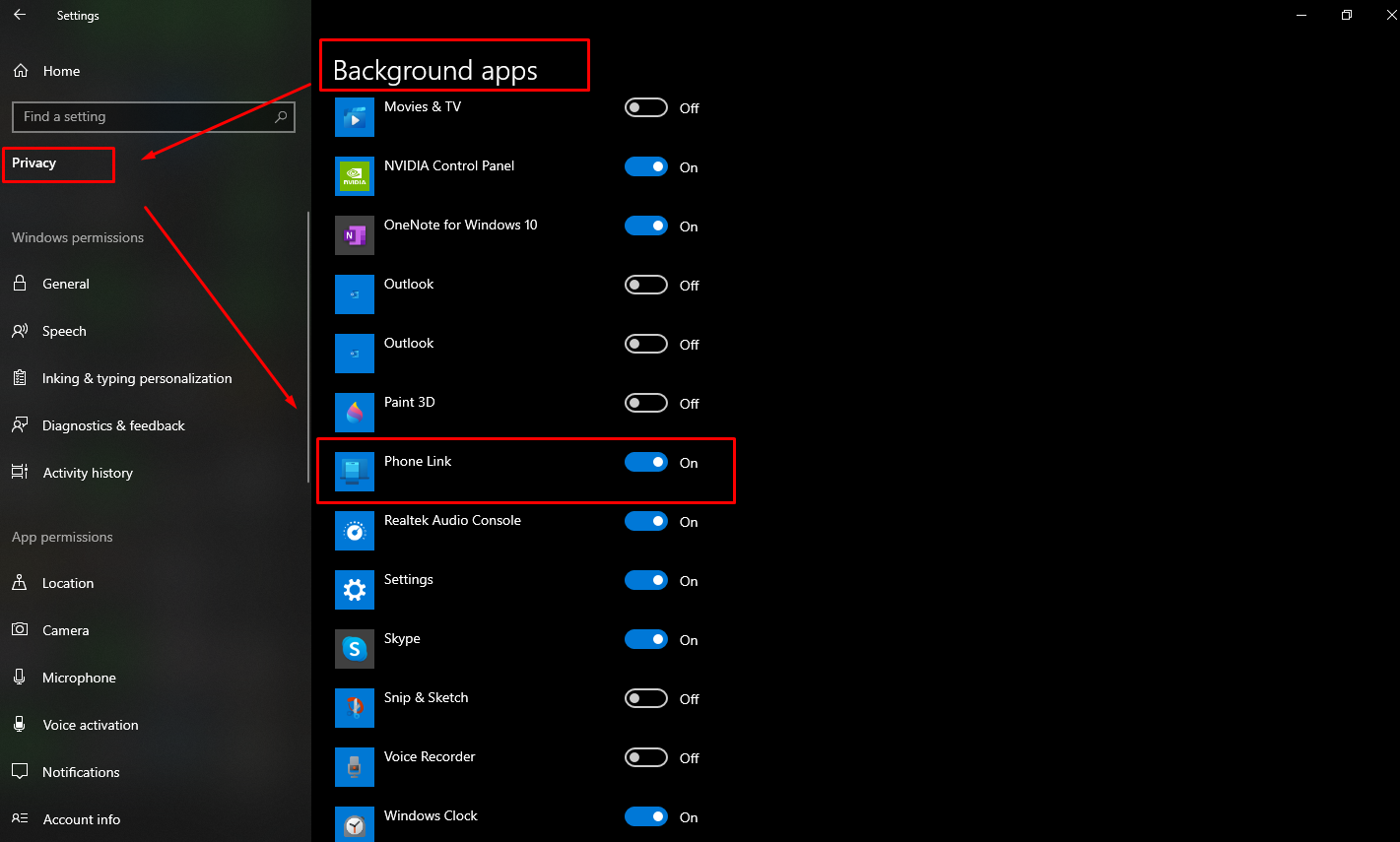
Dealing with Errors and Malfunctions:
- Regularly update the Phone Link app via the Microsoft Store.
- Reset or repair the app via its settings.
- Utilize system tools, e.g.,
sfc /scannowand DISM, to rectify possible file corruption causing the issues.
Suspected Malware or Security Concerns:
- Verify the process’s digital signature to confirm its origin from Microsoft. In Task Manager, find the process, right-click, select ‘Properties’, then review the ‘Digital Signatures’ tab.
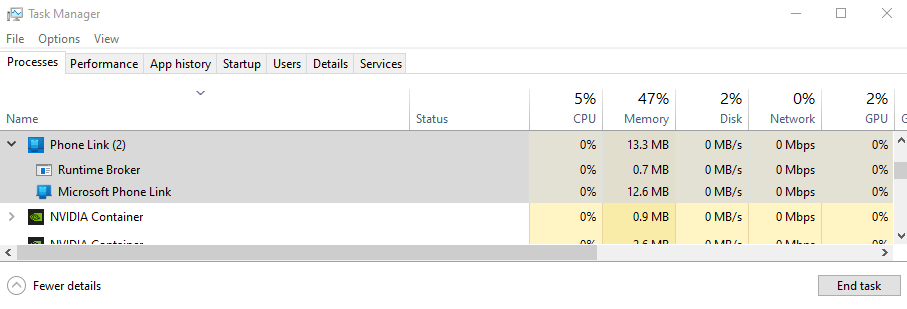
- Use built-in Windows Security or other reputable antivirus software to scan the PhoneExperienceHost.exe process.
- For added safety, use VirusTotal, which employs various antivirus engines to identify potential threats.
Complete Disabling or Uninstallation:
- Should you opt not to use the Phone Link app:
- Disable its background operations.
- For removal: Launch Windows PowerShell with administrative permissions and execute the provided cmdlet command. You can reinstall it later through the Microsoft Store if needed.
Conclusion
PhoneExperienceHost.exe and YourPhone.exe are processes related to Microsoft’s Phone Link app, which facilitates Android smartphone and Windows PC integration. Managing these processes appropriately can lead to optimal PC performance and an improved Windows experience.
Expert Tip: For smoother PC performance, consider using a PC optimization tool. It handles junk files, incorrect settings, and harmful apps. Make sure it's right for your system, and always check the EULA and Privacy Policy.
Special offer. About Outbyte, uninstall instructions, EULA, Privacy Policy.
FAQ
Q: What are PhoneExperienceHost.exe and YourPhone.exe?
A: They’re related to the Phone Link app, allowing management of phone notifications, texts, photos, and calls on a computer.
Q: Why do these processes run in the background?
A: To keep the Phone Link app ready and ensure uninterrupted PC-phone communication.
Q: Q: How to handle high CPU or RAM usage from these processes?
A: Terminate the process in Task Manager or modify the app’s settings.
Q: Any security concerns with these processes?
A: Verify the process’s digital signature is from Microsoft and conduct regular antivirus scans.
Q: How to stop using the Phone Link app?
A: Disable background operations or uninstall using Windows PowerShell. It can be reinstalled from the Microsoft Store if necessary.
