The internet is a powerful tool that has the power to connect people from all around the world, make information available in seconds, and make people feel connected and less alone. To access the internet, we need web browsers.
A web browser is a program that allows you to interact with websites. Web browsers work by taking information from a website and displaying it on your screen so you can see it. The most popular web browsers are Google Chrome, Mozilla Firefox, and Safari.
While both the internet and web browsers are essential, there are instances when they fail to work, leaving users wondering what had just happened.
If you are currently seeing the error code Status_Access_Violation while using your web browser, know that you are not alone. It is a common web browser error that many users experience today.
Expert Tip: For smoother PC performance, consider using a PC optimization tool. It handles junk files, incorrect settings, and harmful apps. Make sure it's right for your system, and always check the EULA and Privacy Policy.
Special offer. About Outbyte, uninstall instructions, EULA, Privacy Policy.
In this article, we discuss more about this Edge and Chrome Status_Access_Violation error, what causes it, and how to fix it.
What Is Status_Access_Violation Error 0xc0000005?
Most of the time, the exit code 0xc0000005 indicates a game crash (status_access_violation). It happens because an unspecified program code registers for a certain memory without authority or approval.
Generally, this appears if several extensions are installed on a browser, resulting in a conflict. But it may also surface due to malware entities hidden in random advertisements.
If you are bothered by the 0xc0000005 – Status_Access_Violation on Chrome or Edge, refreshing the page will provide you with a temporary fix. But if that doesn’t work, consider other fixes we have curated below.
Ways to Resolve the 0xc0000005 Status_Access_Violation Error on Chrome
If you are seeing the Status_Access_Violation on Chrome the first time, try to refresh the page first, and do it several times. For some users, this solution has worked. But if the error persists, consider any of the fixes below.
Fix #1: Update Google Chrome
Google Chrome is one of the most popular and commonly used web browsers in the world. It’s free and open-source, so it can be installed on any device. It’s also available for mobile devices, which makes it a convenient choice for people who use more than one type of device.
Chrome updates itself automatically so that you always have the latest version. However, you can install the update manually, too. Here’s how:
- Launch Google Chrome on your device.
- Locate the More button on the upper-right part of the screen.
- If there is a pending update, the More icon will be colored green (if the update was rolled out less than 2 days ago), orange (if the update was rolled out 4 days ago), or red (if the update was released about a week ago).
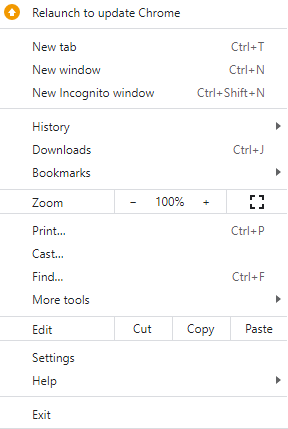
- Next, click More and go to Help.
- Choose About Google Chrome.
- Here, click the Update Google Chrome button. If you can’t find it, you’re probably running the latest version.
- At this point, Google will relaunch on its own. If you have any open tabs or windows, don’t worry because Google will reopen them automatically upon restart.
Fix #2: Change Google Chrome’s File Name
In some cases, changing Google Chrome’s file name will resolve the error. Here’s how to change the file name of Google Chrome without needing professional assistance:
- Launch File Explorer using the Windows + E shortcut.
- Next, navigate to this location: c:\Program Files (x86)\Google\Chrome\Application.
- Find Chrome.exe and right-click on it.
- From the menu that appears, select Rename.
- Now, rename Chrome.exe. You can choose another file name that you think is suitable. But don’t use Chrome.
- Relaunch the app and see if the Status_Access_Violation error is gone.
Fix #3: Use a Stable Version of Chrome
Unstable Chrome versions, also called Canary versions, often have experimental features that trigger various errors. If you are running this version, consider using a more stable version to see if the error is resolved.
Here’s how to make a switch to a stable Chrome version:
- Launch Run using the Windows + R shortcut.
- Input the appwiz.cpl command and hit OK to launch Control Panel.
- In the window that shows, find Chrome and select Uninstall.
- Download the most recent stable Chrome version and install it.
- After the installation process, check if the Status_Access_Violation error code is gone.
Fix #4: Disable Your Browser Extensions
Browser extensions can be helpful as they make you more efficient and productive at work. However, they can cause many issues at times, such as the Status_Access_Violation, especially if you are using a problematic one.
The fastest way to check if a browser extension is causing the problem is to disable all of them. If it resolves the problem, then it is confirmed that an extension is a culprit for the error code.
To find out which particular extension it is, enable them one at a time. Here’s a detailed guide for disabling your browser extensions:
- Launch Google Chrome on your device.
- Next, find the three dots located in the upper-right portion of the screen.
- Then click Settings.
- Find Extensions from the menu and choose to disable all the extensions listed.
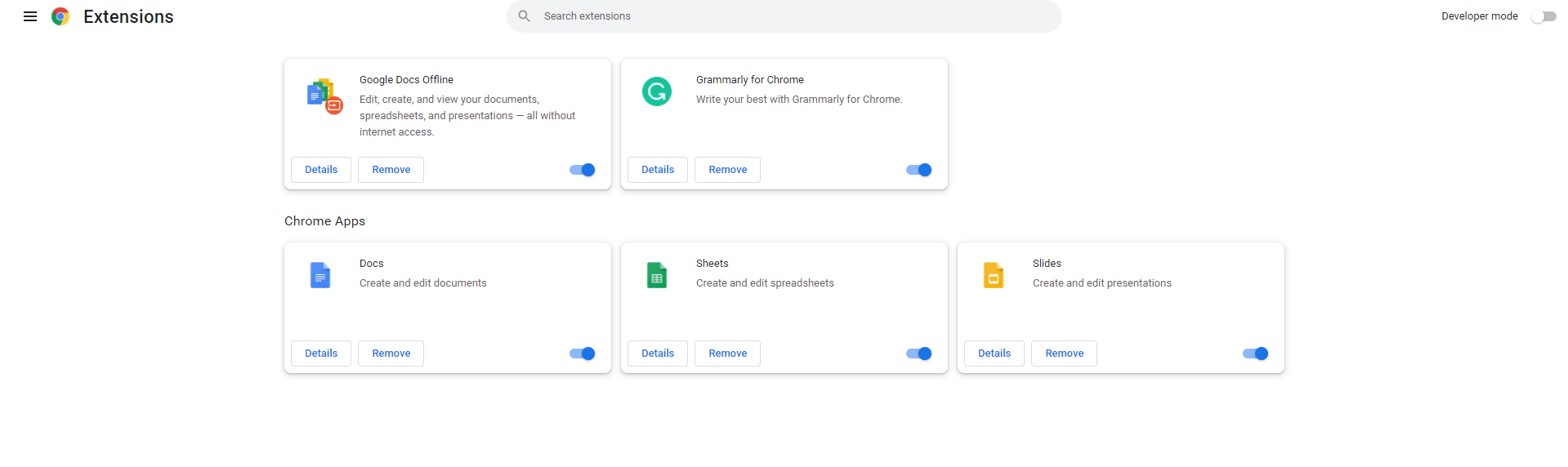
- See if the error is resolved. If it is, navigate to the Extensions setting and enable the extensions one by one until you find what’s causing the problem.
Fix #5: Create a New User Profile
You can also try creating a new user profile to resolve this error once and for all. Here’s how to create a new Google Chrome user profile:
- Click your user profile icon on the upper-right corner of the window.
- Next, tap the + icon and follow the prompts on your screen.
- Once you have created a new user profile, switch to it and see if the error is gone.
Fix #6: Reset Your Settings
Resetting Chrome is also another fix to try. Doing this allows you to enjoy Chrome once again but with its default settings.
Here’s how to reset Google Chrome:
- Launch Google Chrome and input chrome://settings into the address bar.
- Hit Enter to open the Settings menu.
- Scroll down and locate the Advanced Settings option.
- Under this section, scroll down further and locate the Restore settings to their original defaults button. Click on it.
- The Reset Settings window will pop up on your screen. Hit the Reset Settings button.
- Google Chrome will now be reset to its fresh install state.
Fix #7: Use Another Browser
If the above fixes didn’t resolve the Status_Access_Violation error on Google Chrome, it is likely that the error is specific to Chrome. And in that case, the best fix to try is to use another browser like Firefox.
Ways to Resolve the 0xc0000005 Status_Access_Violation Error on Edge
Similar to Google Chrome, if you see the error on Microsoft Edge, refresh the page several times to see if it resolves the problem. Otherwise, you may have to proceed with the other fixes below.
Fix #1: Rename Edge’s File Name
Changing Microsoft Edge’s file name has worked for some affected users. If you are not familiar with how to do it, check out this guide:
- Use the Windows + E shortcut to open File Explorer.
- Next, navigate to this location: C:\Program Files (x86)\Microsoft\Edge\Application.
- Find the msedge.exe file and right-click on it. Then choose Rename.
- Give it a name other than the original name.
- Relaunch the file by double-clicking it and see if the error is gone.
Fix #2: Disable the Renderer Code Integrity Feature
Microsoft has enabled the renderer code integrity feature because of its many uses. While many loved this feature, others disabled it because it causes problems in the long run.
Note that disabling renderer code integrity can put your device and browser at risk. So, if you disable it, make sure you avoid unsecured sites or those without SSL certificates.
Now, if you have no problems with switching off this security feature, follow these steps:
- Find the Microsoft Edge icon or shortcut on your desktop.
- Right-click on its icon and choose Properties.
- Go to the Properties window and open the Shortcut tab.
- Click on the Target field and input this: C:\Program Files (x86)\Microsoft\Edge\Application\msedge.exe” – disable-features=RendererCodeIntegrity.
- Hit Apply then OK.
- Then, relaunch Microsoft Edge using the shortcut and see if the problem is fixed.
Fix #3: Disable Microsoft Edge’s Extensions
You can also disable Edge’s extensions to fix the problem. Here’s how to disable extensions on Microsoft Edge:
- Launch Microsoft Edge on your device.
- Click the three-dotted menu on the upper-right part.
- Next, choose Extensions.
- Disable the toggles next to all extensions and see if the error code is gone. If it is, enable them one at a time to find out what’s causing it.
- Once you have identified the faulty extension, uninstall it.
Fix #4: Use Another User Profile
Same with Chrome, you can try using another user profile to get rid of the error. Here’s how to create and use another user profile on Edge:
- Click on your current user profile.
- Go to the upper-right corner of the window and select Add Profile.
- Hit Add to create a new profile.
- Then follow the instructions to continue.
- Once you are done, switch to it and see if the Status_Access_Violation error is resolved.
Fix #5: Reset Microsoft Edge
You also have the option to reset Microsoft Edge to resolve the error. To reset Microsoft Edge, follow these steps:
- Launch Microsoft Edge and go to its main menu. It’s simply the three horizontal dots at the -right part of the screen.
- Next, go to Settings.
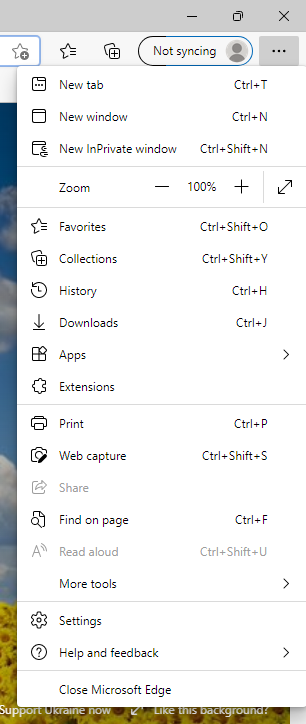
- Then click the Reset Settings option.
- Confirm your action by clicking Restore Settings to their default values.
- Hit the Reset button to complete the restoration process.
How to Prevent the Status_Access_Violation Error
Assuming that you have already resolved the annoying Status_Access_Violation error. Now, let’s take further steps to improve your computer’s efficiency and avoid errors like this in the future.
Tip #1: Use an AdBlocker
Web browsers may serve as entry points for threats to wreak havoc on PCs. And these threats come in various forms, such as advertisements. When you click on an advertisement intentionally or accidentally, and that advertisement contains a virus, then your device will be infected. To avoid this, use an AdBlocker program.
Tip #2: Use a PC Repair Tool
Threats that cause browser errors may already be hiding in your device. So, make sure to get rid of them by running a PC repair scan. For this, we use a PC repair tool. PC repair tools can delete unwanted and junk files to ensure your device runs smoothly and error-free.
Tip #3: Run a Malware Scan
Lastly, you may want to run a complete malware scan to ensure no malware entities are hiding in your device. You can use the in-built Windows Defender program to run a scan. However, you can also use a third-party anti-malware program for a more thorough scan.
What Fix Works for Status_Access_Violation on Chrome and Edge?
Hopefully, the fixes above have helped in resolving the Status_Access_Violation issue on Chrome and Edge. There is actually no best fix for the error. That is because we all have unique situations, so what works for others may not be the same for you.
If you are using Google Chrome when the error appeared, consider updating it first. If that does not do the trick, then you have other solutions at your disposal, such as creating a new user profile, renaming its EXE file, among others.
Meanwhile, for Microsoft Edge users, you can try pretty much the same fixes. Make sure that you don’t miss any steps to ensure the error won’t come back.
Let us know other ways to fix the Status_Access_Violation error on your browser. Comment below!
