Facebook has become one of the major players in the field of communications. It is currently the most used social media with more than 2.7 billion monthly active users. It can run on most devices because the developers have designed it to run even on devices with very low technical specifications. You can even load Facebook without an internet connection (well, you’ll be able to read the content that’s been previously loaded on your device).
Facebook works well with desktops, Macs, mobile phones, iPads, smart TVs, and other smart devices. Facebook users rely on this social network to Weconnect with friends and family, gather information about local or world events, and promote businesses online.
So, whether you’re an individual trying to communicate with friends or a business trying to engage with potential customers, Facebook is probably the best platform. Unfortunately, it is not an impregnable platform. Coming across common issues like Facebook not responding or Facebook is slow on Safari only can be really frustrating.
If you can’t connect to Facebook or Facebook is just not working on Safari, you don’t have to worry because this is common. A lot of users have also encountered various issues when trying to access Facebook via Safari. According to some reports, Facebook is often sluggish in Safari, runs out of memory often, and has other problems.
Expert Tip: For smoother PC performance, consider using a PC optimization tool. It handles junk files, incorrect settings, and harmful apps. Make sure it's right for your system, and always check the EULA and Privacy Policy.
Special offer. About Outbyte, uninstall instructions, EULA, Privacy Policy.
Most of the complaints have tried other browsers and Facebook seems to work fine. This indicates that the problem is most likely related to the web browser being used, which is Safari. There are other users, though, who noted, that some of these problems also occur on other browsers, but not all.
If this is the case, you can try some of the following methods below to fix the problem.
What Causes Facebook issues in Safari?
Facebook issues on Safari could be caused by an overwhelming amount of junk files that have accumulated over time on your Mac. Cleaning up these unnecessary files might be beneficial, and there are several tools available for this purpose, including Mac repair app, that can assist you in enjoying a faster and cleaner macOS.
An outdated browser is also a common culprit when this error occurs. Since you’re accessing Facebook using Safari, then you need to check if there are updates to the browser you need to install. You can usually see an Update notification on the upper right corner of the Safari browser that warns you that your browser is outdated and an update is available for download. This is particularly true if you notice that Facebook is slow on Safari only and works fine on other browsers.
Old browser cache, cookies, and other website data might also be getting in the way of Safari connecting to the Facebook server. If it has been sometime before you cleaned up your browser, this is a good opportunity to do. Not only will this fix any problems you are having with Safari, it will also improve the browser’s speed and performance.
Another factor you have to consider is your Facebook credentials. If you changed your password recently and has not updated the saved password on your browser, then that could be the reason why you’re having problems connecting to Facebook.
You also need to check the browser extensions you have installed on Safari. In most cases, an incompatible plugin or add on is preventing Safari from communicating with the Facebook servers. One particular extension that needs to be mentioned is the ad blocker. No matter what kind of ad blocker you are using, you will certainly experience an error of one form or another, not just with Facebook but with all other websites that rely on ads for generating revenue.
To resolve the problem, it is necessary to single out its cause. The users who have encountered the problem reported trying several fixes to no avail. Nonetheless, it might be useful to go through these solutions one by one.
The most common fixes include resetting the browser, disabling parental controls and plug-ins, changing system clock to automatic updates, disabling extensions, changing a DNS, and reinstalling network settings. If after trying these solutions, you’re still unable to connect to Facebook using Safari, it’s time to consider other ways out.
What To Do About Facebook Issues in Safari?
If you encounter any issues when accessing Facebook via Safari, you can try the troubleshooting steps below to fix it.
Step 1: Update Safari.
Apple is regularly fixing bugs and improving the performance of its apps, so you need to ensure that you are running the latest version of the Safari browser. To update Safari, follow the instructions here:
- Click Apple Menu and select System Preferences.
- Pick Software Update from the list.
- Choose Safari and click Update.
You can also update by clicking the Update button on the browser itself.
Step 2: Update macOS.
Big Sur introduces multiple improvements to design, interface, and support for Apple-designed processors. This macOD version can guarantee the best compatibility with application interactions. Hence, it is highly recommended to upgrade from Catalina or older versions.
To update via the Mac App Store:
- Click on Apple Menu and select System Preferences.
- Select Software update and follow the on-screen prompts.
Alternatively, you could also go to the official Apple webpage and download Big Sur from there.
Step 3: Remove Website Data.
Clean up Facebook’s website by following the steps here:
- Launch the Safari browser.
- From the Safari menu, choose Preferences.
- Go to the Privacy tab.
- Click on the Remove All Website Data button to delete the data collected from all websites. Or if you want to remove only Facebook data, jump to step 6.
- Confirm the action by clicking Remove Now button. Keep in mind that deleting website data may change the way that specific website functions.
- Use the Details button to remove data gathered by Facebook.
- Look for Facebook from the list of websites and use the Remove button to delete stored data.
- Click the Done button to finish.
Step 4: Remove Safari Cache.
The next step is to delete old cache files that might be causing the Safari error. To do this:
- Quit the Safari browser.
- Open Finder > Go.
- Select Go to Folder.
- Type the following path: ~/Library/Caches/com.apple.Safari/Cache.db
- Press the Return key to open this folder.
- Find the .db file inside the folder and delete it by dragging it to the Trash.
- Relaunch Safari.
Step 5: Delete Incompatible Browser Extensions.
Some browser extensions can cause Safari not to work properly. In some instances, these might show up on your browser seemingly out of nowhere. Here’s how to delete them:
- Click Safari > Preferences.
- Click Extensions from the menu.
- Choose the unwanted extension and then click Uninstall on the right.
Step 6: Set Facebook’s Certificate to “Always Trusted”.
There are times when Safari is having trouble connecting to Facebook due to certificate issues. To fix this:
- Open Facebook.com.
- Click on the Secure (Lock icon) button in the address bar.
- Select More information.
- Click View Certificate and check which certificate is in use.
- Go to the Details tab and click Command + Space buttons simultaneously to launch Spotlight.
- In the Spotlight Search, type in Keychain and press Enter.
- On the left panel, click System Roots and look for the appropriate certificate.
- Select it and expand the Trust section.
- In the When using this certificate section, tick off Always trust.
Wrapping Up
The fixes above should be enough to fix any issues you encounter when trying to access Facebook using Safari. Whether Facebook is slow on Safari only or you’re getting the “There was an error reloading pages” or “Can’t establish a secure connection” error, try the steps one by one until you resolve the problem.
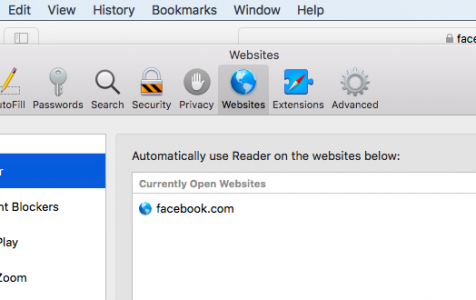
I can log into Facebook but shortly after it logs off. Why?
Odstráňte mi problem
You might try using an email username first. This can frequently solve the problem.