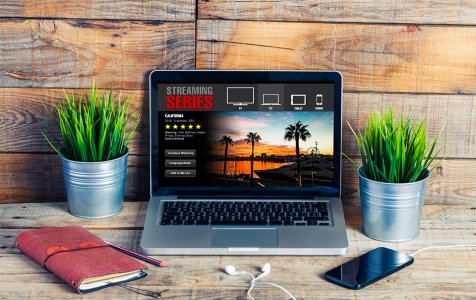Netflix is an excellent streaming service, giving you access to a wide assortment of content to watch on different devices. Unfortunately, there are times when you come across Netflix error codes that affect your watching experience.
In this article, we will discuss one particular Netflix error code: F7111-5059. We’ll explain what it is all about, what causes it, and how to fix it.
What is Netflix Error Code F7111-5059?
If you notice the error code F7111-5059 popping up on your screen, then it could only mean one thing. Netflix has detected that you are connecting via a proxy, unblocker, or VPN service.
In case you don’t know, Netflix’s content library is restricted and varies by region. This means that the service has all the right to show very specific content to viewers in certain regions.
Expert Tip: For smoother PC performance, consider using a PC optimization tool. It handles junk files, incorrect settings, and harmful apps. Make sure it's right for your system, and always check the EULA and Privacy Policy.
Special offer. About Outbyte, uninstall instructions, EULA, Privacy Policy.
What Causes Netflix Error Code F7111-5059?
So, what really causes the Netflix error code F7111-5059 to appear? We’ll discuss each one of them below:
- VPN – It may show when you are using a VPN to manipulate or hide your location.
- Proxy Server – It surfaces if you are using a proxy connection to change your geographic location.
- IPv6 Proxy Tunnel – The service does not support tunneling services. If Netflix detects that you are using it, your requests will be automatically rejected, hence the error code.
- Tunnel Broker – It occurs when you are using a tunnel broker to access the platform.
Clearly, the enumerated causes indicate that the error code F7111-5059 is not an error, but a restriction set by Netflix itself. They must have implemented it to prevent users from disguising their real IP addresses.
5 Possible Netflix Error Code F7111-5059 Fixes
The error code F7111-5059 can be very annoying, especially to VPN users who aim to just improve their online security. But the good news is that there are workarounds. Before we proceed with discussing them, make sure you have a stable internet connection and check if you have administrator rights. Once you have both ticked, then try the solutions below.
Fix #1: Do not use a VPN service.
Sometimes, a VPN service may prevent users from streaming content due to copyright issues. Likewise, the use of VPNs is strictly against Netflix’s policy. Therefore, disabling your VPN service is essential.
To give you a better idea, here are some VPN services that have been blacklisted by Netflix:
- IPVanish
- Unlocator
- Getflix
- Overplay
- Blockless
- CyberGhost
- TorGuard
- Private Internet Access
- Hola Unblocker
- Unotelly
- HideMyAss
- Tunnelbear
- Hotspot Shield
- Unblock-Us
If you are using any of the VPN services above, might as well exit Netflix, disable the VPN service, and relaunch Netflix. If the error code vanishes, you can enjoy streaming again. Otherwise, proceed to the next fix.
You may ask: are there VPNs that still work with Netflix? Yes. But then again, only a few can successfully get around the strict measures set by Netflix. These VPN services possess the following traits and characteristics:
- Can unblock Netflix and other streaming services
- Have a large network of servers spread all across the globe
- Can establish fast, reliable connections
- Have fast and efficient customer support teams
- Offers strong privacy and online security features, such as no-logs policies and encryption
Here are some VPN services that are known to bypass Netflix’s strict anti-VPN measures:
- ExpressVPN
- CyberGhost
- Surfshark
- PrivateVPN
Note: The use of VPNs for streaming Netflix is not against the law. However, it is worth noting that it is against the platform’s terms of service. Netflix has imposed strict licensing agreements that limit content based on the viewer’s location.
It’s also great to know that even if many internet users prefer the idea of using a VPN to stream Netflix content to protect themselves against threats, Netflix won’t ban them, unless they breach the service’s terms.
Fix #2: Don’t use a proxy connection.
Another possible trigger to the Netflix error code F7111-5059 is a proxy connection. To disable your system’s proxy connection, follow these steps:
- Go to the Start menu and select Control Panel.
- Choose Network and Internet and click Internet Options.
- In the window that opens, go to the Connections tab.
- Click LAN Settings.
- Untick the Use a proxy server for your LAN option.
- Now, try to reconnect to Netflix through an open network. See if the error message is gone.
Sometimes, all you need to do is clear your browsing data and cookies to get rid of the error.
Here is how to clear browsing data and cookies on Google Chrome:
- Launch Google Chrome.
- Into the address bar, copy and paste this code: chrome://settings.
- Hit Enter.
- Navigate to the Privacy and Security section.
- Click Clear Browsing Data.
- Go to the Advanced tab and check all the options.
- Hit Clear Data.
- Restart your Chrome browser.
- Try to relaunch Netflix.
Alternatively, you may try to go to netflix.com/clearcookies and clear your Netflix cookies. Try to login with your credentials and check if the error code persists.
Fix #4: Contact your ISP.
If you have already disabled your VPN and proxy connection and cleared your cookies, but the error code still appears, then contact your internet service provider. They can trace the issue and determine why your IP address is associated with the use of VPNs or proxy servers.
Fix #5: Contact Netflix’s support.
If you are not using any VPN service or proxy connection, you may contact Netflix so they can check and diagnose the problem. Should you want to contact Netflix, visit their website and navigate to the help portal. You have the option to call them or reach out to them via Live Chat.
Wrapping Up
Hopefully, using the information above, you should be able to quickly resolve the Netflix error code F7111-5059. Your first workaround should be to disable your VPN service and proxy connection. After which, clear your browsing cookies and data. If all else fails, contact your ISP or Netflix.
If you encounter other Netflix error codes, feel free to seek help in the comment section below. Should you need more help or tips to improve your Netflix experience, such as setting up parental controls, do not hesitate to browse through other related articles.