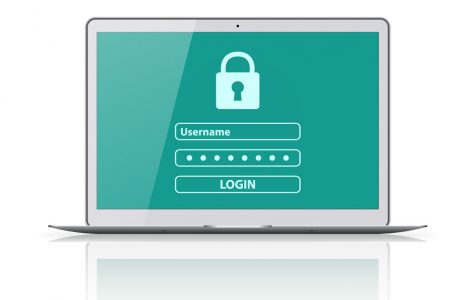Are you among those who use the same passwords to protect your online accounts? Then you should know that you are at risk of cyberattacks. To avoid compromising your accounts and other information, it is best to use reliable password managers.
But what does a password manager do?
What a Password Manager Is For?
A password manager is a computer tool or program that allows users to generate, manage, and store personal password and other information. What a password manager does is to assist in generating complex passwords, store them in an encrypted database, and manage them when needed.
When to Use a Password Manager?
Before we enumerate the best password managers today, allow us to ask you a question. Do you know when to use a password manager? Of course, there are many instances when password managers come in handy. But it is worth noting that these apps and programs are designed to keep you from remembering all your password accounts. So obviously, they can be used to access all your online accounts. In addition, password managers can be used to generate new, strong, and hard to crack passwords.
Expert Tip: For smoother PC performance, consider using a PC optimization tool. It handles junk files, incorrect settings, and harmful apps. Make sure it's right for your system, and always check the EULA and Privacy Policy.
Special offer. About Outbyte, uninstall instructions, EULA, Privacy Policy.
5 of the Best Password Managers
Some password managers offer advanced features. Others come with straightforward functions. However, regardless of what they offer, they should be easy to use to avoid users from getting annoyed and baffled.
Below are some of the best password managers we believe that the year has seen:
1. Dashlane
This password manager has great features like vast password storage and autofill. It also offers foolproof security at a reasonable price. It’s not surprising why it’s considered one of the best password managers of the year.
Best Features:
- Autofill option
- Vast password storage
- Easy password generator
- Clean and user-friendly UI
- Encrypts attachments with the Secure Notes feature
- Notifies users of information or data is found online
Price:
As of this writing, Dashlane is available in three different plans:
- Free – At no cost, you can store up to 50 passwords in one device.
- Premium – Billed annually, the premium plan offers unlimited password storage and supports multiple devices.
- Premium Plus – For only $9.99, this plan offers credit monitoring, identity theft insurance, as well as identity restoration support.
2. LastPass
If you try and get people’s opinions about the best password manager for Google Chrome, it’s likely that you will receive the same answer: LastPass. As one of the first password managers introduced, this application has been developed and updated to meet the changing demands and needs of users. And when it comes to security, LastPass won’t disappoint.
Best Features:
- Autofill information
- Easy sharing of data
- Secure password vault
- Digital wallet for quick and easy online transactions
- Password generator
- Two-factor authentication
Price:
One of the reasons why LastPass has withstood the test of time is that it offers a wide range of price plans.
- Free – This is the basic version of the app that gives a single user secure password storage.
- Premium – At $3 per month, this plan offers additional device synchronization, password generator, autofill forms, and priority tech support.
- Teams – At $4 per month, the Team plan can support up to 50 users, comes with an admin dashboard, and easy password management.
- Families – Up to six users can be supported by this plan. It offers separate password vaults to every member, has a family dashboard for adding and removing members, as well as unlimited shared folders.
- MFA – This plan has advanced multifactor authentication methods.
- Enterprise – At $6 a month, the Enterprise plan offers support for unlimited members and comes with an additional directory integration feature.
- Identity – For $8 per month, this plan offers access to the most advanced features that the application is offering.
3. 1Password
If you are looking for a password manager that is more ideal for corporate use, then give 1Password a try. Secure and simple to use, this password manager comes with many security features and has a pretty reliable support system, too.
Best Features:
- Autofill information for mobile and desktop
- 24/7 support
- Secure data encryption
- A secret key and master password
- Alerts and notifications on unsecured websites that users visit
Price:
Here are the price plans of this password manager:
- Personal – At $2.99 per month, individual users can enjoy 1 GB of secure storage space.
- Teams – Corporate members can access a safe storage space at $3.99 per user a month.
- Families – This plan allows up to 5 family members to access safe password storage.
- Business – For bigger teams, this plan offers a 5 GB secure storage space to every user. Plus, it comes with additional round-the-clock support.
- Enterprise – This plan can be customized depending on the client’s demand. However, it usually has a dedicated account manager.
4. Avast Password Manager
Avast is an already known antivirus. However, not many know about its password manager offering. From the standpoint of cybersecurity experts, Avast’s password manager is a total genius, considering that it’s integrated with the antivirus suite already. Although it appears a bit basic compared to renowned password managers, it’s something worth using.
Best Features:
- Password Guardian to notify you whether or not your account has been exposed
- One-touch login
- Default antivirus app integration
- Search bar for easy retrieval of information
- Quick-and-easy cross-platform syncing
Price:
Avast Password Manager is a free password manager as it is already integrated with Avast Antivirus. But it also has other price plans available to those who want to access more cyber-security features.
- Free – This plan supports multiple platforms and can import account passwords from various web browsers.
- Premium – At only $1.66 per month for a yearly subscription, this plan gives access to Password Guardian. It also comes with a 30-day money-back guarantee.
5. Sticky Password Manager
With personal and individual usage in mind, Sticky Password is a password manager that has since been applauded by many cybersecurity experts. It has amazing features, reliable security and support, as well as affordable pricing plans. While it’s known to be the best password manager for iPhone, there’s something in it that has caught the interest of many users.
Best Features:
- Secure storage of credit card information
- Password generator
- Easy sharing of passwords
- AES-256 encryption
- Native browser extensions
- Security add-ons for different web browsers
Price:
This password manager’s user interface may appear a bit outdated for the average user, but it is still considered one of the best password managers because of its affordable pricing plans. Here are its two price plan options:
- Free – The app’s free version comes with a password generator, unlimited password storage, and autofill option.
- Premium – This plan is available at $29.99 per year. It comes with features like priority support, cloud backup, and cross-platform sync.
What is the Best Password Manager?
Each password manager in this article has its own set of pros and cons, making it hard to choose which one is the best. But for sure, you have your own requirements and reasons why you need to use one. Use these reasons to make the best choice. What’s important here is that you do your homework before subscribing to a password manager account. Otherwise, you’d end up compromising sensitive information.