Roblox is one of the massive multiplayer online gaming platforms today. You can say that people are crazy about this game. Developed and published by Roblox Corporation in 2006, this game not only allows players to create their own creative game, but also lets them host the game using a programming language. It is available for various devices, including Microsoft Windows, Android, iOS, Xbox One, macOS, Fire OS, and other platforms.
Unfortunately, a significant number of Roblox players have reported getting the error code 268. This particular issue is one of the Roblox errors that appear when you’re trying to play the user-created games on the Roblox platform. It basically kicks you out from the game, then an error message is displayed on the screen.
This error is so annoying because it happens all of a sudden for no apparent reason. You’re enjoying the Roblox game one moment, then you’re booted out the next minute.
What this error means is that you won’t be able to join the game server because you’ve been kicked out due to some prohibited client behavior. For example, if a user tries to use any cheating software or game exploits, then this error pops out. If you are faced with this problem, then read on to find out what causes it and the workarounds you can try.
Expert Tip: For smoother PC performance, consider using a PC optimization tool. It handles junk files, incorrect settings, and harmful apps. Make sure it's right for your system, and always check the EULA and Privacy Policy.
Special offer. About Outbyte, uninstall instructions, EULA, Privacy Policy.
What Is Roblox Error Code 268
If you are getting the Roblox Error Code 268 saying that you have been kicked out of the game for unexpected client behavior, then you are not alone. It’s a frustrating error that Roblox players have to deal with.
The following error messages are some of the common versions encountered by users:
- “You have been kicked due to unexpected client behavior. (Error Code: 268)”
- “You have been kicked by the server. Please close and rejoin another game (Error Code: 268)”
This is extremely disappointing because the error message is not clear about what happened. There is also no indication that an error will occur. There are different reasons that may be responsible for the appearance of this particular Roblox error code 268.
What Causes Roblox Error Code 268?
Roblox error code 268 could happen due to the following reasons:
- Check the Roblox server for issues. This Roblox error 268 happens when the server is undergoing maintenance or dealing with an unexpected server shutdown. If this is the case, there is nothing you can do except wait for the developers to fix the problem.
- Corrupted game files. If you’re getting this error message while playing on Xbox, you might have a problem with your game’s file integrity. If this happens, you need to uninstall the game and reinstall it.
- You’re using cheat engines. If you are using or you previously used a cheat engine for Roblox, then don’t be surprised if you get this error. The best way to fix this is to simply delete and uninstall your cheat software and then reinstall the Roblox game.
- Possible browser problems. There are also times that you encounter this error code while playing the Roblox game from your browser directly. In this case, you can choose to play the game using the Roblox app. Playing the game via the app is more stable than playing the game via the browser.
- Third-party interference. This error can also happen due to conflict with third-party applications. It can interfere when you are playing the game. You need to disable the conflicting program or uninstall it from your computer then check if the problem has been resolved.
- Issues with internet settings. In certain cases, you will see this error code because of the way your browser, particularly Internet Explorer, stores cached data. To fix this, you need to clear the cache settings under internet options.
Any of the above reasons could trigger the Roblox error code 268, and it is possible that there could be more than one culprit. Check out the solutions before to find out the best way to deal with this error.
What to Do About Roblox Error Code 268?
Unfortunately, there is no permanent fix for this problem yet because there is no definite cause for this error. However, a lot of players listed several kinds of fixes that other users faced with this issue can try. In most cases, the error gets fixed by the solutions outlined below, but there are instances when the error goes back. If that happens, just refer back to this guide for further troubleshooting.
Solution 1: Check for sudden Roblox server problems.
The first thing you need to do before troubleshooting this error is to confirm if the problem is because of a problem with the Roblox game servers. Before you can apply any fixes, check the status of the Roblox server by going to any of these two services:
You only need to type in the URL of Roblox to see if other users who are playing the game on the same platform are also experiencing the error you are currently seeing.
If the problem is indeed related to the server, all you can do is wait while the Roblox team is trying to resolve the issue on their side. You can monitor whether the problem has been fixed by launching the game from time to time.
Solution 2: Uninstall the cheat engine.
If the issue is happening because you are using or have previously used some kind of cheating mechanism when playing Roblox, then that would explain the occurrence of this error.
If this is the case, you can resolve this problem by uninstalling the Roblox cheat engine and restarting the game.
Follow the steps below to uninstall your Roblox cheat engine:
- Launch Control Panel by accessing Power User Menu (Windows +X)
- Under Programs, click on the Uninstall a program link.
- Look for the program you want to uninstall by scrolling down the list, then click on it.
- Click Uninstall, Uninstall/Change, or Remove to uninstall the program, depending on the Windows version your computer is running on.
- Restart your computer to complete the uninstallation.
Check if the cheat engine has been completely removed and try joining a Roblox game again.
Solution 3: Reinstall the game on Xbox One.
If you are facing this error when playing Roblox on your Xbox One console, it indicates a bad installation or compatibility problems. This can happen when you shut down your Xbox One console or it suddenly went off in the middle of update installation. The best course of action is to uninstall the app and reinstall it.
To resolve this issue, follow the step-by-step instructions below:
- On your controller, press the Xbox One button to access the guide menu.
- Next, access the My Games & Apps menu.
- In the Games & Apps menu, you will see a list of installed applications and games.
- Scroll down until you find the Roblox game.
- Use your controller to select Roblox, then press the Start button to go to the Manage game menu.
- Check out the menu on the right and select Uninstall all. This process will ensure that you completely uninstall the base game and all other installed updates or add-ins that might be triggering the problem.
- Once the game is fully uninstalled, restart your console.
- Go to the store or visit the Roblox website to install the latest version of the game, along with all the required updates.
Reinstalling the game should easily resolve this problem. But in case the problem persists, move down to the next fix below.
Solution 4: Disable Antivirus.
According to reports, this issue can also be due to interference by a third-party application. And the most common culprit is an overprotective antivirus. It prevents your end-user device (PC, mobile device, console) from communicating with the Roblox servers. When this happens, it might force the server to kick you out from the game and display the 268 error code.
This issue is mostly reported to occur with antivirus programs on Windows 10/11, including AVG, Avira, and Kaspersky. If this is the case for you, you can fix this problem by turning off real-time protection. Most security programs will allow users to do this directly using the Taskbar or tray icon. Just right-click on your antivirus icon, then find the option that allows you to temporarily disable the real-time protection.
However, this is not applicable if you’re using the native security suite. If you’re using Windows Defender, you can follow the steps below to temporarily disable it in order to prevent it from interfering with the Roblox game.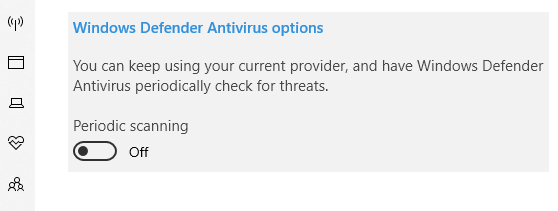
- Press Windows + R keys to open the Run dialog box.
- Type in windowsdefender in the text box and press Enter to launch the Windows Security menu.
- Click on the Virus & threat protection tab, and then click on the Manage settings hyperlink under the Virus & Threat protection settings.
- Turn off the toggle associated with Firewall & Network protection.
- Go back to the Windows Security window, and click on Firewall & Network Protection.
- Click on the currently active network then disable the toggle associated with Windows Defender.
After doing this, restart your computer and try to launch the game again to see if the issue is now fixed.
Solution 5: Use the UWP Roblox app in Windows 10/11.
If none of the solutions worked for you and you’re still getting this error on your Windows 10/11 computer, you can bypass the error by migrating to the Roblox UWP or Universal Windows Platform app. Keep in mind that this is only a workaround and does not really fix the issue.

Here are the steps you can follow when installing and using the UWP app of Roblox on your Windows 10/11 computer:
- Click Start on your computer and choose Microsoft Store.
- Type in Roblox in the search box of the Microsoft Store.
- In the official listing of Roblox UWP, then click on the Get button to initiate the download on your computer.
- Once the download has been completed, the game will be automatically installed on your computer. Next, hit the Play button to launch the UWP version of the Roblox game.
- Sign into your Roblox account with your credentials to log in.
- Go to the Game tab and open any mode you want to see if the error code has been fixed.
If this problem is still not fixed, move down to the next solution.
Solution 6: Delete your internet settings.
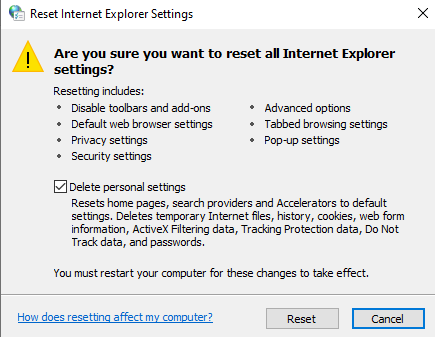 If you’ve reached this part after doing the potential fixes above, it’s highly likely that you are encountering some network problems caused by a network inconsistency.
If you’ve reached this part after doing the potential fixes above, it’s highly likely that you are encountering some network problems caused by a network inconsistency.
The affected users who got the same error have confirmed that they were able to fix this problem by editing the Internet Options menu and deleting the Personal Settings from your browser’s Advanced Menu.
This process will end up resetting your Internet Explorer’s settings back to default. Here are the steps on how to delete the personal settings from Internet Options:
- Press Windows + R to launch the Run dialog box.
- Next, type in inetcpl.cpl inside the field box and press Enter to launch the Internet Options settings.
- In the Internet Properties settings, click on the Advanced tab.
- Click on the Reset button under the Reset Internet Explorer Settings.
- In the next screen, tick off Delete personal settings before clicking Reset to begin the process.
- After this operation has been completed, launch Roblox once again and see if the problem is now resolved.
Conclusion
The above solutions should help you to deal with your Roblox Error Code 268. You can each of the solutions to see which one would work for you. If none of the fixes worked for you, make sure to reach out to the Roblox Developer Forum for further assistance.

Mate, if someone downloaded a cheat engine and they got banned for it, they will also know how to delete it because it’s not easy to download it in the first place.