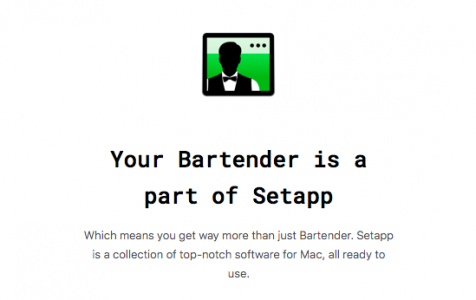When you have too much stuff on your Mac, it can be difficult to find the apps that you need. Besides, there’s only so much shortcuts the Dock can handle. If you have lots of apps on your Mac, then organizing them on your menu and finding a specific app from the list becomes an agonizing task.
Bartender 3 is one of the best solutions for organizing your Mac. This slick utility application features a one-stop menu bar organizer for macOS. It is quite handy for organizing, searching, and making sense of your Mac menu bar icons, while keeping your Desktop neat and tidy at the same time. The app’s minimalist interface offers an unobstructive option to clean up your menu bar.
What is Bartender 3 for Mac?
Bartender 3 is a part of a suite of subscription-based service for Mac apps developed by MacPaw, a Ukrainian software company. The entire collection is made up of 190 applications designed to organize your menu bar icons. You can hide them, rearrange them, show hidden icons with a single click or shortcut, or have the icons show up when they are updating. Bartender 3 allows you to configure Bartender in many different ways.
Bartender 3 can be downloaded from Setapp’s website, and you only need to create an account to sign up for the trial version. The installer is about 2.8MB in size, which is pretty lightweight. Your computer should be running at least macOS 10.12, but it is compatible up to macOS Catalina.
Expert Tip: For smoother PC performance, consider using a PC optimization tool. It handles junk files, incorrect settings, and harmful apps. Make sure it's right for your system, and always check the EULA and Privacy Policy.
Special offer. About Outbyte, uninstall instructions, EULA, Privacy Policy.
Bartender 3 Features and Pricing
Bartender 3’s main job is to manage your Mac’s menu bar. Imagine how crowded and messy your menu bar if you run more than 10 apps all at the same time. Identifying or switching to a different app would take ages. With Bartender 3, you can choose which icons you want to show or hide in the menu so that it doesn’t look crowded.
Here are some of the important Bartender 3 features and how they work:
Menu bar customization
Mac is known for its great performance, but things can get cluttered when you have several apps open. Bartender 3 works as a mini-bar of its own, where you can decide which icons will be displayed in the main menu bar and which ones go into the collapsible Bartender bar. This clears your Desktop of clutter while keeping everything accessible. You can even hide the Bartender icon itself if you want.
Icon management
You can freely rearrange the icons in the order that you like, both for the main menu bar and the Bartender collapsible bar. Simply press the Command key and drag the icons to your desired position.
App notifications
Most of the time, you don’t notice when your app is being updated, especially if you have Automatic Updates turned on. The same is true when the app’s status changes, when Skype switches to Idle status, for example. When you use Bartender 3, you will be alerted to every changes in the app’s status. When your app is syncing, updating, or showing an error, Bartender automatically displays the icon for you to see. Once the process has been completed, the icon automatically gets hidden once again.
Search function
If you want instant access to a specific app, you can use Bartender’s search function to quickly find the app that you need. Regardless of how your icons are arranged, you can simply use the search feature to find what you’re looking for.
Personalized hotkeys
If you prefer using hotkeys and shortcuts instead of clicking, you can easily create your own using Bartender. You can create your own key combo to launch the menu bar or open apps without taking your fingers off the keyboard.
Instead of using the mouse to go through the items in your menu bar, you can just use the arrow keys and press Enter to open the app that you need.
You can access Bartender 3 when you subscribe to any of Setapp’s plans, starting at $9.99 per month for one device. You can also take advantage of the free seven-day trial to check out how this tool works.
Bartender 3 Pros and Cons
According to several Bartender 3 reviews, the app is quite useful for managing apps that run in the background. Bartender tucks away all except the most essential icons, and hides those that you don’t really need in the menu bar.
It also has a great user interface, with a minimalist style and easy navigation. The app is also very easy to set up — installation can be done in a matter of minutes. Plus, users love the customization options offered by Bartender. It basically gives you full control of how you want the menu bar to look like and what you want to put up there. You can even create your own shortcuts to quickly access them.
In terms of customer service, Bartender’s support team is very responsive. You can reach out to the team via email, contact form, or the website’s Support page.
Unfortunately, some users find the app a bit pricey compared to its competitors. Privacy-focused users are also bothered by the newest requirement in Catalina. According to Bartender’s website, the app requires the Screen recording permission for it to work. Although Bartender claims that it does not record the screen but takes screenshots of the menu bar only, other users still feel uncomfortable with the app being able to see what’s on their Desktop.
How to Use Bartender 3 on Mac?
When you install Bartender 3, you’ll be greeted by a simple interface that displays everything you need to see. There are five main tabs on the menu, which include Menu Items, General, Appearance, Hot Keys, and Advanced. You can customize each active menu bar item under the first tab, including the search name you should type in when searching for that app.
The Hot Keys tab comes with built-in action items and all you need to do is create the shortcut to activate these actions.
Once you have configured Bartender, you can then arrange, hide, or customize the icons you want to see on your main menu bar.
Wrapping Up
Bartender 3 gives you total control over the menu bar of your Mac, allowing you to show as many or as few icons up there, while all the others are kept in the alternative menu bar. It is a great app to take the clutter out of your menu bar and keep your Desktop more organized.