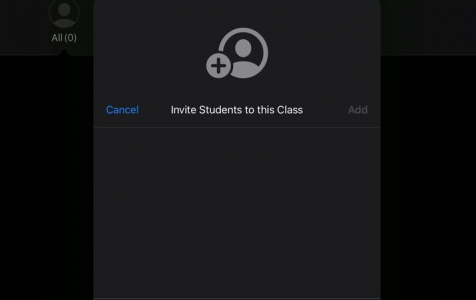With online learning being the new norm these days, various communication and online learning apps have risen in popularity around the world. You’ve probably heard about how Zoom has taken over the corporate world and became an indispensable tool for online meetings and conferences. Skype, Google Meet, Hangouts, and even Facebook Messenger have been tapped as alternative communication tools. Another popular app for learning is the Apple Classroom.
What is Apple Classroom?
This app was designed for Apple devices, such as iPads, and Macs. Just like the name suggests, Classroom is a teaching assistant created to help educators and teachers facilitate the learning of the students through their school-issued Apple devices. Teachers can use the app to add classes, monitor the students’ activities, as well as open apps, books, and websites for the class.
Apple Classroom was launched way back in 2016, but it is only today that iOS and macOS users have the chance to appreciate its worth. Users can download the app from the App Store and it requires devices running iPadOS 13.4.5 or later.
It is compatible with:
Pro Tip: Scan your Mac for performance issues, junk files, harmful apps, and security threats
that can cause system issues or slow performance.
Special offer. About Outbyte, uninstall instructions, EULA, Privacy Policy.
- iPad Pro
- iPad 5th generation or later
- iPad Air 3rd generation
- iPad Air 2
- iPad mini 4th generation or later
“Student Authorization Expired” Error on Apple Classroom
Apple Classroom is generally easy to use, for both the teacher and the student. However, some teachers or class administrators have been encountering the Apple Classroom error “Student Authorization expired” when starting a class using the Classroom app. This happens to existing classes where students have already been added before.
For some reason, the “Student Authorization expired” error pops up for existing students. The teacher has to remove the affected student from the class and re-add them again, but it doesn’t guarantee that the error will be fixed.
The error message usually reads:
Student Authorization Expired
The following students have not joined this class for more than one year and have been removed.
According to the error message, students who have not joined the class for more than a year will be automatically removed. However, the affected teachers noted that the students removed from the class have been in class for weeks and have been attending the class diligently.
If you’re getting the Apple classroom error “Student Authorization expired” and don’t know what to do, this guide should be able to help you.
What Causes “Student Authorization Expired” Error on Apple Classroom?
The best thing about the Apple Classroom app is that the students don’t have to download it. Only the teacher needs to install the app, and manage the class from there. The teacher just needs to add the students to the class for them to join.
However, both the teacher’s and the students’ iPad must be running the latest version of iOS to maximize all the features of the Classroom app and prevent errors, such as the Student Authorization expired issue. It would also help if the iPad models are the same.
Classroom uses both Bluetooth and Wi-Fi for communicating with the other devices. If the student’s Bluetooth is disabled or if he or she is connected to a different network, you might encounter this Classroom error.
How to Fix “Student Authorization expired” on Apple Classroom
To be able to fix this error, you need to have access to both iPad devices so it is easier to go back and forth for troubleshooting. It would also help to clean up junk files first on both devices by connecting them to your Mac and using Mac repair app.
Once done, restart both devices and try the following solutions to resolve this error once and for all.
Make Sure Bluetooth is Turned On
You need to check both devices if Bluetooth has been turned on. If this error pops up for a particular student only, then it is possible that the problem lies on the student’s side. To check the Bluetooth status, swipe up from the bottom of the Homepage to access the quick menu. You can turn on and off Bluetooth from there. You can also go to Settings > Bluetooth to see more options.
Connect to the Same Network
The next thing you need to check is that both devices should be connected to the same network. Go to Settings > Wi-Fi and see if the network the devices are connecting to are the same. If not, switch to the same network.
Update Both Devices
If you’re getting the Apple classroom error “Student Authorization expired” for specific students, you need to check what iOS version the iPad is running and update if necessary. Go to Settings > General > Software Update and the iPad will scan if there are available updates to install.
It is also recommended to check the teacher’s Classroom app to see if it needs updating. Click on the App Store app, then click your Account (with your Profile picture) at the top right corner of the screen. Install all available app updates by clicking Update All.
Once all software has been updated, try running Classroom again and see if the same error pops up again.
Reset the Student’s iPad
If the above steps does not help resolve the issue and you keep on getting the Apple classroom error “Student Authorization expired,” your last option is to reset the iPad of the student affected by this error. However, doing this will delete everything on the iPad, including apps, files, music, vides, and photos, so it is important to back up all the important files first before proceeding.
To reset the student’s iPad, follow the steps below:
- Tap the Settings app.
- Tap General, then scroll down to the bottom of the page until you see the Reset option.
- Tap Reset > Reset All Settings.
- Confirm your action and wait for the reset process to be completed.
Once done, you can then add the student again to the class.
Summary
Apple Classroom is a handy application for making distance learning convenient for both teachers and students. But if you come across the Apple classroom error “Student Authorization expired” that’s preventing you from starting your classes, simply follow the instructions above to resolve it.