If you’ve used an Android device before and downloaded apps from the Google Play Store, then you’ve probably encountered APK (stands for Android Package Kit) files. When you download apps from the Play Store, they are usually in the APK format and you can see the download progress on the screen.
But what are inside these APK files and how do you open them? This guide will discuss what is an APK file, what it is used for, how to open it, and how to install it on various devices.
What Is an APK File? What You Should Know

So, what is an APK file?
Expert Tip: For smoother PC performance, consider using a PC optimization tool. It handles junk files, incorrect settings, and harmful apps. Make sure it's right for your system, and always check the EULA and Privacy Policy.
Special offer. About Outbyte, uninstall instructions, EULA, Privacy Policy.
APK, which stands for Android Package Kit, is used to distribute and install apps on the Android operating system. APK is also referred to as the Android Application Package. This file format contains all the components that an app needs to install correctly on the device.
Where to Download APKs
APK files are usually saved using the ZIP file extension format and can be downloaded directly to devices that support the Android OS. APK files are downloaded from the Google Play Store, but they can also be found on other third-party websites.
When you go to Google Play to download an app, the Play Store automatically downloads the Android Package Kit file and installs it on the device for you. But if you downloaded the APK file from an alternative source, then you need to install it manually to avoid the download of malicious software. And you don’t need to worry because the APK already contains all the files required for a successful installation.
An Android Package Kit file is an equivalent of an EXE file for installing programs on Windows. You can download an APK file on your Android device to install apps manually. The process of manually installing apps using APK files is called sideloading.
The Anatomy of an APK File
Some of the components you can find stored in a regular APK file of an app includes an AndroidManifest.xml, resources.arsc file, classes.dex, a META-INF, and a res folder.
- META-INF/ – This contains the file of manifest, the signature, and a resource list.
- LIB/ – This is the native library that is running on a specific device architecture.
- ASSETS/ – This contains the raw files of resources that are bundled with the app.
- RES/ – This is the resource that is not compiled into the resources.arsc file.
- AndroidManifest.xml – This file gives you an idea of the contents, name, and version of the APK file.
- Resources.arsc – This contains the compiled resources that are used by the app.
- Classes.dex – This file contains all the compiled Java classes that are needed by the app to run on a device.
So, where do you use these APK files?
What Are APK Files Used For?
Regular Android users download their APK files from Google Play Store and are automatically installed on the device. You just need to click the Get button to download the APK of the app, and Android will do everything for you.
However, there are also some benefits to installing APKs manually or sideloading. Let’s look at some of the scenarios where installing APKs manually is a lot better than letting Android do all the work.
We all know that when Google releases an update, they don’t get rolled for everyone at the same time. For example, if there is an update on the Google Calendar or Gmail, it can take a few days or weeks for the update to be available on your device.
Getting access to apps ahead of time can be a hassle. Downloading the update manually and installing the APK file of the app on your device lets you skip the waiting game. You can enjoy the updates as soon as they are released, just make sure that you download only from reputable sources.
Let’s admit it: not all apps are available on Google Play. Sideloading APK files lets you install applications on your Android device that aren’t hosted on the Google Play Store.
However, just like any other software, downloading APK files from suspicious or unofficial websites is not a great idea. This is especially true if the app repository claims that you can download a paid app without a cost. You might download fake apps or malware-ridden apps instead.
Why Install APK Files on Your Android Device?

Here are other benefits you can reap if you install APK files:
- You can use an APK file for installing software programs or an app.
- If you want to install the most recent Google updates, you can use this file to override the known carriers.
- Sometimes, regional restrictions are set by Google over some apps. As a result, you may not be able to download them. With an APK file, you can bypass this restriction.
- Some apps aren’t available on Play Store. You need to download and install APK files instead.
Ultimately, APK is the package file format used by Google in the distribution and installation of mobile apps on an Android device. It is quite useful for power Android users, but again, you should exercise caution when you download it from third parties.
Are APK Files Legal?
Because these files can be downloaded from third parties, many are left wondering whether they are legal or not.
Well, these files are legal and they’re safe to download. It is Google that developed the APK format, but third-party developers can also create their own apps using APK files.
How to Open an APK File?
Most major operating systems can open APK files, but they are used mainly to install apps on Android devices. Here are the different methods on how to install an APK file:
How to Open APK Files on Android
Installing an APK file on your Android device is as simple as downloading it just like any other file, and then opening it when prompted. But if your APK files were downloaded outside of the Google Play Store, it will not install automatically because the Android system blocks installations from outside sources by default.
To bypass this security restriction and install APKs from unknown sources, you can navigate to any of these menus. The settings vary depending on your Android version and the manufacturer of your device:
- Settings > Security
- Settings > Apps and notifications
- Settings > Apps & notifications > Advanced > Special app access > Install unknown apps
You will need to grant permission whenever you try to install unofficial APK files. Or you can enable the Install Unknown Apps or Unknown sources options so you don’t have to give permission every time you need to manually install APK files.
If the APK file won’t open even after you’ve granted access, you can use a file manager, such as Astro File Manager or ES File Explorer File Manager, to try and browse the contents of the APK file.
How to Open APK Files on Windows
The best method to open an APK file on a Windows computer is by using an Android emulator, such as BlueStacks.
Bluestacks is an app that is used to run Android apps on PCs and Macs. It is a free emulator for PC and a safe way to open an APK file.
When you open the BlueStacks app, click on the My Apps tab, then choose Install APK. Navigate to where your APK file is saved and you can then install it on your Windows computer. However, you will need to run BlueStacks every time you need to use the app.
How to Open APK Files on Mac
You can open APK files on macOS by using ARC Welder. It is a Google Chrome extension designed for testing Android applications for the Chrome OS, but it also works on other operating systems.
With ARC Welder installed on your device, you can open any APK file on your Mac or Windows computer as long as you have this extension installed in the Chrome browser. Unfortunately, you can’t open APK files on iOS devices because of incompatibility.
How to Extract APK Files
If you only want to open the APK file and see its content, you can use a file extractor tool to do the job. This works in Windows, macOS, or any other desktop operating system. This is because APK files are just archives of multiple folders and files.
Extracting APK files, however, does not mean that you can actually use the file APK on that computer. You are only able to open the file but you can’t install it. To do this, you need an Android emulator, such as BlueStacks, to run the Android OS on the computer.
You can use the file extractor tools below to unzip the APK and see the various components that make up the app:
1. WinRAR
An easy to use compression software tool, WinRAR has more than 500 million users. It is the best tool for opening APKs and it’s available to download free of cost.
WinRAR Features:
- It is faster than other compression software tools.
- It supports different compression formats.
- It is powerful with many different functions that allow you to organize compressed files.
- It is best for multimedia files because it automatically selects the best compression method.
2. WinZip
WinZip is also another easy to use compression software program. And when it comes to extracting and opening APK files, this tool doesn’t disappoint. You can avail of its free trial, and if you wish, you can upgrade to the pro version.
WinZip Features:
- It can unzip all popular file formats.
- It features a banking-level encryption protocol to protect files.
- It can be connected to cloud storage services like Google Drive, Dropbox, and OneDrive.
3. 7-Zip
It is an open-source file compression software program and is one of the best programs used to open APKs.
7-Zip Features:
- It supports different file formats.
- It has strong encryption protocols.
- It is available in 87 languages.
- It can be integrated with Windows Shell.
How to Create an APK File for an Android Device
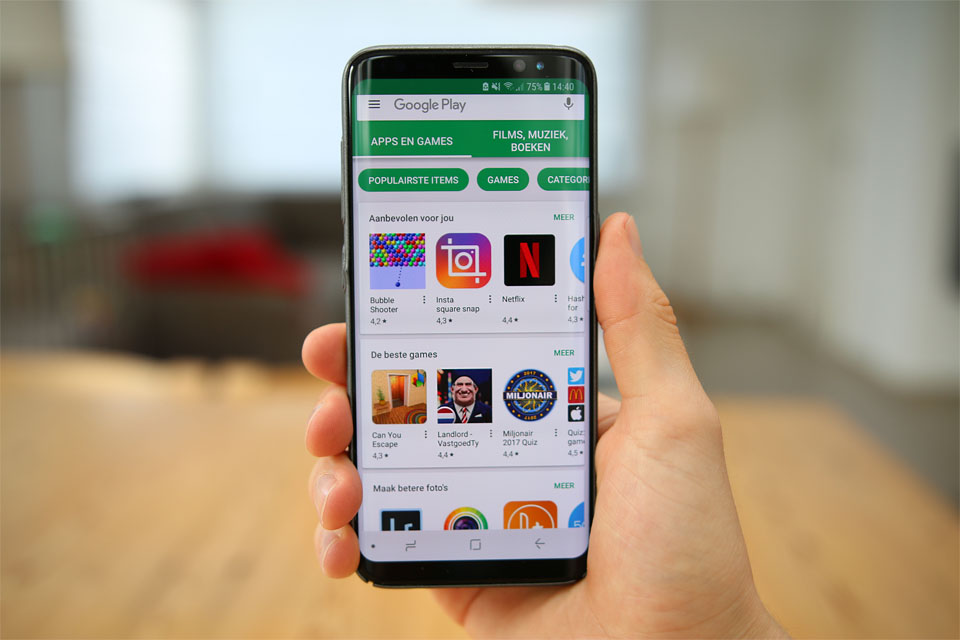
If you’re feeling inventive, you can always design an Android app and create an APK file. Relax because creating an APK file is easy. You can use the Google Android Studio software program to create APK-based apps for an Android device.
About the Google Android Studio
The Google Android Studio is the tool that is preferred and used by the Android community, particularly the developers, for creating Android apps. It has a graphical user interface that is best for emulating a handheld environment. This tool is free to download. You can get it here.
Below are some of the best features of the tool:
- It has a visual layout.
- It comes with an APK analyzer that allows you to compare two different APKs.
- It has intelligent code editors that allow you to write better codes.
- It allows you to customize builds and create multiple variants of the APK for different Android devices.
Summary
An APK file or Android Application Package is a pretty popular file format since it is commonly used by Android to distribute and install applications. You can easily open APK files on Android devices and on any computer, except for iOS devices. APK files are designed for the Android operating system so it won’t work on iOS.
To do so, you can use an Android emulator program like Bluestacks. And if you want to explore what’s inside an APK file, you can use compression software programs like WinZip, WinRAR, and 7-Zip.
And if you want to put your coding skills to a test, you can create your own Android app with an APK file. The best tool for this is Google Android Studio.
What other things do you wish to learn about APKs? Did we miss an important detail about this file type? Feel free to comment below.
