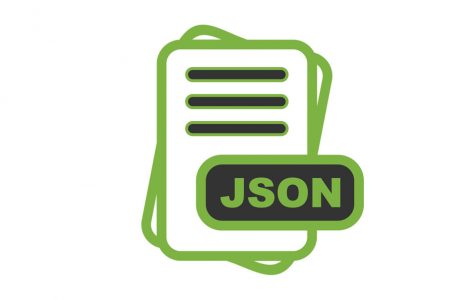Experiencing trouble opening a JSON file on your PC? This issue can arise for new Windows users when dealing with various file types. Recently, Windows 10/11 users have reported problems with JSON files not functioning properly.
For starters, JSON may sound like a person’s name, when in actual sense it is something entirely different. Nowadays, many sites share data using JSON, and with good reason. Unlike RSS/XML, a JSON feed can load asynchronously more easily. If you are using business intelligence tools like Tableau, Marketo, Power BI, or Microsoft Business Intelligence, a JSON file can simplify how you import data for your further analysis.
In this article, we will focus on the following topics:
- What type of file is a JSON file?
- How to open JSON files?
- What to do if you can’t open a JSON file?
What Type of File Is a JSON File?
JSON is short for JavaScript Object Notation, and it is a standard data interchange format that is primarily used for exchanging data between a server and web application, such as Bookmarks for Mozilla Firefox. JSON files are generally lightweight, text-based, and represents objects and data structures created by JavaScript Language. In a nutshell, it provides us with human-readable data that we can access in an organized and logical manner.
Expert Tip: For smoother PC performance, consider using a PC optimization tool. It handles junk files, incorrect settings, and harmful apps. Make sure it's right for your system, and always check the EULA and Privacy Policy.
Special offer. About Outbyte, uninstall instructions, EULA, Privacy Policy.
While a majority of web applications use this file for data interchange, they may not necessarily save JSON files on the hard disk. The reason behind this is that most data interchanges occur between devices connected to the Internet.
With that said, some applications may allow users to save their files using the .json file extension. For instance, the Firefox browser often uses JSON files to keep bookmark backups. These files are stored in the Firefox user profile directory, under a folder called bookmarkbackups.
The Mozilla JSON files contain a backup copy of the bookmarks that a user creates while using the Firefox Internet browser. So, if a user loses any bookmark information, he or she can still re-create the bookmark data using the information stored in the JSON files.
How to Open JSON Files?
Programs that store data in JSON files internally may not require you to open these files manually. But keep in mind that not all applications save JSON files for backup.
For you to read a JSON file, you need a standard text editor, such as Notepad or WordPad. Some people prefer to open their files using a specialized JSON editor. However, if you want to open JSON bookmark backup files, you can use the ‘Import and Backup’ feature in Mozilla Firefox.
What to Do If You Can’t Open a JSON File?
There are many reasons why you can’t open a JSON file on your computer. In most cases, the issue could be that you are not using the right program to open a JSON file. If you don’t have an application on your PC that is compatible with JSON files, it will be impossible to open one. Therefore, you should check if you have any of the most common programs associated with these JSON files on your computer:
- Firefox Bookmark Backup
- Google Gears Manifest File
- JavaScript Object Notation
Solution: Use the Right Program to Open Your JSON File
Windows do not automatically associate files with the .json extension with a text editor. Taking this into account, the easiest way for Windows users to open a JSON file is to right-click on it, and then select ‘Open with’ from the drop-down menu. After that, choose NotePad in the submenu. You can use WordPad if your JSON file is over a hundred kilobytes. If you can’t find any of these programs, click Browse so that your PC can search for the right application.
Fortunately, there are many free quality tools available online that make searching, sorting, analyzing, and opening JSON files a breeze. You can even use an online JSON viewer to open your files with the .json extension. Here is a list of programs that can open JSON files in Windows 10/11:
- Microsoft WordPad
- Microsoft NotePad
- File Viewer Plus
- Notepad++
- Altova XMLSpy
- Mozilla Firefox
Solution: Set the Default App for JSON Files
Another option to try when you can’t open JSON files is to set the default app for them. Here is how to do it:
- Go to Settings > Apps > Default Apps, then choose Set Default by File type.
- You can choose Notepad or any other application that can open JSON files.
- That’s all there is to it. By setting a default app, you have made it easier to open JSON files in Windows.
Additional Fix: Clean Up Your PC
Apart from using the right program to open your JSON files, it is important to ensure that your JSON files are not corrupted or otherwise compromised. For this reason, you should scan your computer for viruses and junk, and then remove them from your system. To automate this process, consider downloading a PC repair program such as Outbyte PC Repair. This tool will not only scan your computer, but it will also repair the damaged sections, thus restoring efficiency. You may also benefit from scanning your PC using the built-in Windows Security Center.
Final Thoughts
The issue of JSON files not working on Windows 10/11 shouldn’t give you sleepless nights. You can effortlessly fix it by modifying a few settings on your PC, which allow it to use a program that is compatible with JSON files. Moreover, you can open the files using one of the specialized JSON editors.
We hope this article helps to resolve any issues you may have had. Feel free to share any other challenges you may have encountered while trying to open JSON files.