Since Windows’ inception, users have been plagued by the “missing DLL” error. When you first notice the error without prior knowledge of the subject, you have a very negative feeling about the issue ever being resolved.
However, the majority of DLL errors are simple to resolve. A DLL is simply a “Dynamic Link library,” Microsoft’s version of a shared library. This shared library is required for the program’s build process (which is not currently running on your system). As a result, when you download the Microsoft Visual C++ Redistributable package, you usually get everything you need. The package contains all of the run-time components required by programs written in the C++ language using the Visual Studio 2012 development environment.
One such error is the missing MSVCP110.DLL error, which is frequently encountered by Windows 10/11 users when running third-party software. This issue arises because you are missing a DLL file that is required by software created with Visual Studio 2012. This DLL is normally included with the Microsoft Visual C++ Redistributable Update 4 package, which you may not have if you recently upgraded your operating system.
What Is Msvcp110.dll?
Msvcp110.dll is a component of Microsoft Visual C++ that is required for the execution of Visual C++-created programs.
Expert Tip: For smoother PC performance, consider using a PC optimization tool. It handles junk files, incorrect settings, and harmful apps. Make sure it's right for your system, and always check the EULA and Privacy Policy.
Special offer. About Outbyte, uninstall instructions, EULA, Privacy Policy.
Some games and applications may require the file to be placed in the game/application installation folder. Copying it from the Windows system folder to the game/install application’s folder should resolve the issue. Use a 32bit dll-file for 32bit software and a 64bit dll-file for 64bit software.
What Is Msvcp110.dll Missing Error?
Msvcr110.dll errors are caused by events that result in the deletion or corruption of the msvcr110 DLL file.
Msvcr110.dll errors may indicate a registry problem, a virus or malware problem, or even a hardware failure in some cases.
This DLL error is one of the most vexing because the file in question is deleted or misplaced during the upgrading process and displays any of the following error messages:
- Msvcp110.dll Not Found
- Cannot register msvcp110.dll.
- This application failed to start because msvcp110.dll was not found. Re-installing the application may fix this problem
- Cannot find [PATH]\msvcp110.dll
- The file msvcp110.dll is missing
- Msvcp110.dll Access Violation.
- There was a problem starting msvcp110.dll. The specified module could not be found.
- Error loading msvcp110.dll. The specified module could not be found.
- Cannot start [app]. A required component is missing: msvcp110.dll. Please install [app] again
- The program can’t start because MSVCP110.dll is missing from your computer. Try reinstalling the program to fix this problem.
In a majority of cases, the solution is to reinstall msvcp110.dll to the Windows system folder on your PC. Some programs, particularly PC games, require that the DLL file be placed in the game/application installation folder. The context of the error is critical information that will aid in the resolution of the problem.
Msvcp110.dll error messages may appear while using or installing specific programs, when Windows boots or shuts down, or even during a Windows installation.
What Causes Msvcp110.Dll Missing Error?
There are several causes for the msvcp110.dll missing error in Windows 10/11, including:
- Corrupted system files
- Virus or malware infection
- Outdated Windows operating system
- Hardware failure
- Registry issues
Now that you know the common causes of the msvcp110.dll was not found error, let us proceed to the troubleshooting steps you need to take to fix it.
What To Do About the Msvcp110.dll Missing Windows 10/11 Error?
Other DLL errors have similar messages but involve different files, so avoid confusing msvcp110.dll errors with MSVCR110.dll or MSVCR71.dll errors.
Downloading msvcp110.dll from a DLL download website is not recommended. Downloading a DLL file is a bad idea for a variety of reasons. If you need a copy of msvcp110.dll, you should get it from its original, legal source.
Here are several ways to deal with this error:
Fix #1: Update Visual C++ Redistributable for Visual Studio 2012.
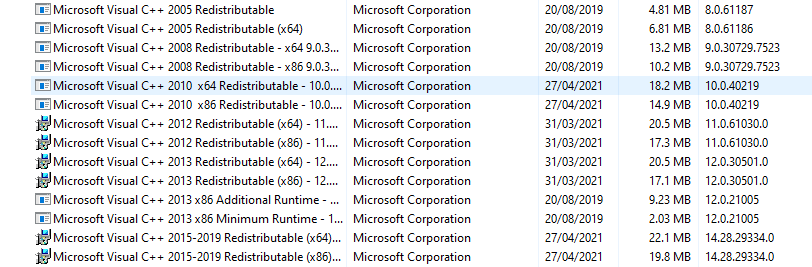
Download and install the Visual C++ Redistributable for Visual Studio 2012 Update 4 package. This will replace or restore the msvcp110.dll with Microsoft’s most recent copy. Install the file you’ve downloaded and reboot your computer.
Microsoft provides you with a few download options for this update based on the version of Windows you have installed: x86 (32-bit) or x64 (64-bit). Using this update almost always resolves msvcp110.dll errors. If it does not help, proceed to the next step.
Fix #2: Restore the Msvcp110.dll file.
The most common reason for a “missing” msvcp110.dll file is that you accidentally deleted it.
If you suspect that you accidentally deleted the file but have already emptied the Recycle Bin, a file recovery program may be able to recover it.
Undeleting msvcp110.dll is only a good idea if you’re certain you deleted the file correctly and that it was working properly before you did so.
Fix #3: Run a malware scan of your system.
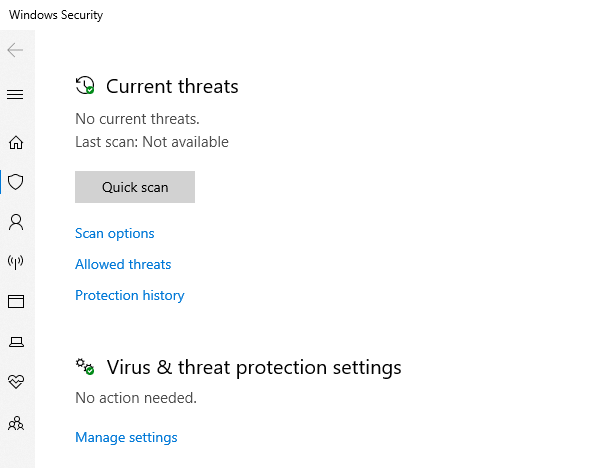
Some msvcp110.dll errors may be caused by a virus or other malware infection on your computer, which has corrupted the DLL file. It’s even possible that the error you’re seeing is caused by a malicious program masquerading as a file.
You can use a third-party antivirus or the built-in security software, Windows Defender.
Fix #4: Perform a System Restore.
If you suspect that the msvcp110.dll error was caused by a change to an important file or configuration, a System Restore may be able to resolve the issue. It will not affect your personal data, but it will remove applications and other programs that were installed after the restore point was created.
If you created a system restore point when your computer was in a normal state, you can now restore to that point and fix the MSVCP110.dll missing error. Consider System Restore to be an “undo” feature for Microsoft Windows’ most important components.
To use System Restore, follow the steps here:
- Launch Control Panel.
- Within Control Panel, go to System and Security.
- Select System in the newly opened System and Security window.
- Select System protection from the menu on the left.
- Select the System Restore option from the System Properties window that appears. Make sure you’re on the System Protection tab if you don’t see it.
- From the System Restore window titled Restore system files and settings, select Next.
- Choose the restore point you want to use from the list.
- After you’ve selected your preferred restore point, click the Next button to continue.
- On the Confirm your restore point window, confirm the restore point you want to use, and then click Finish.
System Restore will now begin restoring Windows to the state it was in at the date and time specified in the restore point.
Fix #5: Reinstall the program that triggered the error.
MSVCP110.dll missing error messages can be caused by incorrectly installed applications or games related to MSVCP110.dll. To resolve the MSVCP110.dll missing error, you could uninstall the applications or games and then reinstall them.
Fix #6: Test your hardware.
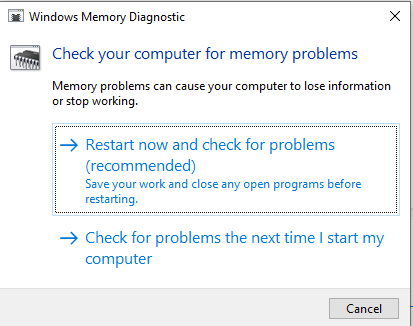
First, test your memory, then your hard drive. Your computer’s memory and hard drive are simple to test and are the most likely components to fail and cause msvcp110.dll errors.
Replace the memory or hard drive as soon as possible if the hardware fails any of your tests.
Fix #7: Repair your Windows installation.
If the above msvcp110.dll file troubleshooting advice is ineffective, performing a startup repair or repair installation should return all Windows DLL files to their original state.
Fix #8: Do a clean install of Windows.
A clean install of Windows removes everything from the hard drive and replaces it with a new copy of Windows. If none of the preceding steps resolve the msvcp110.dll error, this should be your last step.
If none of the methods listed above work, this is the last option for resolving the MSVCP110.dll missing error. A clean reinstallation of Windows Operating System will remove everything from the system drive and replace it with a new copy of the MSVCP110.dll file in the folder.
We hope the solutions provided above helped you in resolving the MSVCP110.dll missing error on your computer.
