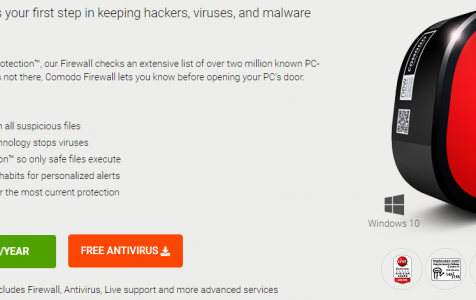All computers are equipped with a firewall, a network security feature that monitors all incoming and outgoing traffic from your computer. It is also responsible for allowing or blocking data packets, based on its set of security rules. The purpose of every firewall is to act as a barrier between the internal network and the incoming data from external traffic, such as the internet. Because of this function, firewalls are able to block malicious traffic from viruses and hackers.
Firewalls work by analyzing the incoming traffic according to a set of pre-established rules, then filter the traffic coming from unsecured sources to prevent attacks. They guard the ports, or the entry points of the computer, where the information exchange between the computer and external devices happen.
All major operating systems have built-in firewalls. Most people think that using the pre-installed firewall on their computer is enough to protect them from attacks and it is a waste of money to pay for a firewall service when there is a free option available. This is the reason why you’ll seldom see third-party personal firewall utilities available in the market today.
But this is not the case for Comodo Free Firewall. It is a firewall service that does much more than the built-in firewalls on most major operating systems. It does a lot more than the basics, for free. Aside from protecting your computer against attacks and managing how programs use your internet connection, Comodo Free Firewall also includes a Host Intrusion Prevention System (HIPS) that flags suspicious program behaviors, a sandbox-style virtualization, and a secure browser. It works just like your regular firewall, except for a lot of bonus features.
Expert Tip: For smoother PC performance, consider using a PC optimization tool. It handles junk files, incorrect settings, and harmful apps. Make sure it's right for your system, and always check the EULA and Privacy Policy.
Special offer. About Outbyte, uninstall instructions, EULA, Privacy Policy.
What is the Comodo Free Firewall?
According to the product website, Comodo is the “World’s #1 Free Firewall that finds threats and protects your PC.”
Here are some of the important features of Comodo Firewall:
- Default Deny Protection – This technology ensures that only known safe programs are running on your computer.
- Prevention-based Security – Comodo Firewall stops threats before they try to infiltrate your computer.
- Auto-Sandbox Technology – This virtual operating environment is designed for untrusted apps, isolating them from the rest of the system.
- Cloud-based Behavior Analysis – This behavior analysis system is able to detect zero-day malware threats instantly.
- Game Mode – When this mode is switched on, some processes, including alerts, virus database updates, and scheduled scans, are suppressed so that they do not affect the gaming experience.
Comodo free firewall is a full-featured, multi-layer firewall software that uses cloud-based data to monitor how your programs utilize the internet, as well as filter data to prevent attacks, such as zero-day attacks. Comodo protects your device from worms, viruses, Trojans, hacker attacks, and other types of threats.
Comodo’s Firewall has a Default Deny Protection feature to prevent threats from happening, instead of just detecting them when it is already too late. With just one click, you can either allow or block access to the internet, providing complete immunity of your device from attacks and total protection for your personal data.
The latest version is the Comodo Firewall 10 and most of its features are also included in Comodo Antivirus 10, another free security software from the same developer. Comodo Firewall is a free product, but you can upgrade to the Comodo Internet Security Pro, which is the enterprise-grade plan that costs $17.99 per year. If you have more devices, you can get up to three licenses for $19.99.
Comodo Firewall is compatible with Windows XP 32bit, Windows Vista, Windows 7, Windows 8, Windows 8.1, Windows 10/11 32-bit and 64-bit. You also need to have at least 152 MB RAM and 400 MB space for the app to work smoothly.
Comodo Free Firewall Pros and Cons
The Comodo Firewall 10 offers a new attractive user interface, complete with a big status panel on the left side and four button panels on the right side, making it easier for the users to access the feature that they want. Those who prefer the previous edition’s look can choose the Modern theme. You can choose from either the Basic View or Advanced View, depending on how much data and action items you want to see.
However, although Comodo Firewall is free, it still pushes you to shell out money in one way or another. Plus, you need to carefully read all notification and popups, or you’ll find yourself realizing that you’ve agreed to have all of your browsers switch to Yahoo as the default home page, new tab, and search engine. This wouldn’t matter if you’re a Yahoo user, but it can be troublesome to others who prefer a different search engine. You might also see messages offering assistance from the GeekBuddy tech support system where a GeekBuddy agent will happily chat with you. Consultation is free, of course, but you’ll have to pay if you want the tech to do some kind of remote repair or remediation.
Comodo Firewall does not have an antivirus component, but it is equipped with a File Rating component that checks documents and files against Comodo’s cloud database whenever you open them. Once the database determines a process as malicious, or as a potentially unwanted program (PUP), Comodo immediately quits the process and triggers a notification. You might even get a notification offering GeekBuddy services.
This firewall app also automatically sandboxes programs that are not recognized by the database. This is disabled by default, but you can easily enable this option in the settings. Sandboxed apps run in a virtual environment and are not capable of implementing permanent changes in important system areas. Once you empty the sandbox, all the virtualized changes will be deleted as well.
The Comodo Firewall comes with a Comodo Dragon browser, which virtualizes your online transactions and protects them from being manipulated by other processes. The Dragon browser is equipped with an interesting collection of bonus apps, including a media downloader, a price-comparison tool, and a sharing or searching tool.
Comodo Firewall also includes a Host Intrusion Prevention System (HIPS), which is enabled by default. Take note, however, that this tool will not help prevent attempts to exploit vulnerabilities in your operating system and other programs. Instead, you’ll be asked what you want to do when it detects any suspicious behavior by a program. You can choose to allow the behavior, block it, or treat that specific program as an installer.
How to Use Comodo Free Firewall
To enjoy the free protection granted by the Comodo Firewall, you need to download it from the developer’s website. Once downloaded, install it on your computer then reboot your computer to complete the installation.
Comodo Firewall’s setup allows you to choose from three network locations, all equipped with their own appropriate security levels. These three locations are: Home, Work, and Public. If you’re using a public Wi-Fi network, Comodo Firewall switches all the device’s ports in stealth mode, which means that they can’t be detected from outside. Although Windows Firewall is also able to do this, Comodo does it better. Unlike the built-in Windows Firewall, Comodo pops up an alert whenever an unsolicited connection attempt is detected.
Comodo Firewall operates similarly to other third-party firewalls. When you use a program or visit a website for the first time with the firewall running, you have to allow it in a pop-up notification. The firewall then remembers your choice, unless you tell it otherwise. You can use the firewall’s system tray icon to configure the Firewall and Defense & Security levels, the Sandbox feature, and the Game Mode.
It has a simple and colorful interface (you can choose between the Lycia and Arcadia themes) that gives quick access to the two main components of the software: Firewall and Defense+ features. Comodo Firewall is lightweight and every bit as unobtrusive as other most popular standalone firewalls for Windows. It runs quietly in the background, silently protecting your device against possible attacks.
When you install Firewall, you also have the option to install its browser, Dragon. The Dragon browser will automatically import the data from your default browser, including the favorites, bookmarks toolbar, history, passwords, and other information you might need for your browsing. Dragon is based on the Chromium engine, which makes it a cousin of Google Chrome.
Trying to stop Comodo Firewall from running is almost impossible, which means that malware or attackers won’t be able to easily turn it off to access your system. If it can be disabled easily, then the security of your firewall is questionable. A personal firewall should be able to defend itself against attack in the first place. Fortunately, Comodo Firewall does not have any Registry entry that can be used as an off switch for the firewall. Even if you try to terminate the process, you’ll only get an Access Denied notification.
Summary
Comodo Firewall performs better than the built-in Windows firewall feature. It does everything a firewall should do, plus a lot more. It stealths ports to defend against outside attack, prevents programs from misusing your Internet connection, offers sandboxing, has a reputation-based file rating, includes a secure browser, HIPS, and a lot more useful features. However, some of these features might be too much for the average user, so Comodo Firewall appeals more to the techie users.