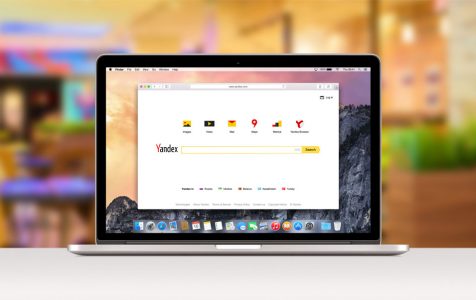macOS is equipped with a lot of features that improve efficiency and performance. However, these same features can sometimes be the cause of your headache, such as SafariQuickLookPreview errors.
What is SafariQuickLookPreview?
Mac’s handy Quick Look feature allows you to preview the content of your files without needing to actually open it using the associated application. Safari has the same feature, called SafariQuickLookPreview, that works in the same way. However, this time, the user gets to see a preview of web pages without visiting them. This is very handy for search purposes and makes browsing a lot easier. By looking at the preview of the webpage, you can decide whether you want to continue visiting that URL or not.
But sometimes this feature goes wonky out of the blue, making it difficult for Mac users to go about their tasks. One of the common Mac errors associated with this extension is the “SafariQuickLookPreview cannot be opened because of a problem.”
This happens when Mac users are doing a search on their computers, usually with the help of Spotlight. It can be noted that Spotlight also brings up web pages relevant to the search query using the SafariQuickLookPreview extension. But for an unknown reason, the SafariQuickLookPreview error message appears and the Spotlight search fails.
Pro Tip: Scan your Mac for performance issues, junk files, harmful apps, and security threats
that can cause system issues or slow performance.
Special offer. About Outbyte, uninstall instructions, EULA, Privacy Policy.
The exact error message reads:
SafariQuickLookPreview cannot be opened because of a problem.
Check with the developer to make sure SafariQuickLookPreview works with this version of macOS. You may need to reinstall the application. Be sure to install any available updates for the application and macOS.
Click Report to see more detailed information and send a report to Apple.
Now, this error is actually not directly related to Safari. In fact, some of the users who got this error reported that Safari is not even running when this error appeared. This error mostly involves Spotlight and this error means that macOS is not able to initiate the SafariQuickLookPreview feature, which is part of the Spotlight search process.
So if this error has got you stumped and you’re looking for a “SafariQuickLookPreview cannot be opened because of a problem” fix, then you’re on the right track. This article should help you sort out what’s causing this error on your computer and what you can do to fix it.
What Causes the “SafariQuickLookPreview cannot be opened because of a problem” Error?
Most of the time, this SafariQuickLookPreview error is due to a temporary glitch somewhere on your Mac. It could be a glitch related to Spotlight, Safari, or macOS itself. If this is the reason behind the error in your case, then you are in luck because it can be easily resolved by refreshing your system.
Another possible cause is a corrupted system file. If a system file gets damaged or corrupted, the process associated with it won’t work properly or not work at all. If Safari is running when this error pops up, then it might be caused by one of your Safari extensions interfering with your processes. You should also consider malware and junk files that might be causing problems for your Mac.
How to Fix “SafariQuickLookPreview cannot be opened because of a problem”
Trying to figure out the reason behind this SafariQuickLookPreview gives you a better chance at resolving the issue. If you were able to narrow down the cause, then good for you because you can simply jump to the solution that will most likely fix this error for you. Otherwise, you can work your way down the list below to check which one works for you.
Step 1: Quit Safari Completely.
If Safari is currently running, you need to completely quit the application by clicking Safari > Quit Safari from the menu. Or you can use Force Quit under the Apple menu, choose Safari from the app list, then click on the Force Quit button.
If Safari is not open when you encounter the error, then you need to launch it first before quitting the app again. You should also check the Activity Monitor to make sure that all Safari processes are not running, including SafariQuickLookPreview.
After quitting Safari and all its processes, re-launch the browser and check if the error has been fixed.
Step 2: Disable All Extensions.
If rebooting Safari does not work, you can try disabling the extensions by navigating to the Safari menu bar > Preferences > Extensions, then turn off all extensions. If the error does not appear and everything seems working fine, try enabling the extensions one by one to find the culprit. Once you do, uninstall that faulty extension from Safari and reinstall a clean copy from the developer.
Step 3: Clean Up Your Mac.
Sweep your Mac for junk files and all unnecessary files that might be causing errors on your computer. You can use Mac repair app to scour all corners of your Mac and delete files that are just sitting there. It is also a good habit to scan your computer for malware regularly to prevent errors from happening in the first place.
Final Thoughts
“SafariQuickLookPreview cannot be opened because of a problem” error is a minor issue that’s often caused by a temporary system bug. Closing the app completely and re-launching it fixes the error most of the time, but sometimes you need to tinker with the extensions to resolve it.