Regularly updating your Mac is essential to ensure optimal performance and avoid errors. Running outdated apps and operating systems can lead to various performance issues and errors, regardless of the version of Mac’s operating system you are using. Despite many Mac users discussing this error in online forums and on Apple support pages, no definitive fixes are readily available online.
So, if you don’t have Automatic Updates turned on, make sure to check regularly for pending updates. For macOS, you need to click the Apple menu, then click Software Update to check for available updates that need to be installed. If updates are available, click the Update Now button to install them.
To update your apps, navigate to the ‘Updates’ tab in the Mac App Store and click ‘Update All’ You can also click the Update button next to apps to update them one by one. That’s how easy it is to update your Mac’s software.
The update process usually takes a few minutes, except for when you’re upgrading your operating system. It also depends on how much data you need to download to update your apps. But if you’re installing minor updates, a few minutes should be enough to complete everything.
Pro Tip: Scan your Mac for performance issues, junk files, harmful apps, and security threats
that can cause system issues or slow performance.
Special offer. About Outbyte, uninstall instructions, EULA, Privacy Policy.
Unfortunately, a lot could happen when you’re installing updates. One of the issues you could come across and give you headaches is the Software Update Failing (NSURLErrorDomain error -1012) on Catalina. This error indicates that something has gone wrong with the update download and installation process, therefore, it cannot proceed.
Several Mac users have written about this error in online forums and Apple support pages, but there are no fixes available online. We’ve come up with this guide to help Mac users suffering from this issue.
What Is NSURLErrorDomain error -1012 on Mac?
Recently, many Mac users have been affected by the “Software Update Failing (NSURLErrorDomain error -1012) on Catalina. When you check via Software Update, you’ll see the complete error message that says:
Unable to check for updates
Make sure you are connected to the internet.
When you try to update via Terminal, you will get the following error notification:
Finding available software.
The operation couldn’t be completed. (NSURLErrorDomain error -1012.)
When users check the log file, it turns out that a particular update file cannot be downloaded, causing the process to fail. In most cases, the file responsible for the error is this:
NSErrorFailingURLKey=https://swscan.apple.com/content/catalogs/others/index-10.15-10.14-10.13-10.12-10.11-10.10-10.9-mountainlion-lion-snowleopard-leopard.merged-1.sucatalog
NSLocalizedRecoverySuggestion=Make sure you’re connected to the internet, and then try again.
SUErrorRelatedCode=SUErrorCodeScanCatalogNotFound
When the user tried to download the same file from the same URL, the file was successfully downloaded without a hitch.
The NSURLErrorDomain error -1012 error code does not solely appear when a user is trying to install updates. There have been instances of this error code appearing when syncing an iOS device with the cloud or when signing into an app. The circumstances are varied, making it difficult to pinpoint the real culprit.
Why Is My Mac Getting the NSURLErrorDomain Error -1012?
There are many reasons why this error could appear. However, we need to look at all the factors involved to be able to narrow down all the possibilities.
One of the reasons cited for this bug is certificate problem, especially when the swscan.apple.com server is involved. This has been the case with older Macs getting this error. In some instances, the following error message also appears.
An Error has occurred
The certificate for this server is invalid. You might be connecting to a server that is pretending to be “swscan.apple.com” which could put your confidential information at risk.
Swscan.apple.com is one of the many servers that Mac’s Software Update uses to communicate with Apple. The problem here is that the security certificate for the server appears to have expired. Although Apple seems to have fixed the issue years ago, there are still several server issues that happen from time to time.
Another reason why this error is happening is due to a poor internet connection. You need a stable internet connection to successfully download the installation files from the servers. If it gets interrupted in any way, the files will either be incomplete or corrupted, leading to the error mentioned above.
You should also check your firewall to see if it is being overprotective. Your Mac’s firewall is designed to filter incoming traffic, and it may be filtering too strictly such that even software updates are blocked.
Incompatibility issues with third-party software also represent another potential cause of this error. If a third-party app conflicts with the Software Update process, it can lead to issues.
Regardless of the reason, it’s not advisable to leave your Mac running on an outdated operating system. Hence, fixing this error should be your priority. You can refer to the guide below if you’re not sure how to proceed.
How to Fix NSURLErrorDomain Error -1012
If you encounter issues with Software Update, it’s a good idea to start by performing some basic troubleshooting steps. Here are the initial actions you should consider:
- Restart your Mac to get rid of bugs that might be causing the error.
- Check if you have a stable internet connection. Switch to a cabled connection if available. If not, try another network.
- Optimize your Mac to ensure there are no other issues that might complicate the troubleshooting process. You can use utility tools like Mac repair app for this purpose. (Please note, third-party tools should be used at your own discretion.)
- Disconnect computer peripherals that you don’t need. Remove external storage devices as well.
- Make sure you have enough storage on your hard drive for the updates.
If the basic troubleshooting steps aren’t enough to fix the NSURLErrorDomain Error -1012, you might consider the following methods.
Fix #1: Reset Software Update Preferences.
Software Update might be having trouble downloading the updates because of old cached files or downloads. To fix this, you can reset the Software Update plists from the Preferences folder. Quitting the Mac App Store is recommended before you delete these files.
To do this:
- In Finder, use the Go menu and select Go To Folder.
- Enter this path, then press Enter: ~/Library/Preferences.
- Look for the following files and drag them to the Desktop:
- com.apple.appstore.plist
- com.apple.appstore.plist.lockfile
- com.apple.softwareupdate.plist
Try to run Software Update again to see if doing this helps. If not, you can drag them back to the Preferences folder.
Fix #2: Reset the DNS Cache.
For newer Macs running the latest macOS version, you can reset the DNS cache by typing in the command below into Applications > Utilities > Terminal:
- sudo killall -HUP mDNSResponder
Hit Enter then type in your admin password when prompted.
If you’re running an older version of macOS, try these commands:
- sudo discoveryd udnsflushcaches
- sudo discoveryutil mdnsflushcache
Fix #3: Install the Standalone Update.
If you cannot use the Software Update tool from macOS, you can download standalone updates from the Apple website. Each update is provided with its own installer as a standalone version in case users experience problems with the Software Update tool. To download a stand-alone update for your Mac, open the Apple Support Downloads page and select the update to install option. Download and apply the update, then restart the computer, if prompted.
Fix #4: Update in Safe Mode.
Try updating your Mac in safe mode. Here is how:
- Startup your Mac in safe mode. To do that, turn off your Mac, and then turn on your Mac and immediately press and hold the Shift key until you see the login screen. Then release the Shift key.
- Now, your computer is in safe mode. Try to run the update now.
- To exit safe mode, restart your Mac normally without pressing the Shift key.
Fix #5: Install the Combo Update.
You can use a combo update to install Mac updates. Please note that before you continue, you may want to back up your Mac with Time Machine or iCloud.
Combo updates let you update your Mac from a prior version of macOS within the same major release. It is a combined update which means it contains all of the changes since the original release of that major version.
Combo updates are huge, so you need to make room for them. To download and install combo updates, follow the instructions below:
- Visit Apple’s combo updates site: https://support.apple.com/downloads/macos
- Find the right combo update and download it. The combo will download as a .dmg file.
- Now, quit all apps on your Mac.
- Double-click the downloaded file, if it does not start automatically.
- Follow the onscreen instructions.
Fix #6: Use macOS Recovery to Update Your Mac.
If you still could not update your Mac, you may try to use macOS Recovery. To do this, you need to restart your Mac from macOS Recovery. Using the method below, you can upgrade to the latest macOS that is compatible with your Mac. Here is how:
- Turn off your Mac.
- Turn on your Mac and immediately press and hold the Option + Command + R keys together until you see the Apple logo or the spinning globe icon.
- Log into your Mac.
- Click Reinstall macOS and follow the onscreen instructions.
Summary
Software Update Failing (NSURLErrorDomain error -1012) on Catalina might seem like a minor error now but it can have serious implications in the long run. The sooner you fix this Software Update bug, the sooner you’ll be able to update your Mac.
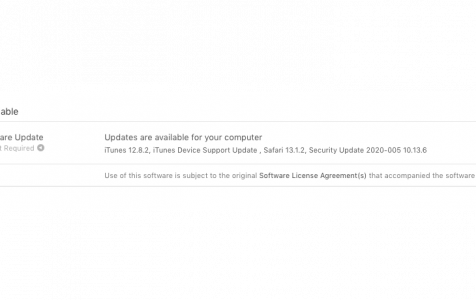
Older thread, but here’s how I just fixed it on Mojave: For (mostly paranoia) reasons, I had added this to my hosts file:
0.0.0.0 ocsp.apple.com
Turns out that completely breaks Apple’s app-store app, generating error -1012. Got rid of that line, and the error went away. Possibly not a common cause of this error, but really easy to check/rule out.