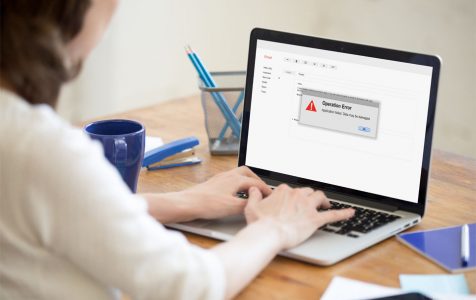Mac Mail users are experiencing an issue where black exclamation marks are appearing. The problem appears to be affecting Macs and MacBooks that have recently received automatic OS updates.
So, what does a black exclamation mark mean on Mac Mail? If your Mac Mail has black exclamation marks, then this means you are having a problem with your mail account. To help fix it, try the solutions below:
Solution #1: Use Mail Connection Doctor.
If you are having problems with sending or receiving emails on your Mac Mail because of the black exclamation marks, you may use the Mail Connection Doctor utility. Mac users take advantage of this utility to check the status of their internet connection and to check if there are problems with their email accounts.
To use the Mail Connection Doctor, follow these steps:
Pro Tip: Scan your Mac for performance issues, junk files, harmful apps, and security threats
that can cause system issues or slow performance.
Special offer. About Outbyte, uninstall instructions, EULA, Privacy Policy.
- Open the Mac Mail app.
- Select Window and choose Connection Doctor.
- If you are online but the app shows a red dot next to any of your accounts, navigate to the Details section to find out more about the issue.
Here are the most common issues a Mac user may encounter:
1. Login Issues
If you could not log in to your account, it is possible that your email service is experiencing a service outage. In that case, you have to contact your email service provider or check their status web page to ensure that their mail service is up and running. If there is no problem with the connection, check your email account password. It could be missing or no longer valid.
2. Couldn’t Connect to the Server
If Mac Mail could not connect to the server, check if the settings of your email account are correct. Go to Mail Preferences and check if all your email account settings are up to date.
Another possible reason Mail could not connect to the server is that your network firewall is blocking your connection to your email service. This usually happens after installing a third-party firewall app or software or when you are connected to a network that does not allow email connections.
More Details
If you think you need more information about the issue, click the Show Detail button. This will open a drawer showing the basic communication between your email service and your Mail app. If what’s shown is empty, hit Check Again to re-run a check. And then, copy data from the drawer and paste it into another app for better viewing. If the displayed message contains the word “ALERT,” then there is something wrong with your email provider.
Solution #2: Set Up Mac Mail Rules.
Mac Mail is easy to set up and use. However, this app has one aspect that seems to be always causing problems: Mail Rules.
If properly configured, you can use Mail Rules to ensure the messages on your Mail app are sorted accordingly. You can sort the messages by priority in a must-answer-right-away fashion. Emails from your friends can also be grouped together, while sales pitches and spam can be placed in another mailbox.
Obviously, getting all these Mail Rules working properly can change the way you use Mac Mail. But if you don’t configure them correctly, it can cause all sorts of trouble that may cause the black question mark to appear.
To ensure you don’t come across the black question mark on Mac Mail, check your Mail Rules configuration. Make sure the rules have been set as needed.
Solution #3: Delete System Junk.
Oftentimes, system junk and unnecessary files cause problems to occur on your Mac. When cache files created by apps and browsers start to build up, alongside unneeded log files and iOS updates, they take up valuable space and mess with your system.
The good thing is that they can be easily deleted. Simply download and install a reliable Mac repair tool, scan your system, and empty your folders and Trash to free up valuable system space and restore efficiency.
Solution #4: Seek Professional Help.
If you’ve done everything but the black question marks still appear, then your last resort is to seek professional help. There might be an underlying issue with your hardware or software that needs immediate fix.
Take your Mac to the nearest Apple Center or visit an Apple Genius. Certified Mac technicians will have a look at your computer and recommend the best fix for your problem.
What’s Next?
The black question mark on your Mac Mail app might not seem like an alarming issue. But it does not mean you just disregard it. After all, the major problems usually start small. Once you see an issue, fix it as soon as you can, or suffer the consequences.
If you see the black question mark on your Mac Mail, troubleshoot what’s causing it by using the Mail Connection Doctor. If you feel that the problem is too difficult to fix, do not hesitate to ask for professional help.
Did any of the solutions above help you get rid of the black question mark on your Mac Mail? Let us know in the comments.