The OBINS Anne Pro is a must-have for minimalists and gamers. With its 60% layout, it is smaller than traditional keyboards, providing extra desk space and optimized movement. Despite the absence of certain keys, the Obins software allows users to modify the keys, making it highly efficient in terms of both aesthetics and functionality.
A Closer Look at OBINS Anne Pro 2

Obins Anne Pro is a compact and portable keyboard that can be controlled by using the Anne Pro software via Bluetooth or a USB cable. The peripheral app has four functions: LED lighting controls, macro keys management, layout selection, and settings. The Anne Pro software is available for Android, Mac, and Windows.
However, the Anne Pro software is still in its early development stage, so there are still a lot of improvements and fixes needed for the keyboard to work smoothly and seamlessly.
Pro Tip: Scan your Mac for performance issues, junk files, harmful apps, and security threats
that can cause system issues or slow performance.
Special offer. About Outbyte, uninstall instructions, EULA, Privacy Policy.
What’s In the Box?
Before we look into the features of this keyboard, what’s included when you purchase an Anne Pro 2 mechanical keyboard box? First, you get an elegant white box with a beautiful design. Although there is nothing special about it, the box simply looks presentable and great.
When you open the box, you see the following:
- 1 x Obins Anne Pro 2 mechanical keyboard
- 1 x Anne Pro 2 user guide and software
- 1 x Type-C USB cable
- 1 x keycap puller
- 1 x set of blank keycap pieces
How to Set Up Anne Pro 2
Setting up Anne Pro 2 is easy, and you have two options to do so. Check out the methods below:
via USB Cable
- Switch off the Bluetooth switch at the back of the keyboard.
- Connect the keyboard to your computer using the USB cable.
via Bluetooth
- Switch on the Bluetooth switch at the back of the keyboard.
- Check if your Windows 10/11 or Mac device supports Bluetooth.
- Pair it with the keyboard.
Why Should I Buy OBINS Anne Pro 2?
The OBINS Anne Pro 2 is one of the most popular keyboards in the market today, and for good reason. This keyboard offers a variety of benefits to tech and gaming enthusiasts who are looking for an affordable alternative to more expensive models.
For example, this keyboard has a dual-layer PCB design with high-quality switches that provide excellent tactile feedback without any noise whatsoever. These features make for a perfect gaming experience, especially for those who want to play competitively but do not want to worry about annoying their gaming partners with excess clicking sounds from their keys while they’re playing games like Counter-Strike: Global Offensive or League of Legends. The best part? You get all these features at a price point that won’t break your bank!
Is OBINS Anne Pro 2 Worth the Price?
OBINS Anne Pro 2 is a $100 keyboard that has been all the rage on Amazon and Reddit this month. But is it worth your time and money? Are there any potential drawbacks you should know about before purchasing?
The OBINS Anne Pro 2 Mechanical Keyboard is an inexpensive yet high-quality alternative to more expensive models like the Logitech G910 Orion Spark or Razer BlackWidow Ultimate 2016 Edition Chroma V2. The keyboard features brown keycaps with white lettering for the keys as well as customizable backlighting options in different colors, which can be adjusted via software on your PC (no standalone app needed!).
How Does OBINS Anne Pro 2 Compare to Other Keyboards on the Market?
So, what makes OBINS Anne Pro 2 stand out from its competitors?
OBINS Anne Pro 2 is a Bluetooth keyboard that has the features of both a laptop and tablet. The wireless connection allows it to be used with any device, so there’s no need for extra cords or chargers! This offers you more flexibility as an individual and makes it easier for you to use your phone or tablet in one hand while typing on the other.
With its ergonomic design, this keyboard will make typing much easier on your wrists and hands. You can also enjoy longer battery life when using this keyboard because the rechargeable batteries offer up to 200 hours of non-stop use between charges.
Features of OBINS Anne Pro 2
The accessories of this mechanical keyboard are already exceptional. When you add its features to the picture, you get an amazing work or gaming experience. Here are the full features of Anne Pro 2:
Design
This keyboard is available in two models: Anne Pro 2 Black and Anne Pro 2 White. Regardless of the color you choose, you will fall in love with both models.
The great thing about this keyboard is that you can change the alphanumeric, numeric, and arrow keys’ colors by only using the Anne Pro 2 software that comes with it. This means that if you ever feel the need to change its color, then you can change it at any time. Simply launch the Anne Pro 2 software.
Anne Pro 2’s front layout is standard. It has 61 keys with no Numpad. It also has dedicated arrow keys.
RGB Theme
Aside from key customization, this keyboard allows RGB lighting customization. In fact, its brilliant RGB appearance makes it stand out.
Unlike other mechanical keyboards in the market, this has 11 color modes, including static, rainbow color, and breathing effects.
Because of its lighting effects, more than 16 million color schemes are created. Plus, you’ll be impressed by the smooth transition of colors.
To change its lighting, just open the Anne Pro 2 software. From there, you can make the necessary changes.
Bluetooth Functionality
This keyboard supports Bluetooth 4.0, which means it can connect up to four devices. It also works on Linux and Mac devices.
If you wish to pair it with a device, just press and hold the FN key and any number between 1 and 4 for 5 seconds. You will know that the pair is successful when the key begins to blink.
Should you wish to switch between different paired devices, just press the FN key and its corresponding device number.
User Experience
Gamer or not, Anne Pro 2 will not disappoint. It allows you to type smoothly, which is ideal for work. For gamers, it allows multiple functions without issues.
Also, it can last up to nine hours thanks to the in-built 1900mAh Li-ion battery. If the LEDs are switched off, its battery will last longer.
But how do you know that the keyboard’s battery is full or empty? Anne Pro 2 comes with a battery level indicator. It can be accessed via the software or the keyboard when you press FN2 and eight keys.
Pros and Cons of Anne Pro 2
To summarize all the information we have mentioned so far, below are the main pros and cons of Anne Pro 2.
Pros:
- Customizable RGB theme
- Quality build
- Great design
- USB cable support
- Dual-function keys
- Wireless support
- 1900mAh battery capacity
- Full RGB backlit key mapping
- Good for gaming
- User-friendly Anne Pro 2 software
Cons:
- Quite expensive
- Key customization may cause delays
- No number pad
- Slow Bluetooth connection
Obins Anne Pro 2 Problems

The Anne PRO 2 mechanical keyboard is a lightweight, portable keyboard with an ergonomic design perfect for office and school work. However, like other keyboards out there, the OBINS Anne Pro 2 is plagued by issues.
We’ve listed down below some of the issues Anne Pro 2 users have posted online and the solution to these problems.
Mac Pro Compatibility Issues
One user posted a video review of OBINS Anne Pro 2 and identified some incompatibility issues with MacBook Pro. The user found out that the keyboard did not work fully with MacBook Pro even when connected via USB. Some of the keys were working, but most of the others did not. The Backspace, Enter, Backslash, Tab, Space, and some of the letter keys were not responding.
Fix:
The first thing you need to rule out is whether the USB port you are using is defective. Use a different port for your keyboard and see if it works. If the issue still remains, proceed with the next step.
If the USB port is working fine, the next thing you should check is whether the keyboard has mechanical problems. To check this, plug in the keyboard to another computer. If the keys are still not working, then the keyboard is probably defective.
If the keys worked on another computer, then there’s probably some configuration on your MacBook Pro that’s causing your keyboard problem.
To fix this issue, you need to reset your SMC and NVRAM by following the steps below:
- Unplug the Anne Pro keyboard first.
- Shut down your MacBook Pro and make sure the power cord is plugged in.
- Hold down this key combination for a few seconds: Power + Shift (Left) + Ctrl + Option.
- When you see the light indicator on the power adapter blink or change color, it means that the SMC has been reset.
- Release all the keys and turn your computer back on.
- To reset the NVRAM, hold down the Command + Option + P + R keys until the computer restarts again.
- Listen for the second reboot sound, then release the keys.
Once you have reset the SMC and NVRAM, plug your Anne Pro keyboard back in to check if the issue has been fixed.
Tip: Junk files can sometimes interfere with your system’s processes, so make sure you delete all unnecessary files regularly. You can use an app such as Mac repair app to get rid of all the trash on your Mac with just one click.
Anne Pro Not Working on Windows 10/11
Another user reported that his Anne Pro 2 keyboard had stopped working all of a sudden because the computer couldn’t recognize the device when connected via USB. He tried resetting the keyboard, unplugging it from the PC, then restarting the computer; all of which did not work. The port seemed to be working fine because he tried plugging a different keyboard into the same port and the device worked.
Fix:
The most likely culprit in this situation is the device driver. You need to make sure that you have installed the latest driver of the keyboard by checking Device Manager.
To do this:
- Plug in your Anne Pro 2 keyboard via USB cable.
- Go to Device Manager by pressing Windows + X

- Launch Device Manager and look for the Anne Pro keyboard.
- Right-click on the name of the device, then choose Update Driver.
- Click Search automatically for updated driver software. Windows will then search for the latest driver for your device.
If Windows can’t find the latest driver, you can go to the manufacturer’s website, download the update, and install it manually.
Once the driver has been updated, restart your computer and check if it can now recognize your keyboard. If the USB connection really wouldn’t work, you can still connect the device to your computer via Bluetooth.
Keyboard Can’t Connect Via Bluetooth
Several users reported having trouble connecting wirelessly, and when they do, the keyboard never seems to work well. One user said that whenever he turns on his device’s Bluetooth, it shows that the Anne Pro keyboard is already broadcasting a signal even before holding the Fn+# button. Resetting Bluetooth doesn’t work, and the keyboard keeps appearing and then disappearing on the list of Bluetooth devices.
Fix:
This is a simple problem of updating the keyboard’s firmware. If you’re using an Anne Pro 2 mechanical keyboard, you need to update to version 1.10 because version 1.09 has a bug related to Bluetooth.
To update the keyboard’s firmware, follow these steps:
- Open the Obins Anne Pro software.
- Click the gear icon on the bottom left of the screen to access Settings.
- Change the upgrade source to Development.
- Click Check new version The Obins software will then upgrade itself.
- Next, click on Firmware upgrade > Upgrade to latest.
Take note that this process will only work with a wired connection. If the settings window does not open, try doing this instead:
- Press the Windows + R
- Type in %appdata% in the dialog box, then hit Enter.
- Go to the Obinslab Starter folder and click Storage.
- Open user-preferences.json, using Notepad.
- Select the whole content and replace with: {“theme”:”dark”,”locale”:”en”,”isDev”:true}
- Save the file and restart the Obins software.
Once it has restarted, try upgrading the firmware, using the steps above.
How Do You Reset Anne Pro 2?

The above problems have been experienced by some Anne Pro 2 users, but that doesn’t make it a poor keyboard choice. After all, every device comes with flaws, and this one is no exemption.
If you ever come across a problem with Anne Pro 2, one solution worth trying is performing a hard reset. By doing so, you can reset the board back to its default firmware and have it working fine again.
Here’s how to do a hard reset on Anne Pro 2:
- Launch the OBINS Anne Pro 2 software.
- Connect your keyboard and go to Firmware.
- Update to an older version.
Another way to perform a hard reset is by doing the following:
- Switch off the Bluetooth switch at the back of the keyboard.
- Press the Esc key and plug in the USB cord.
- Release the key once the USB-HID IAP screen appears.
- Click on it to update your firmware.
At this point, you should have successfully reset Anne Pro 2 on your Windows 10/11 or macOS device.
Summary
The Obins Anne Pro is a versatile and great-looking keyboard that’s easy to modify and fun to use. Its 60% layout makes a big difference, especially when you have limited table space. You can try the solutions listed above to resolve the issues you encountered and make your keyboard work smoothly and efficiently.

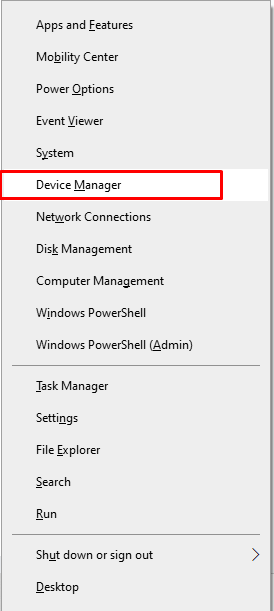
I have made a tutorial on fixing the LED problem of Anne Pro2
https://www.youtube.com/watch?v=_dP9xSrVnx8
Best solution was to download the Obinskit and clear Bluetooth Bind (cache etc) from there. It worked fine after that.
My numeric keys are not functioning correctly. If I pres 1 it types 12, or 23 it types 23. Please help
Anne Pro 2 Software manage the illumination, open the mobile App and choose a pre-programmed scheme or design your own pattern, with a distinct color for each key if desired. The programmes are easy to use and work on both Mac and PC.
you know I’m not sure how to use windows x if the keyboard doesn’t work😒