Dictation is a useful accessibility feature for those who have trouble using the keyboard. To use it, open the document and click Edit > Start Dictation or press Fn twice. A microphone and input meter will appear, indicating that your Mac is listening.
The more you use Dictation, the more it understands you because it slowly learns your accent and other characteristics of your voice. You also need to speak out the punctuations for them to be included in your document.
To set up Dictation on your Mac, follow these steps:
- From the Apple menu, click System Preferences > Keyboard > Dictation.
- Turn on Dictation.
- Next, choose whether you want to enable Enhanced Dictation, so you can use the feature even when you’re offline.
- Select your language and dialect.
- Select the keyboard shortcut you want to use to start the dictation.
- Select your preferred microphone by clicking the pop-up menu below the microphone icon.
If you’re running macOS Sierra and you have Siri enabled, you can use it to set up Dictation using commands.
Pro Tip: Scan your Mac for performance issues, junk files, harmful apps, and security threats
that can cause system issues or slow performance.
Special offer. About Outbyte, uninstall instructions, EULA, Privacy Policy.
What to Do When Dictation on Mac Is Not Working Properly
Dictation is generally easy to use. Just press your shortcut, then speak what you want to type when you see the microphone icon. Unfortunately, some users reported encountering text doubles in Mac. The problem mostly happens with Safari, but there are reports of the duplicate problem happening in other apps. Dictation sometimes doubles what is being said, with the doubled entry having small blue dots under it.
For example, instead of just typing, dictation sometimes doubles what is being said, you’ll get dictation sometimes doubles what is being said dictation sometimes doubles what is being said. The cursor usually freezes whenever this happens, then you’ll see the duplicated text when the cursor starts working again.
Users noted that Mac Dictation spews out duplicates when using the feature on text boxes in Safari. However, the problem doesn’t happen when entering text in the address bar.
What Causes Duplication in Dictation?
If the problem occurs only in Safari, then the problem might be related to the app itself and not Dictation. But if the duplication problem occurs with other apps, then you might have a faulty Dictation feature.
One of the possible causes of the problem is incorrect keyboard settings. It is also possible that a Dictation feature, such as Enhanced Dictation, is not compatible with your system. A corrupted .plist file or an outdated software can also cause this problem to occur. It is also likely that the duplication issue is being caused by a temporary glitch, which can be easily resolved by rebooting.
How to Fix Text Doubles in Mac
Before trying the solutions below, try performing some basic troubleshooting first to see if the error will go away. Follow these steps:
- Turn off Dictation, then turn it back on. This action usually solves minor issues involving Dictation.
- If it doesn’t work, try turning off the feature, then restart your Mac. Turn the feature back on after rebooting.
- Change your microphone from the Dictation settings. Go to System Preferences > Keyboard > Dictation. Click the microphone icon, then choose Internal Microphone instead of Automatic or other external microphone.
- Delete all junk files from your computer using Mac repair app. These unwanted files can cause problems for your system processes and features, so you should remove them regularly.
If these troubleshooting steps did not work, proceed with the solutions below.
Solution #1: Update or Uninstall the App That’s Causing the Issue.
For some users, the duplication issue only happens with Safari. If this is the case, check if there is an update for that app and install it. Once updated, try using Dictation if the issue has been resolved. If not, try uninstalling then reinstalling the app. Just go to the Applications folder and drag the app icon to the Trash.
Solution #2: Reset Your Dictation Preferences.
A corrupted preferences file or .plist case related to the Dictation feature can lead to a whole slew of troubles. A quick way to fix this is by deleting the preferences file from the Preferences folder. To do this:
- From the Finder menu, click Go > Go to Folder. Or you can press Command + Shift + G from the Finder window or your desktop.
- Type ~/Library/Preferences/com.apple.assistant.plist into the dialog box, then press the Go button.
- Drag the file to the Trash.
- Turn off Dictation, then restart your Mac.
- Turn the feature back on after rebooting and check if the error has disappeared.
Solution #3: Delete Your Speech Recognition User Library Cache Folder.
If deleting your .plist file doesn’t work, you should try deleting the speech recognition cache folder next. Follow the steps above to open Go to Folder dialog box, then search for ~/Library/Caches/com.apple.SpeechRecognitionCore. Drag the file to the Trash to delete it.
Solution #4: Turn Off Enhanced Dictation.
For some users, the problem only happens when the Enhanced Dictation option is enabled. Disabling this feature might resolve the problem. Just go to Apple menu > System Preferences > Keyboard > Dictation, then uncheck Enhanced Dictation. Restart your computer and try using Dictation to see if it worked.
Solution #5: Turn Off Key Repeat Under Keyboard Preferences.
This solution worked for a lot of users who were experiencing the duplication issues. To turn off key repeat, follow these steps:
- Click the Apple menu, then go to System Preferences > Keyboard.
- Drag the slider to Off.
- Reboot your Mac and try using Dictation to see if there are still text doubles.
Solution #6: Download Another Language.
Another solution you can try is to download another language pack and install it on your Mac. This should reset your native language pack and hopefully resolve the issue.
To do this:
- Click the Apple menu, then go to System Preferences > Language & Region.
- Click the (+) or Add button.
- Choose the language you want to add, then install it on your computer.
- Reboot your Mac and see if the duplicate text problem has gone away.
Summary
Dictation is quite a handy feature for when you have trouble typing on your keyboard. But if Dictation on Mac is not working properly, it would cause more harm than good because you have to delete every duplicated phrase. This error can be caused by a lot of factors. But if you’re not sure what’s causing yours, simply work your way down the list above to see which solution works for you.
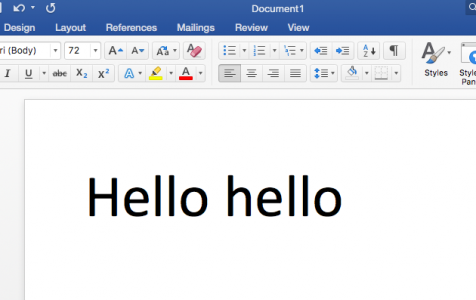
Suggestion #2, deleting the preferences/assistant file solved the duplication problem for me. Thanks. I am a long time Dragon Naturally Speaking user and am surprised and delighted to see the Apple dictation system finally working so well.