Minecraft is a video game that lets you use your creativity to mine resources, build structures, and defend your territory by placing and arranging blocks. It was released in 2011 by Mojang, and was later purchased by Microsoft. By the end of 2019, Minecraft had achieved the remarkable milestone of selling over 180 million copies globally, with a user base of 112 million active players monthly. You can also connect with other players and go on adventures across different platforms.
Minecraft is available for Windows, macOS, and Linux. Minecraft Console Edition (CE) is available for the Xbox platform and for the PlayStation platform (which costs $20), while Minecraft Pocket Edition (PE) is available for Android and iOS devices for $7.
However, because of the graphics requirements and building nature of the game, the best platform for this app is still the desktop computer. The Mac version, in particular, supports user-created skins and mods and is compatible with Realms for Java Edition. To download the game, just go to the website, choose your platform, and download the installer. Just follow the on-screen installation instructions and you’re good to go.
Can’t Launch Minecraft on Mac
Regrettably, not all Mac users experience a smooth installation process. Months ago, several Minecraft gamers reported a Minecraft bug on Mac which prevents them from playing the app. Minecraft keeps on crashing on startup, even though the users have followed all the installation instructions. The screen even sometimes flickers or freezes before crashing. According to reports and comments, the Minecraft game fails to load every time they try to open it, and sometimes they get an error message along with the crash. In most cases, the Minecraft app was previously working when the error suddenly appeared.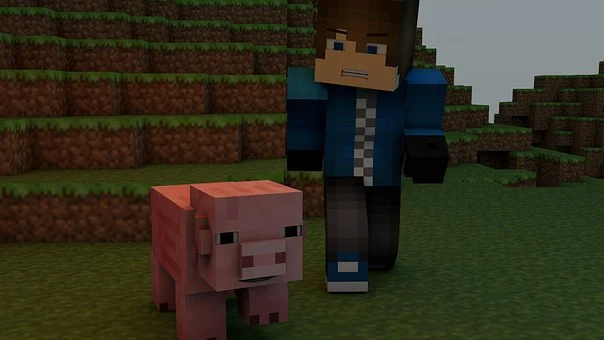
Pro Tip: Scan your Mac for performance issues, junk files, harmful apps, and security threats
that can cause system issues or slow performance.
Special offer. About Outbyte, uninstall instructions, EULA, Privacy Policy.
The following are some error messages that Minecraft players on Mac have reported:
- Minecraft Launcher quit unexpectedly.
- Exception in thread “main” java.lang.UnsupportedClassVersionError: net/minecraft/client/main/Main : Unsupported major.minor version 52.0
- Java HotSpot(TM) 64-Bit Server VM warning: Ignoring option PermSize; support was removed in 8.0
- Exception in thread “main” java.lang.ClassCastException: class jdk.internal.loader.ClassLoaders$AppClassLoader cannot be cast to class java.net.URLClassLoader (jdk.internal.loader.ClassLoaders$AppClassLoader and java.net.URLClassLoader are in module java.base of loader ‘bootstrap’)
- 51 FATAL ERROR in … org.lwjgl.opengl
- 56 Process crashed with exit code 6
- An unexpected issue occurred and the game has crashed. We’re sorry for the inconvenience.
This situation can indeed be vexing for users keen on diving into the Minecraft experience. Some of the players tried a lot of workarounds, but none of them seem to work. But what causes this Minecraft startup issue on macOS?
Why Does Minecraft Keep Crashing on Mac?
The error message that accompanies the crash should give you an idea about what caused the problem. For example, if you get this error:
Exception in thread “main” java.lang.UnsupportedClassVersionError: net/minecraft/client/main/Main : Unsupported major.minor version 52.0
Or this one:
Java HotSpot(TM) 64-Bit Server VM warning: Ignoring option PermSize; support was removed in 8.0
These messages tell you that the crash was probably related to the Java version installed on your Mac. It could be that you don’t have Java installed or the version on your Mac is already outdated. It is also possible that you have installed the latest version of Java, but the Minecraft app can’t detect it for some reason.
Another possible reason why you can’t launch Minecraft on your Mac is that your launcher has been corrupted. Incomplete downloads and malware infection can be behind the launcher’s corruption. You also need to consider other factors, such as incompatible drivers, unnecessary files, not enough storage space, or maybe it is simply a bug.
What Do I Do if Minecraft Won’t Open?
There are various issues that can render Minecraft unresponsive or inoperable. You can follow this troubleshooting guide if you can’t get the app to work on Mac.
Try Alternative Minecraft Launcher
If you are having issues with the traditional Java launcher please consult the guide here and choose the alternative launcher or any other on the list that suits your needs.
Check for Incompatible Software
If you have this startup problem, check whether you have installed any incompatible software installed on your computer. If there is, uninstall it.
Look for any incompatible software listed on this site. The software listed on this page is known to be incompatible with Minecraft, and should be uninstalled from your system.
If any are found, uninstall them from your machine.
After you have uninstalled any incompatible software, restart your PC for the changes to apply.
Uninstall and Reinstall Minecraft Java Edition
When uninstalling Minecraft Java Edition, make sure to create or update a backup of your worlds in case your system’s uninstallation process removes all related files.
After you have uninstalled Minecraft, restart your PC for the changes to apply. Download the most recent version of Minecraft Java and restore any save data and other assets you’ve chosen for your game.
Minecraft Bug on Mac
If you’re using Minecraft 2.0.792 on macOS, then you’re probably affected by the Minecraft Launcher bug. Mojang has immediately worked on the issue and released a fix for the bug. But if you have installed the update with the bug fix and you still can’t launch Minecraft on your Mac, Mojang recommends doing the following:
- Open Finder, then press Command + Shift + G to open the Finder search function.
- Type this in the search window: ~/Library/Application Support/minecraft
- Click on the Launcher.jar file.
- The Minecraft launcher should now open as a Java tab and you should now be able to launchthe game.
If you’re running Minecraft 17w43a and Minecraft 17w43b, here are the steps to fix the bug:
- On your Minecraft launcher, go to Launch Options.
- Click on your Minecraft profile.
- Uncheck Resolution.
- Go to the News tab, then press Play.
- Minecraft should now load and you should be able to play the game in the new snapshot.
If you’re not affected by these bugs yet you can’t open Minecraft on macOS, you should give the following solutions a shot.
Minecraft Crash on Launch on macOS: Common Fixes
If your version of Minecraft is not included in the versions affected by the bugs listed above, then the frequent crashing is probably caused by something else. But before you try any of the solutions below, make sure to do some house cleaning first to avoid complications and to improve the chances of these fixes to work.
Here are some basic troubleshooting tips you should follow:
- Disable your antivirus or other security software that might be interfering with the launching of Minecraft.
- Clean up your system using a specific mac cleaning software (Mac cleaning software). This tool should help in getting rid of cached data and junk files that are cluttering your system.
- Uninstall apps that you no longer need to free up more space for your games.
- Restart your Mac. A fresh start can do a lot of wonders for your system.
Once your Mac has been prepped and ready, you can start to work your way down the list to see which solution works for you.
Fix #1: Update Your Minecraft App.
If you’re using an earlier version of Minecraft, it is best to upgrade to the latest version to enjoy new app developments and improve your gaming experience.
To update Minecraft, open the app launcher. The launcher should automatically show you the latest version of the application. If it is not updated, click the arrow located on the right side of the Play button. Click the Latest Release link to update your Minecraft to the latest version. Follow the on-screen instructions to complete the update process.
Fix #2: Update Your Java Installation.
One of the common causes of Minecraft crashing on startup issue is an outdated Java installation. Having an updated Java is important, particularly for those playing the Java Edition of the game. It is also crucial that you install the Java version that is suitable for your macOS version. Install the 32-bit Java for the older macOS version and the 64-bit Java for Catalina and other recent macOS versions. For your convenience, consider using a specific driver updater software (driver updater). This software can efficiently locate the compatible software for your app, thereby saving you the hassle.
Keep in mind that starting from Minecraft 1.12, Minecraft will need Java 8 to run. If you don’t have it or you don’t know what Java version you have installed on your Mac, you don’t have to worry because the installer comes with its own Java version by default. Just make sure to uninstall your current Java installation to avoid conflicts because of multiple Java installations.
Fix #3: Set the Java Directory Manually.
If you have multiple Java installations and you want to use a specific version for the Minecraft game, you need to manually set the path for the game to avoid confusion.
To do this:
- Click on the Apple Menu > System Preferences > Java.
- Click on the Java tab, then select View.
- Select and copy all of the text under Path. The path to the Java installation should look like this:
- /Library/Internet Plug-Ins/JavaAppletPlugin.plugin/Contents/Home/bin/java
- Open the Minecraft launcher, then click Launch options.
- Click on the version of the Minecraft game you want to run.
- Scroll down to Java executable and switch the feature on.
- Paste the text you copied (under Path) into the box.
Close the window and try launching Minecraft once again.
Fix #4: Redownload the Launcher.
- If you have a corrupted or incomplete launcher, you can download a good working copy from this link.
- Install the launcher by double-clicking on the launcher file and dragging the Minecraft icon to the Applications folder.
- Disregard any notifications about your Java installation being outdated.
- Once the new launcher has been installed, try opening the application again and see if the new launcher works.
Fix #5: Use the Bootstrap.jar as Launcher.
If you’ve downloaded a new launcher and it doesn’t seem to work, you can try opening the application using the Bootstrap.jar file instead. To access the file, follow the steps below:
- Double-click on the Minecraft application and choose Show package contents.
- Navigate to Contents > Resources > Java.
- Double-click on Bootstrap.jar to open it. This should work as the Minecraft Launcher.
Wrapping Up
Not being able to launch Minecraft because of startup issues can be annoying. If you ever come across any error or you can’t launch Minecraft on your Mac, you can refer to the guide above to make it work again. If all else fails, you can simply re-install the whole game to completely resolve the error.
Disclaimer: This article is intended to provide helpful and informative material on the subject at hand. While every effort has been made to ensure the accuracy and completeness of the information provided, it is presented with the understanding that the author and publisher are not providing professional technical services. As such, we cannot guarantee complete resolution of your issue.
Remember to always back up your data before making changes to your system. If you’re not comfortable performing some of the steps suggested in this article, we recommend seeking help from a professional or the official customer service of the related software or hardware.
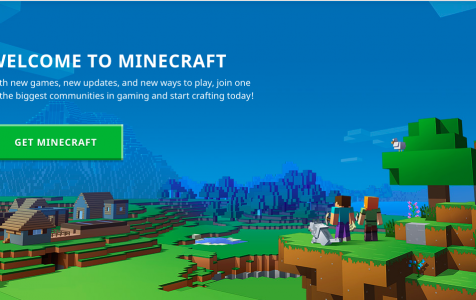
I have tried doing these thing number 1 when I go to my system preferences “java” is not there I only downloaded Minecraft like two days ago and it was working fine then so I don’t think that its an update issue also when I go to my “show package contents” the java bootstrap thing isn’t there I’ve tried reinstalling the whole game and it still won’t open the launcher I’m on Mac and it runs it pretty well I’ve only played it a couple of times and it worked very well but I woke up this morning and it wouldn’t open can you please help. me out cut I don’t know what to do I’m stressing that I’ve been hacked or something
I’m reading down the list and believe I am the exception to all of the common problems. I’m running a brand new MacBook Pro 16 inch. I believe I have the M1pro chip. I just purchased Minecraft Java, disappointing as I have played bedrock on counsel systems but could find only Java as an option for Mac.
I opened the down loaded file, put an icon on my hit bar and clicked it. Nothing.
Now this is my first computer experience with games since the 486 so I’m a little rusty, (just a little) but it would be nice to know how to play the game I bought.
I accidentally installed the Java update. Is that OK?
I believe a main problem for my mac and the cause of Java not opening is due to the recent software update. Is there a way to undo a software update? I only got my macbook around January 2022
i can’t find the java folder in the resources folder, do you have any idea of what i can do? thanks