Ursnif is a dangerous malware entity that also goes by the name Gozi or Dreambot. It is capable of recording sensitive user information such as keystrokes, passwords/logins, browser activity, and system information. After recording data, it is sent to cybercriminals who then use it to perpetrate identity and financial fraud. In some cases, the information gotten collected is used by cybercriminals to tell whether or not the victim is a good candidate for ransomware attacks.
The Ursnif virus has been active since 2007 and has evolved considerably from then on. In the beginning, it was used to target financial institutions, but it has since expanded its list of targets to include other organizations and even individuals.
Ursnif Virus Classification
In more specific terms, the Ursnif virus is a backdoor Trojan just like the Emotet, Necurs Botnet, and SpyEye malware entities. Trojans are designed to infiltrate computer systems, steal information, and to serve as malware loaders. For these reasons, they need to be removed ASAP from an infected device.
How Did Your Computer Get the Ursnif Virus?
The most common means through which the Ursnif virus is spread is through phishing campaigns and fake Adobe Flash Player updates that are promoted by phony websites. Your computer is also likely to get infected by the virus if you visit a site that features mal-adverts (malicious adverts) or contaminated links.
In some cases, the malware can also be acquired if you download a software package on a site such as The Pirate Bay. On such sites, cybercriminals like to bait unsuspecting victims with ‘free’ cracked software, except that they make sure such software packages are bundled together with malware entities.
What Does the Ursnif Virus Do?
Once inside the victim’s device, the Ursnif virus will launch a malicious process usually the legitimate sounding svchost.exe or explorer.exe that is used to hide its presence in a computer. Using these processes, the malware entity begins its nefarious activities that include loading other malware, stealing information, crippling anti-malware defenses, and data tracking.
The Ursnif virus can also delete itself from a computer, if it receives a command from its controllers. This makes it very dangerous because you might never know that your computer was infected in the first place. This can prevent you from taking corrective measures, such as changing your passwords, browsing habits, or informing your banks about possible identity or financial fraud.
How to Remove the Ursnif Virus
To remove the Ursnif virus from your computer, you will need a powerful anti-malware solution such as Outbyte Antivirus as most free anti-malware software is not up to the task.
For the anti-malware solution to be 100% effective, you will have to run your Windows device in Safe Mode with Networking. Safe Mode is a Windows state that runs only the minimum apps and settings needed for your computer to achieve basic function. Here is how to get into Safe Mode with Networking on a Windows 10/11 device:
- From the Sign In screen, press the Shift key on the keyboard and tap the Power button.
- When the Windows 10/11 device starts, you will see the Choose an option screen. Select Troubleshoot.
- Under the Troubleshoot options, select Advanced options > Startup Settings. If you don’t see this option, click the See more recovery options link.
- Click Restart.
- After your computer restarts, press the F5, or 5 keys to get to Safe Mode with Networking.
Now that your computer has started in Safe Mode with Networking, go to the internet and download your favorite anti-malware solution. Use it to remove the Ursnif virus.
After the anti-malware has completed its work against the Ursnif key logger, we highly recommend that you use at least one Windows recovery tool to make sure that the virus is gone completely.
What are the various Windows recovery tools? Recovery options in Windows are many. Here is a comprehensive list:
- Remove installed Windows update
- Reset this PC
- Refresh this PC
- Use installation media to reinstall Windows 10/11
- Use installation media to restore your PC
- Go back to your previous version of Windows
- Restore from a system restore point and
- Use a recovery drive to restore or recover your PC.
Since we are under the assumption that the anti-malware solution has done away with the Ursnif virus, there is no reason to install a new version of the Windows OS or to delete everything. We will thus show you how to restore your PC from a restore point, and to Reset this PC with the option of keeping your files.
System Restore
The System Restore option takes advantage of what is called a restore point, which is like a snapshot of the operating system, including the apps and settings that were installed at a particular point in time.
Say that you have a restore point that existed prior to the viral infection, the best time to use it is after you have removed the malware, so that if there is a program that works behind the scenes to reinstall it, it will also be removed as well.
If in the previous section you made it to Safe Mode with Networking, you already know how to get to the System Restore option. All you need to do is to select System Restore in place of Startup Settings. You can see this possibility in the screenshot below:
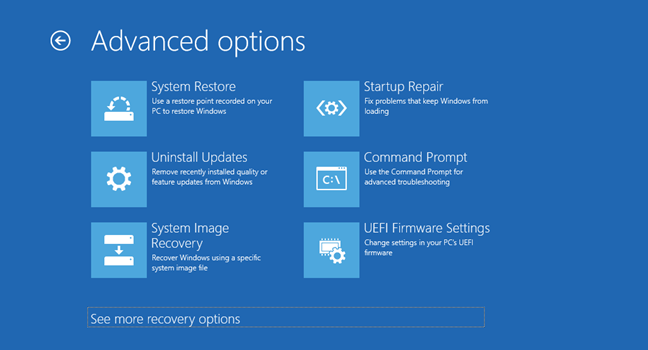
Once you get to System Restore, you will see a list of restore points, but only if you have them, choose the oldest. You will also be prompted to Scan for affected programs or programs that will no longer be available after the System Restore process is complete. To finish the System Restore process, just follow the onscreen directions.
Note that the System Restore tool will only be of help to you if you already have a restore point in place. If you don’t, you might need a more drastic solution.
Refresh this PC
When you Refresh this PC, you will essentially be reverting the Windows OS to its default configuration. This means that all other apps and settings, except those that come with the Windows OS will be removed. The good thing about this is that you still get to keep your files and folders.
Here is how to Refresh this PC in Windows 10/11:
- Go to the Settings app by pressing the Windows + I keys.
- On the Settings window, click on Update & Recovery to see the Windows update and recovery options.
- Click Recovery.
- Select Refresh your PC without affecting your files. If you would like to do away with your files and folders, choose Remove everything and reinstall Windows.
- To continue, press Get Started. After this, just follow the instructions on the screen.
How to Prevent Malware Infections
How do you make sure that next time you are not the victim of some nasty malware infection? Here are some few tips:
- Clear your computer of any junk files, cookies, and downloads with a PC repair tool as that way, cybercriminals won’t have lots of information to steal from you.
- Avoid emails from unknown sources until you are certain that they are genuine.
- Don’t visit sites that have no security seals or that are flagged by your browser.
- If you operate in a small office, agree on a common cybersecurity strategy.
- Scan your computer often with an anti-malware solution.
That will be all about the Ursnif virus. If you have any questions, comments, or suggestions, please feel free to use the comment section below.
