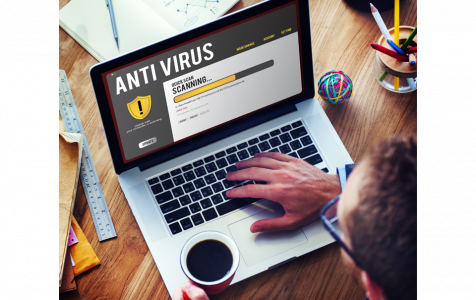When your antivirus program fails to provide the expected protection against malware, it leaves your computer vulnerable to threats. In such situations, it becomes crucial to explore alternative ways to safeguard your system from viruses and malware. This comprehensive guide will provide you with effective strategies and measures to protect your computer, ensuring its security even when your primary antivirus software is no longer reliable.
The truth is there are a few ways to keep your computer protected even when you are not certain that your antivirus program is working or is up to the task.
PC Cleaner
You might have heard of PC cleaners, the handy utility tools that scan a computer for any performance-limiting issues, while also making tweaks that optimize the RAM, battery, and save hard disk space. Well, some premium members of this club, such as Outbyte PC Repair can also scan your system for signs of malware infection. In addition to deleting junk files and emptying the cache, PC cleaners also eliminate the places where malware is likely to be hiding in your computer. Thus, if your antivirus program stops working, you can still rely on the PC cleaner installed on your computer for some level of protection.
Heed the Warnings
Before the antivirus program on your computer stops working, the software has probably warned you of the impending deactivation. Of course, antivirus programs are not designed to retire early, but for some reason, they may become disabled. If this is the case, you will see pop up notifications telling you that it is disabled.
Expert Tip: For smoother PC performance, consider using a PC optimization tool. It handles junk files, incorrect settings, and harmful apps. Make sure it's right for your system, and always check the EULA and Privacy Policy.
Special offer. About Outbyte, uninstall instructions, EULA, Privacy Policy.
By following up on these notifications, you will be in the know on the security status of your computer at all times. If you have the option to enable the program again, don’t hesitate to do so.
It is also worth noting that the alerts telling you that your antivirus program is disabled maybe fake or what Microsoft labels as “rogue security software.” Such warnings are meant to lure you into downloading malware or into paying for antivirus software.
Why My Antivirus Won’t Work?
One of the reasons that your antivirus program may stop working is if you have more than one antivirus software installed on your computer. Running more than one antivirus program results in conflicts and errors that reduce the overall effectiveness of the programs.
A malware infection can also disable your antivirus program. It can even prevent your antivirus software from getting updates and scanning your computer.
What to Do If Your Antivirus Program Stops Working
If you are certain that your antivirus program is not working, and it is not a matter of fake alerts, here are a few tips to consider to ensure that your system stays protected:
1. Enable Windows Defender
Windows has an inbuilt antivirus program that protects your computer from malware and viruses. While it is not as versatile as other antivirus programs on the market, it will help protect your computer when there are no alternatives available. To locate this app, type “Windows Defender” into the Windows search box. The app will scan your computer and inform you of any threats. Windows Defender is free, and if it is not installed on your computer, you can download it from Microsoft’s official site.
2. Download a New Antivirus Program
If the anti-malware program installed on your computer is not working the way you expect it to, then it is high time that you considered replacing it with a new one. There are many excellent anti-malware systems on the market. Some such as Auslogics Anti-Malware are wonderfully priced and will go a long way in protecting your computer from infections.
Just remember to remove the malfunctioning product first because as noted, having two antivirus programs on your computer will cause conflicts that reduce their overall effectiveness.
3. Wipe the Machine and Start Over
While this might sound a bit dramatic, sometimes you just have to wipe your computer clean and start over to get rid of certain types of malware. Some malware will lock you out of your computer, while others completely destroy your files. These types of attacks will leave you with just a few options on how to proceed.
Before taking steps to wipe your computer, make sure that you have saved your files where possible. After you have installed a fresh version of Windows, you can now go ahead and download your favorite antivirus program.
How Do You Prevent Your Antivirus Software From Malfunctioning Again?
As any good doctor will tell you, prevention is better than cure, and the case is no different when it comes to computers. There is no guarantee that your antivirus program will always perform as you expect to, so here are a few tips that will help prevent your computer from becoming vulnerable to malware infections:
- Scan your computer for malware as often as you can.
- Pay attention to the pop alerts from your antivirus program; they may be warning you of an infection.
- Don’t download suspicious files on the internet, and if you have to open these files, do so in Windows Sandbox.
- Buy a premium antivirus program. It will be less likely to fail than the free version; they are also more supported.
Hopefully, this article has helped answer the “Did my antivirus stop working?” issue.
If you have any more suggestions on how to protect your computer from viruses and malware, please share in the comment section below.