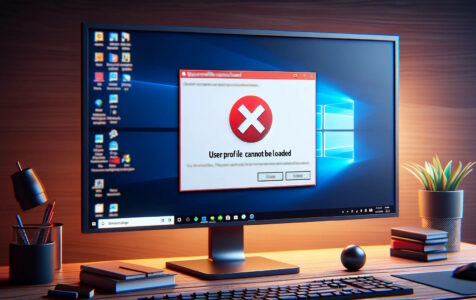Logging into your Windows computer only to encounter the “User Profile Service failed the sign-in. User profile cannot be loaded” message can be both puzzling and frustrating. This error primarily results from the inability of the Windows User Profile Service to function properly during startup. Here, we’ll elucidate the major causes of this error and offer step-by-step solutions to tackle it. Before any registry edits, ensure a backup is made to prevent potential complications.
What Causes the Error?
- Corrupted NTUSER.DAT File: This pivotal file, which archives user preferences and settings, might get corrupted due to various reasons, including Windows updates or System Restores.
- User Profile Service Malfunction: The User Profile Service, essential for user profile access, can sometimes falter.
- Interference from Anti-virus Software: Some anti-virus programs can inadvertently corrupt user profiles.
- Windows Registry Discrepancies: A corrupted Windows Registry, which is crucial for system operations, can lead to user profile issues.
Step-by-Step Solutions
- Safe Mode Boot: Booting in safe mode, which runs a minimal set of drivers and processes, can often resolve the issue.
- Restart your computer.
- Access the power menu on the login screen.
- Hold the Shift key and select Restart.
- Follow: Troubleshoot > Advanced Options > Startup Settings > Restart.
- Upon reboot, choose option 5 or hit F5 for safe mode.
- Registry Troubleshooting:
- Before any registry edits, ensure a backup is made to prevent potential complications.
- Navigate to
HKEY_LOCAL_MACHINE\SOFTWARE\Microsoft\Windows NT\CurrentVersion\ProfileList. - Check for user profile mappings and rectify any anomalies.
- Addressing the NTUSER.DAT File:
- In the C:\Users\Default directory, if the NTUSER.DAT file is corrupted or missing, substitute it with a functional one from another profile.
- Rename the corrupted NTUSER.DAT to NTUSER.DAT.OLD, then introduce the healthy file into the Default folder.
- Ensuring Proper User Profile Service Functionality:
- Boot in safe mode.
- Use the Windows + R shortcut, type “services.msc,” and press Enter.
- Locate and restart the User Profile Service. Confirm its Startup type is set to “Automatic.”
- Creation of a New User Profile:
- If other approaches fail, a feasible solution might be generating a new user profile.
- After its creation, transfer the requisite data from the old, malfunctioning profile to the new one.
- Additional Measures:
- If issues persist, ponder upon an in-place Windows upgrade
- Inspect your disk space, especially on the C drive.
- As a last resort, with proper data backup, consider a complete Windows reinstallation
Final Thoughts
The “User Profile Cannot be Loaded” error can indeed be unnerving, but by systematically applying the aforementioned solutions, users can regain swift access to their Windows accounts. Maintaining regular backups and vigilance about third-party software installations can further mitigate such challenges.