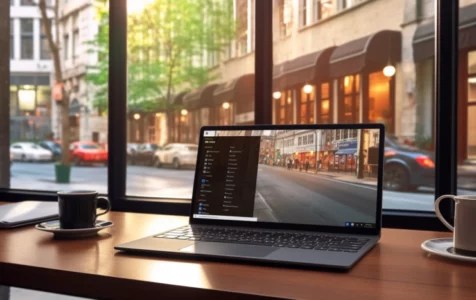Netflix is a leading media service provider and production company with a strong global presence. Since its establishment in 1997, it has amassed over 195 million active subscribers worldwide, making it the most popular streaming service. Currently, Netflix is available in more than 190 countries, offering a wide range of content to its diverse user base.
It’s easy to get hooked to this ever-achieving platform. However, what happens if you couldn’t quench your thirst for Netflix chill sessions because of the Error Code H7353? Despite being the finest and among the most affordable streaming service out there, it is not immune to bugs and glitches. These issues can be severe such that users won’t be able to access their favorite shows.
What is the Error Code H7353 on Netflix?
Among these problems is the Error Code H7353, which is triggered when users attempt to stream Netflix content. The issue seems to affect the Windows operating system, appearing only when using native MS browsers such as IE and Edge.
What Causes the Netflix Error Code H7353?
Various factors are leading to the Error Code H7353. Therefore, if you are struck by this problem, you will need to first look at various causes that might have triggered it. With that put into consideration, we have also compiled some solutions that can help alleviate the issue depending on your scenario. Let’s first take a look at the common causes to the issue at hand:
Expert Tip: For smoother PC performance, consider using a PC optimization tool. It handles junk files, incorrect settings, and harmful apps. Make sure it's right for your system, and always check the EULA and Privacy Policy.
Special offer. About Outbyte, uninstall instructions, EULA, Privacy Policy.
- The Netflix cache or cookie file data is corrupt – A cache or cookie problem is likely to spawn this issue. These are stored by the browser. The solution to this type of issue is to either wipe out the specific Netflix cookie and cache file or delete the entire browser data.
- Pending Edge or IE Security Update – If there is a pending security update from Windows Edge or Internet Explorer, this issue is bound to occur. The Netflix platform will reject the connection to its streaming services since it will be expecting the later version of the security patch. In such a scenario, the best fix is to install any pending security updates for your Windows OS.
How to Fix the Error Code H7353 on Netflix?
If you were wondering what to do about the Error Code H7353 on Netflix, we have you covered. The following are a set of solutions that you can apply when encountering this problem.
Solution #1: Delete Netflix Cookies
The cookie issue is among the most common factors that spawn the error code. This means the cookie data would be corrupted. Deleting cache data will force the system to replace it with a fresh copy that won’t propel Netflix servers to disturb the streaming connection.
There are two ways to go about this approach, considering that this is the most applicable scenario for the fix. The first option requires the user to remove specific Netflix cache data and the other requests the user to clean out the entire cache folder together with the Netflix one. Either way, you will end up with the same results. Nevertheless, we have included the guides for both approaches below:
Delete Browser Cache and Cookies
Note that the following steps are precise for only Microsoft Edge and might slightly differ if using Internet Explorer.
- Select the hub symbol on Edge found in the screen’s top-right section.
- Click on the History tab before selecting the Clear browsing data link option.
- Now, in the preferences section, tick the boxes related to Cookies and saved website data as well as Cached data and Files. Leave everything else unchecked.
- Select the Clear button to initiate the process.
- When done, reboot the system for the changes to take effect, and then check if the error has been solved.
Clear Netflix Specific Cache and Cookies
- Access the browser related to the issue at hand and access this page to instantly clear Netflix cookies and temporary data.
Note that the page will automatically clear Netflix related temporary files and cookies as soon as it’s opened. - Now, you will notice that you’ve been signed out of your account. Type the appropriate login credentials and check that the issue has been resolved.
Solution #2: Download and Install all Pending Windows System Updates
Another instance that is likely to trigger this issue is the lack of essential security updates on your browser. These updates can only be obtained from the latest system update since either Edge or IE are native MS Windows software.
To avoid piracy, Netflix must stay updated with their anti-bootlegging techniques which includes being only compatible with the latest security patches. Therefore, if there are still pending security updates, it will terminate the connection to its streaming servers as part of its anti-piracy measures.
Now, if this is the applicable scenario, the problem can be fixed via Windows Update utility, which can download and install all pending security system updates. Here is how you can use it:
- Launch the Run dialog by simultaneously pressing Windows + R keys. In the text field, type “ms-settings:windowsupdate” (no quotes) before hitting the Enter key to run the Windows Update component.
- Once the Windows Update component window has opened, hover to the right side of the screen to select a button labelled Check for Updates.
- Wait for the system to scan Microsoft servers for any latest pending updates. This means your system must be connected to the Internet for this process to take effect. If there are a couple of updates to install, the system will restart when it finishes adding each of them. Therefore, in the next startup, make sure to return to the Windows Update windows to continue installing the remaining updates until they are all finished.
- When done, reboot the system for the last time. Then, in the next startup, execute the action that triggered the error to check that the problem has been solved.
If none of the solutions above helps you solve the issue, we advise using a different third-party browser that is not a native Windows system app such as Google Chrome and Mozilla Firefox. Moreover, here is a useful guide on how you can avoid Netflix scams to stay safe online.