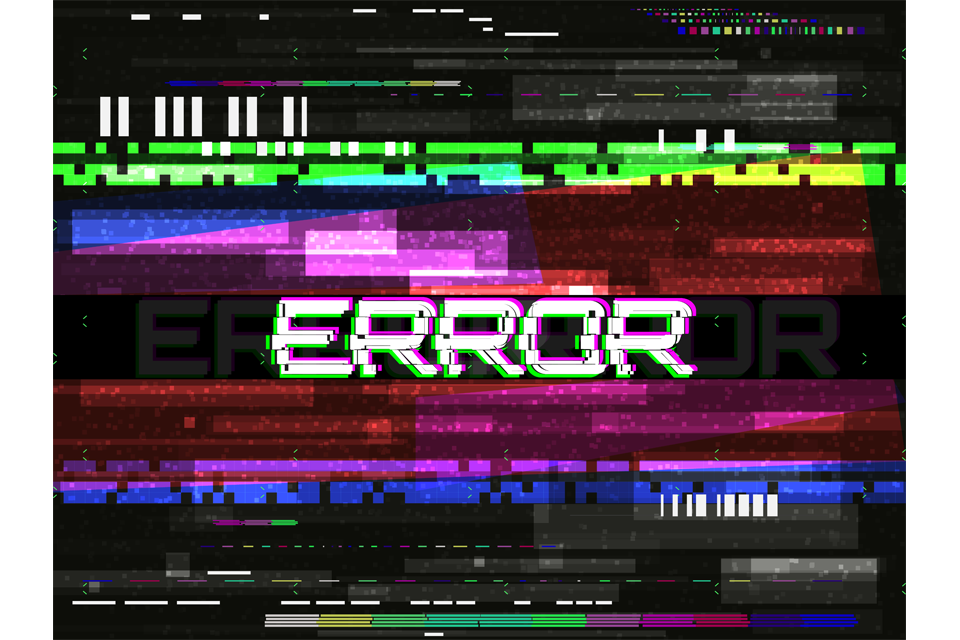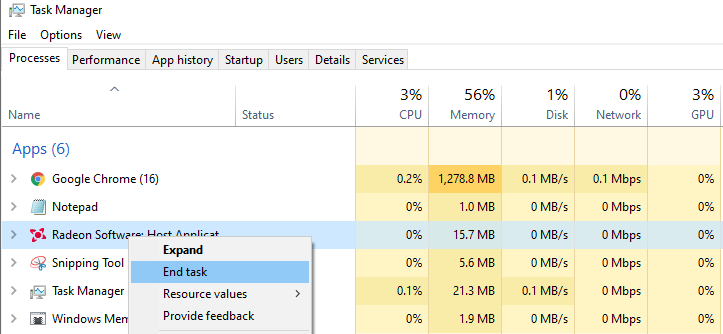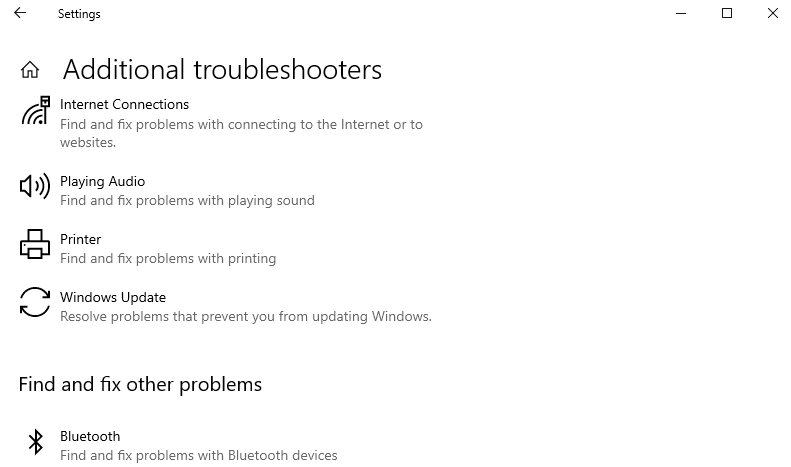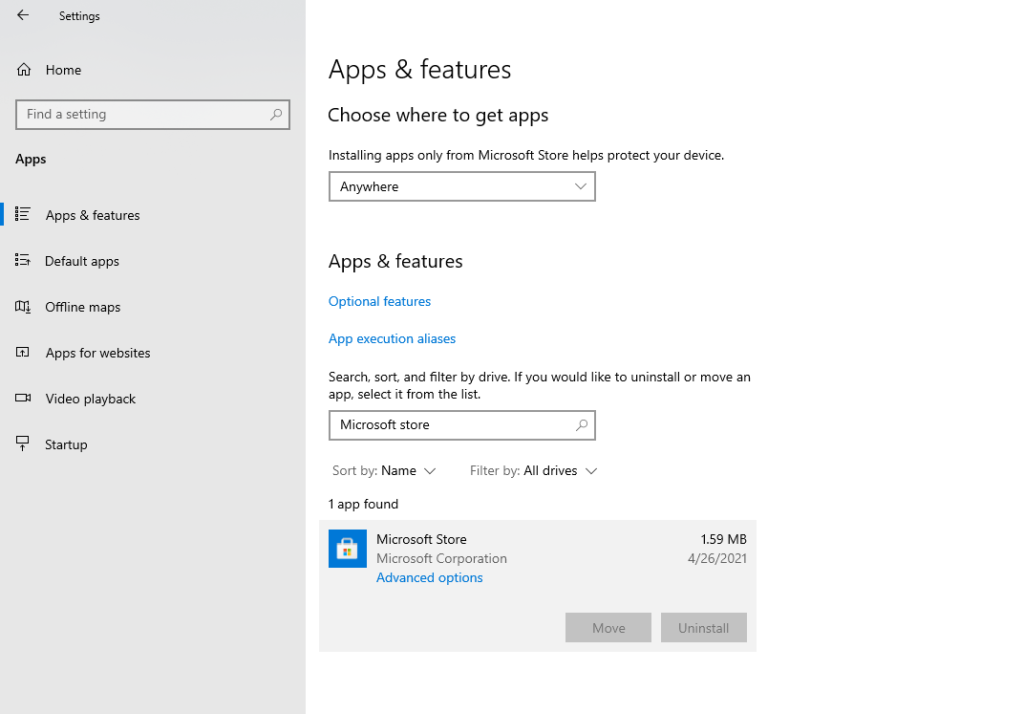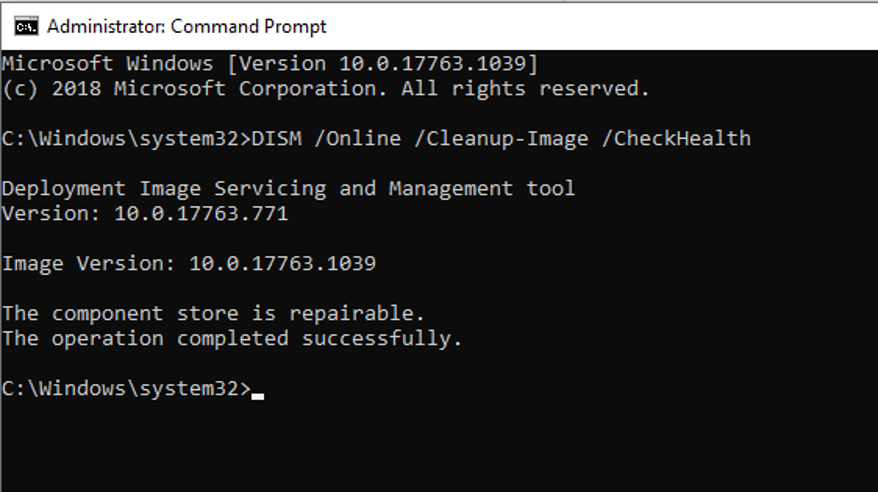Windows 10/11 is probably the most popular and widely used OS that provides an amazing user experience. Now, a number of users have reported getting th‘AppModel Runtime Error 0x490’ on Windows 10/11 when checking the Event Viewer.
The general description of the issue is ‘Failed with 0x490 modifying AppModel Runtime status for package XXX’. But multiple reports are coming out denoting that various reasons might be forcing your operating system to throw such an Event Viewer error. This includes glitches in UWP apps, corrupted Microsoft Store cache, and others. If you’re also facing this problem, follow this troubleshooting guide to resolve it.
What Is ‘AppModel Runtime Error 0x490’ on Windows 10/11?
Several Windows 10/11 users have recently complained of seeing new entries of the ‘AppModel Runtime Error 0x490’ inside Event Viewer. Upon expanding the error event, the affected users see the general description of the error as ‘Failed with 0x490 modifying AppModel Runtime status for package XXX‘.
We have seen several references to this post online but no solutions. The package varies, however. Here are some of the packages referred to along with the full message:
Expert Tip: For smoother PC performance, consider using a PC optimization tool. It handles junk files, incorrect settings, and harmful apps. Make sure it's right for your system, and always check the EULA and Privacy Policy.
Special offer. About Outbyte, uninstall instructions, EULA, Privacy Policy.
- Failed with 0x490 modifying AppModel Runtime status for package
Microsoft.Getstarted_2.4.13.0_x64__8wekyb3d8bbwe for user RonBP\Ron (current status = 0x0, desired status = 0x20). - Failed with 0x490 modifying AppModel Runtime status for package
Microsoft.Office.OneNote_17.6228.10031.0_x64__8wekyb3d8bbwe for user RonBP\Ron (current status = 0x0, desired status = 0x20). - Failed with 0x490 modifying AppModel Runtime status for package
Microsoft.ZuneVideo_3.6.13571.0_x64__8wekyb3d8bbwe for user RonBP\Ron (current status = 0x0, desired status = 0x20 - Failed with 0x490 modifying AppModel Runtime status for package
Microsoft.WindowsCalculator_10.1511.60020.0_x64__8wekyb3d8bbwe for user DESKTOP-JJKSIHM\garys (current status = 0x0, desired status = 0x20). - Failed with 0x490 modifying AppModel Runtime status for package
Microsoft.WindowsStore_12002.1001.1.0_x64__8wekyb3d8bbwe for user [DOMAIN]\[User] (current status = 0x0, desired status = 0x20).
‘Appmodel Runtime error 0x490’ is a common Windows issue that usually appears inside the Event Viewer in Windows 10/11 computers. Users received this type of error when they opened the ‘Event Viewer’ utility in their computer. If you are bothered by this same error, then you are in the right place.
The error Event Viewer appears only when the user checks the tool. This means that the user is not aware of the error unless the user actually checks. The error message also doesn’t say much about what the error is, what caused it, and how to fix it.
What is clear is that the error involves the Universal Windows Platform App model.This provides a framework that will enable applications to run on all devices powered by Microsoft. This includes various devices, such as desktops, tablets, mobile, and Xbox, which have different hardware.
The App model defines how the app will be installed, how it will store state, how its versioning will work, how it will integrate with the OS, and how the application will work with other apps.
The Universal Windows Platform (UWP) App model also defines the application lifecycle. It unifies the user experience across all Windows devices, from IoT, mobile, PC to Xbox to Hololens devices. It defines the story on how the software will be installed/uninstalled/updated, how resources and runtime management will work, what the data model will look like, and so forth.
The main reason behind this problem can be bugs or issues with Windows Generic UWP App. In such a case, you can simply run the Windows Store Apps Troubleshooter, Windows 10/11’s built-in troubleshooter that repairs bugs or issues in Windows Store apps. Corrupted Windows Store cache or data can also trigger this problem with some Windows Store apps installed in your computer. Resetting the Windows Store cache should help resolve this issue.
Another possible culprit behind this is some problem with people/photos native apps on Windows 10/11.Resetting the problematic app that causes the error should fix the issue. ‘Appmodel Runtime error 0x490’ can also occur due to corrupted Visual C++ dependencies that the native apps rely on in order to be rendered. Whatever the reason is, dealing with this error is of utmost importance if you want your Windows 10/11 computer to run efficiently and smoothly.
What Causes ‘AppModel Runtime Error 0x490’ on Windows 10/11?
This particular issue is a runtime error that involves various app packages, and the problem can be triggered by several different underlying causes.
Runtime errors are issues that occur when you’re trying to launch an application on a PC. It often occurs when launching software, but it can pop up anytime the app is running. This is different from other types of errors you receive once a program is already running.
Oftentimes, the runtime error appears as a small window, along with an error code and details about the affected program. The prompt might also include a recommendation to contact a support team or IT administrator. Prior to the error message appearing, you may notice some slowdown in your system indicating the pending error.
Depending on the app, there are several reasons why a runtime error may occur. The software might have a bug that the programmers were already aware of but weren’t able to fix. General reasons include a lack of memory, storage, or other system resources that the application needs to run properly.
Here’s a list of potential culprits for this particular runtime error:
- Generic UWP app glitch – As it turns out, often times this issue is associated with an inconsistency that is already covered by a repair strategy present inside the Windows Store Apps Troubleshooter. A lot of affected users have confirmed that the issue was resolved after they ran the Windows Store Apps Troubleshooter and applied the recommended fix.
- Corrupted Windows Store cache – According to some affected users, a corrupted Store cache can also cause this error with certain native applications. If this scenario is applicable, you should be able to resolve the issue by resetting the entire Windows Store Cache from an elevated Command Prompt.
- Corrupted Photos / People app – In the vast majority of cases, this particular issue only affects the People and the Photos app native apps on Windows 10/11. In this case, you can resolve the issue by resetting the affected applications from an elevated Powershell app.
- Corrupted Visual Studio Dependency – Under certain circumstances, you can also expect to see this error code occurring due to corrupted Visual C++ dependencies that the native apps need in order to be rendered. Some users that also dealt with this issue have managed to resolve the issue by reinstalling every Microsoft Visual C++ Redist. package.
- System file corruption – Given that this issue is exclusive to native apps like Photos or TV & Movies, chances are the issue is actually caused by some type of system file corruption. Several users that were dealing with this issue have confirmed that the issue was fixed after they run SFC and DISM scans or, in more serious circumstances, after they went for a repair install or clean install procedure.
Now that you are up to speed with every potential culprit that might be responsible for the apparition of this error code, here’s a list of verified methods that other affected users have successfully used to get to the bottom of this issue.
What to Do About ‘AppModel Runtime Error 0x490’ on Windows 10/11?
In some cases, fixing a runtime error will remedy problems impacting a number of Windows applications. In other cases, it will require a more application-specific solution. Here are a few troubleshooting tips you can try to fix runtime error issues.
Restart your PC.
An oldie but a goodie, restarting your system can often fix problems, and runtime errors are no exception.
Close other applications.
It’s possible another application is interfering with the one you’re trying to run, or it is using too many system resources without leaving enough for the program in question. Use Windows Task Manager to close any program you don’t need running, then try opening the app again.
Run the app in Safe Mode.
Safe mode is the most barebones Windows operating system you can run. It sometimes allows apps to run that otherwise would not be able to. Boot into Safe Mode, then try running the application again.
Update the affected program.
The problem may be with a bug or error in the last release of the program you’re trying to run. If you can, update it using a separate utility, or manually download the latest version using your browser to see if that fixes the issue.
Reinstall the affected application.
It may be that your app has been corrupted and needs to be reinstalled. Save any important files from the app, then uninstall it using the Windows Add or Remove Programs tool, or one of these uninstaller apps.
Update your drivers.
It may be that a Windows, motherboard, or graphics driver is interfering with your app and causing the runtime error. Make sure your system is fully up to date. Download the latest drivers from your system manufacturer’s website, or use a Driver Updater tool.
Scan for malware.
It’s not unheard of for malware and viruses to cause runtime errors with certain applications. It’s never a bad idea to scan your system to make sure it’s clean of any infections. Run a scan with your favorite antivirus software, or read up on how to clean your system from malware.
Make sure you have enough memory and storage space.
Sometimes applications need a little extra storage space or memory to run properly. Make sure your system has enough of each using the task manager.
These basic housekeeping methods should help resolve most runtime errors, including the ‘AppModel Runtime Error 0x490’ on Windows 10/11. But if they don’t work, you can check out the solutions below one by one.
Solution #1: Run the Windows App Troubleshooter.
Since this particular issue is related to an inconsistency with a built-in UWP (Universal Windows Platform) app like Windows Photos or Windows Movies & TV, the first thing you should do is run the Windows App troubleshooter.
This is a utility that contains a series of generic automated fixes that will be effective if the ‘AppModel Runtime Error 0x490’ is occurring due to a scenario that Microsoft has already covered.
Several affected users have reported that new instances of the error have stopped popping up inside Event Viewer after running the Windows App Troubleshooter and applying the recommended fix.
If you’re looking for specific instructions on how to deploy this particular fix, follow the instructions below:
- Start by pressing the Windows key + R to open up a Run dialog box. Next, type “ms-settings:troubleshoot” inside the text box and press Enter to open up the Troubleshooting tab of the Settings menu.
- At the first Troubleshoot window, click on Additional Troubleshooters at the bottom of the screen.
- Once you’re inside the screen with every Windows 10/11 troubleshooter, the Find and Fix other problems section. Next, click on Windows Store Apps and click on the Run the Troubleshooter to open up the utility.
- Once you’re inside the Windows Store Apps utility, wait patiently until the initial scan is complete. If a viable repair strategy is found, follow the on-screen prompts to apply the recommended fix (depending on the issue that you’re dealing with). Click on Apply this fix to apply the recommended fix.
- Depending on the problem that is identified, you might need to do a series of manual adjustments.
- Once the fix is successfully applied, restart your computer and see if the problem is resolved once the next startup is complete.
In case you’re still finding new instances of the ‘AppModel Runtime Error 0x490‘ error, move to the next potential fix below.
Solution #2: Reset the Windows Store Cache.
If the Windows App troubleshooter didn’t allow you to identify a potential culprit in your case, the next thing you should do is investigate for a potentially corrupted store cache.
Several affected users have reported that they managed to fix the issue by resetting the Windows Store cache.
Keep in mind that this operation will not delete any application data – All it does is it removes any cached data related to UWP (Universal Windows Platform) applications.
- In order to reset the Windows Store Cache, press Windows key + R to open up a Run dialog box. Inside the text box, type ‘wsreset.exe’ and press Ctrl + Shift + Enter to perform this action with admin access.
- After you initiate this operation, you’ll see a CMD prompt named wsreset.exe. Wait until the window auto-closes – That’s your cue that the cached data has been cleared.
- Once the operation is complete, restart your computer and see if the AppModel Runtime Error 0x490 is fixed after the next startup is complete.
Solution #3: Reset the People/Photos app using Powershell.
If the first two methods above have not resolved the issue in your case, you can almost assume that the AppModel Runtime Error 0x490 error is either caused by the People or the Photos apps.
These two Windows 10/11 native apps are the most susceptible to trigger this error due to a licensing issue with the Store app. Several affected users that were also encountering this error code have reported that the issue was finally resolved after they used Powershell to effectively reinstall the People or Photos store app.
If you haven’t tried this fix yet, follow the instructions below to do so:
- Press Windows key + R to open up a Run dialog box. Inside the text box, type ‘powershell‘ then press Ctrl + Shift + Enter to open up an elevated Powershell Windows. When you are prompted by the UAC (User Account Control), click Yes to grant admin access.
- Once you’re inside the elevated Powershell window, copy-paste one of the following commands depending on the application that is causing the error inside to essentially reinstall the app that is causing issues:
- get-appxpackage *Microsoft.People* | remove-appxpackage
- get-appxpackage *Microsoft.Windows.Photos* | remove-appxpackage
- If you don’t know which application is causing the error, check Event Viewer to see which UWP app is mentioned in the General tab of the error log.
After the command has been successfully processed, check the Event Viewer to see if new instances of the AppModel Runtime Error 0x490 issue is still occurring.
In case the same problem is still occurring, move down to the next potential fix below.
Solution #4: Reinstall the Visual Studio RunTime Dependencies.
As it turns out, you can also expect to see this particular error if some Visual Studio runtime dependencies have become corrupted and are affecting the stability of certain Windows native applications that make use of them.
If this scenario is applicable, you should be able to resolve the issue by uninstalling every Microsoft Visual C++ Redistributable package before reinstalling it from scratch using the official channels.
To enforce this particular fix, follow the instructions below to reinstall every potentially corrupted Visual Studio dependency:
- First things first, ensure that you uninstall every Visual Studio dependency you currently have installed – To do this, press Windows key + R to open up a Run dialog box. Next, type ‘appwiz.cpl’ and press Enter to open up the Programs and Features screen.
- Inside the Programs and Features menu, locate and uninstall each Visual Studio installation by right-clicking on each one and choosing Uninstall from the context menu.
- Next, follow the on-screen prompts until every install package is removed.
- Restart your computer and wait until the next startup sequence is complete.
- Once your computer boots back up, install Visual Studio 2015, Visual Studio 2017, and Visual Studio 2019 using the all-in-one installer. Use the correct installer below depending on your OS infrastructure:
- Wait until the download is complete, then open the vcredist installation executable and follow the on-screen prompts to install the redistributable package on your computer.
Once the installation of every missing Visual Studio is completed, restart your computer one final time and see if the ‘AppModel Runtime Error 0x490′ error is now fixed.
Solution #5: Run a SFC & DISM Scan.
If none of the above have allowed you to prevent new instances of the AppModel Runtime Error 0x490 issue inside the Event Viewer, the next thing you should do is utilize a couple of utilities (SFC and DISM) that are capable of fixing the system file corruption that might be affecting your operating system’s ability to handle dependencies used by the suite of Windows 10/11 native apps.
System File Checker and Deployment Image Servicing and Management are two built-in tools that are equipped to fix the most common corruption instances that might trigger this type of error.
If you haven’t deployed this utility yet, start with a System File Checker scan as it doesn’t require a stable internet connection.
Initiating an SFC scan
As opposed to DISM, SFC is an entirely local tool that works by using a locally stored cache to replace corrupted system file items with healthy equivalents. But keep in mind that after you start this method, it’s important not to interrupt this type of scan since (these might cause additional logical errors).
In case you are encountering this issue with a traditional HDD instead of a more modern SSD, expect this process to take up a couple of hours.
This utility has a tendency to freeze temporarily – If this happens, don’t close the window and wait for the real-time tracking to return.
When the SFC scan is finally complete, reboot your computer and see if new instances of the error have stopped occurring inside Event Viewer.
If the system is still creating new instances of the AppModel Runtime Error 0x490 move forward by initiating a DISM scan.
Initiating a DISM scan
DISM uses a component of Windows Update to replace corrupted Windows file instances with healthy copies downloaded over the internet. Because of this, you need to ensure that your Internet connection is stable before starting this operation.
Once you’ve run both SFC and DISM scans, reboot your computer and use your computer normally to see if you still end up seeing the same Event Viewer error instances.
Solution #6: Refresh every Windows Component.
If none of the other fixes above have allowed you to resolve the AppModel Runtime Error 0x490, there’s a big chance that you’re actually dealing with some kind of system file corruption that cannot be resolved conventionally.
If you get to this point, your best hope at fixing the issue conventionally is to reset every Windows component with a procedure like a clean install or install repair (in-place repair).
The easiest procedure out of the bunch is clean installation. But keep in mind that unless you back your data in advance you will lose all your personal data present on your OS driver – The major advantage of this method is that you will not be required to use compatible installation media.
If you prefer the focused approach, you’ll need compatible installation media to initiate a repair install (in-place repair procedure).
This operation is considerably more tedious, but the main advantage is that you’ll be able to refresh every potentially corrupted component without losing data from your apps, games, documents, and personal media that’ currently stored on your OS drive.
Finally, if nothing seems working for you, try reinstalling the Microsoft Windows using the media installation pack or simply repair your installed Windows.
Please note that this method is tedious enough and requires patience or time. Meanwhile, take a full backup of the Windows drive data and then repair or reinstall Windows.
Wrapping Up
Most runtime errors go away on their own. But there are instances when these errors denote a more serious problem that you need to address immediately. If you are being bothered by the constant appearance of the AppModel Runtime Error 0x490 error, the solutions above should help you in dealing with it. If you know of a solution not included in this guide, let us know in the comments below and we’ll update the guide for you.