Some Windows users have reported getting ‘runtime error R634’ when doing various tasks such as starting an application or attempting to edit system files. This problem has been validated on Windows 7, Windows 8.1, and Windows 10/11.
This article will explain what R6034 run time error is, why it occurs, and how to fix it on your Windows 10/11 computer. There are several applications in Windows 10/11 that can only be launched when the “C runtime library” is properly loaded. You will get a runtime error if there is any mismatch in the runtime library due to either software or hardware issues.
The R6034 runtime error is fairly prevalent among users and may happen whether you launch, close, or work on a program, boot your PC or play games. This error can also happen when the system compiler is unable to compile the working application.
In most circumstances, you have either installed a malfunctioning program or the Microsoft Visual C++ Redistributable Packages have gone out of date. So, simply updating the packages and deleting any recently installed apps should resolve this issue in your instance. If not, the problem is complex and necessitates advanced solutions such as resolving hardware incompatibility issues, repairing faulty system files, or altering the registry.
Expert Tip: For smoother PC performance, consider using a PC optimization tool. It handles junk files, incorrect settings, and harmful apps. Make sure it's right for your system, and always check the EULA and Privacy Policy.
Special offer. About Outbyte, uninstall instructions, EULA, Privacy Policy.
So if you’re getting the runtime error R6034 Windows 10/11, this guide should help you get your PC running smoothly once again.
What Is the R6034 Runtime Error Windows 10/11?
The Runtime error is directly tied to the software or hardware in your system. When a hardware or software component is damaged, it may block certain programs from functioning and raises runtime error R6034.
Runtime error R6034 windows 10 pops up with any of the following error message:
- Error: R6034 Runtime Error! An application has made an attempt to load the C runtime library incorrectly. Please contact the application’s support team for more information.
- Runtime error r6034 microsoft visual c++ runtime library C:\windows\explorer.exe
The most common cause of runtime error R6034 is the use of “C runtime library” without a manifest. Because this method of loading your C runtime library is not supported, this error is displayed. This error message may show up when you initially boot up Windows or after using a software that requires a C runtime library, such as Visual Basic.
The C runtime library cannot be used because it requires the usage of a manifest. The application cannot continue without this manifest, resulting in this error. You will also lose the information in the file you are working on if this error happens. This type of issue can wreak havoc on the system’s performance, making it slow and inconvenient.
This error message might appear in a variety of situations. Here are a few examples of common occurrences:
- This problem can appear when you attempt to open or update the iTunes application.
- You may also see runtime error R6034 when attempting to access Visual Studio or an existing project, or when creating a new project. In this case, the source of the problem is directly tied to the program.
- This issue may also arise when launching any application or accessing hardware components.
You will be unable to run your system properly as a result of this issue, as any attempt to do so will result in a runtime error. This error message can be extremely damaging to your computer. As a result, it is highly advised that you properly implement the provided remedies and resolve the runtime problem as soon as feasible. But, before we move to the solutions, let’s learn more about what triggers the R6034 runtime error.
What Causes the R6034 Runtime Error Windows 10/11?
The R6034 error message on Windows could be caused by a number of factors, including:
- Corrupted Microsoft Visual C++ Redist Packages — The appearance of this error code can be attributed to a collection of missing or incorrect Visual C++ Redist dependencies. In this scenario, you can resolve the problem by installing or reinstalling the missing or corrupted Microsoft Visual C++ 2010 Redist package.
- Outdated browser — If you’re getting this problem when trying to access your browser’s extension or add-in tab, it’s probably because you’re not using the most recent release. In this instance, you can resolve the problem by forcing the browser to update to the most recent version.
- Corrupted system files — Under some conditions, you can expect to see this issue occur as a result of system file corruption, which affects the runtime protocols required to run particular apps. In this instance, you should begin by running SFC and DISM scans to try to repair minor system file corruption. You can also use a PC Repair Tool to deal with corrupted system files. If it isn’t enough, you’ll need to perform a repair install or a clean install.
- Conflict with Apple — If you have iTunes installed on your computer, keep in mind that this issue may occur as a result of a problem with Apple’s supporting files. As many concerned customers have reported, reinstalling the complete Apple ecosystem should resolve the issue.
- Conflict with third-party backups — You can also expect to come across this issue if you have previously installed third-party backup software that may be in conflict with the built-in backup service. To address this incompatibility, uninstall the third-party suite.
- No admin access — According to several Windows users, this issue can also occur as a result of the application’s missing authorization. If you find yourself in this situation, you should be able to completely resolve the problem by forcing the program to open with administrative privileges.
If you observe this problem in any scenario, you can solve it using the methods listed below. Let’s have a look at these solutions.
How to Deal With the R6034 Runtime Error
If you receive runtime error R6034 while executing an action on Windows 10/11, consider the following fixes in order:
Method 1: Start in Safe Mode.
When you start your computer in safe mode, only the elements of the operating system that are required for operation are run. To begin in safe mode, follow these steps:
- Reboot your computer.
- When the computer boots up, you’ll get a list of your PC’s hardware. When you see this information, softly press and hold the F8 key on your keyboard until you get the Advanced Boot Options screen.
- Select the Safe Mode option with the arrow keys.
- To load Safe Mode, press Enter.
Once in Safe mode, check to see if error R6034 still appears. If you wish to return to normal mode, just restart your computer.
Method 2: Do a Clean Boot.
If error R6034 still appears in Safe Mode, take the next step and perform a clean boot. A clean boot isn’t as horrible as it appears. It just disables services that aren’t required for the PC’s operation. To do a clean boot, follow these steps:
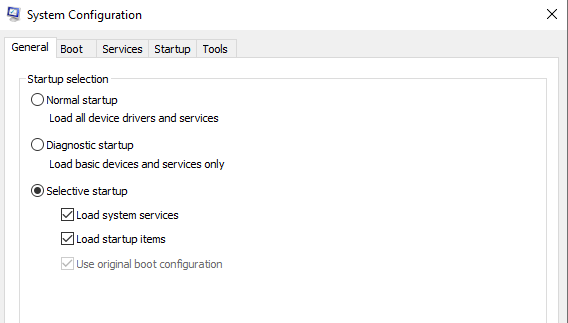
- Click Start, then type “msconfig” into the search box.
- If an administrator password or confirmation is required, type the password or click Continue.
- Click Selective Startup in the General tab.
- Uncheck the Load Startup items check box under Selective Startup.
- Select the Hide All Microsoft Services check box on the Services tab, and then click Disable All. Select OK.
You will be prompted to restart. Check to see if the problem has been resolved by restarting your computer. This method will allow you to determine which specific program causes the R6034 runtime error. It will take some time, but be patient. If this approach fails, proceed to the next step.
Method 3: Reinstall Your Microsoft Visual C++ Redistributable Packages.
The ‘runtime error R634’ problem is almost always caused by a missing set of Visual C++ libraries that are required to execute the task you’re now doing.
This is especially likely if you’re having trouble opening an application or running a scan using an installed utility.
It’s not always the case that you’re lacking the Visual C++ 2010 Redist libraries when you get this issue. It’s also possible that you have the appropriate package installed but that it’s been corrupted by system files.
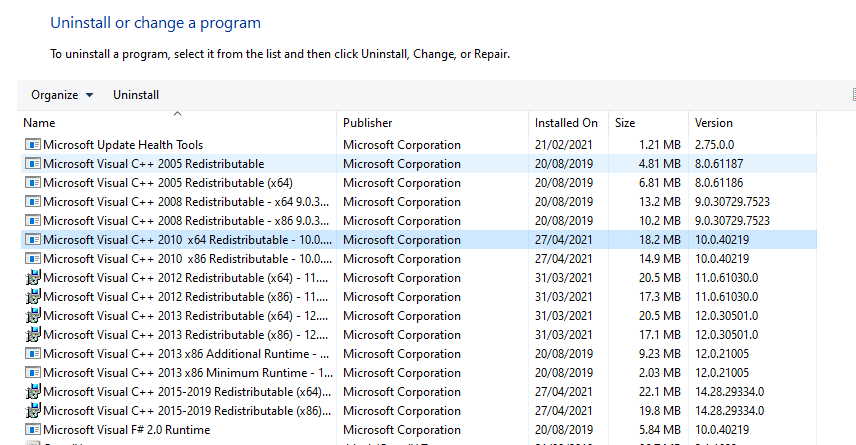
Here’s how to get them fixed:
- Launch the Control Panel.
- Click Programs and Features in the new window.
- Right-click on Microsoft Visual C++ Redistributable (x86) to open it.
- In the context menu, click the Change button.
- When the Visual Modify Setup appears, select Repair.
The Microsoft Visual C++ redistributable file will then be repaired by this utility. Restart your computer when it has finished fixing the corrupted files to see if the runtime problem has been resolved. If the error persists, use the Control Panel to uninstall Microsoft’s Visual C++. After uninstalling this program, go to the official website and download/install the most recent version.
Method 4: Update Your Browser.
If you’re having trouble performing a certain activity within your browser (such as opening the add-in or extension bar), it’s possible that it’s due to obsolete browser infrastructure.
Several users who were experiencing the same issue stated that the problem was finally repaired after updating their browser to the most recent build available.
Of course, the methods for doing so will differ from one browser to the next . By default, the majority of browsers are set to update themselves.
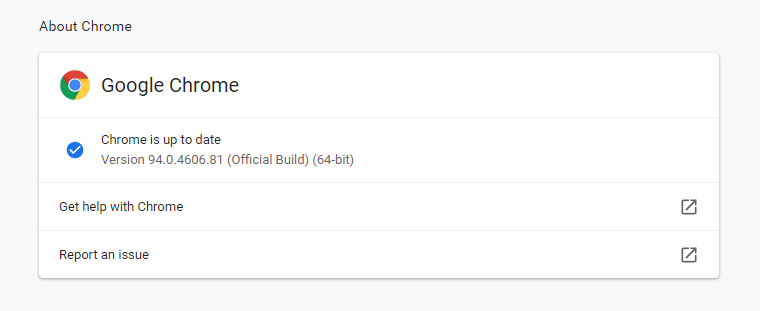
Here’s how to update Google Chrome:
- Open Google Chrome, then click the action button in the browser window (top-right corner of the screen).
- When you’re in the Google Chrome browser’s context menu, go to the Help submenu and then About Google Chrome.
- Your browser should immediately begin scanning for a new version after you’ve entered the About Google tab.
- If a new browser version is found, your browser will download and install it automatically.
- After the operation is finished, restart your computer and try the action that caused the ‘runtime error R634’ to check if the problem has been resolved.
If you’re still having problems with runtime error R6034 Windows 10/11, scroll down to the next possible solution below.
Method 5: Run the Faulty App With Admin Privileges.
Because the program doesn’t have enough permissions to use the Visual C++ Runtime dependencies, you can expect to get the runtime error R634 if you’re facing this issue while running a 3rd party program that isn’t part of the suite supplied by default on Windows.
Several affected users who were having the same problem confirmed that they were able to resolve it by forcing the affected program to launch with administrative privileges.
If you believe this scenario applies to you, follow the steps below to open the app with admin access:
- Choose Run as Administrator from the context menu that appears after right-clicking on the executable that is causing the problem.
- Select Yes to grant admin access.
- Repeat the action that was previously causing the issue after you have successfully started the program with administrative privileges to check if the problem has been resolved.
Note: If the ‘runtime error R634’ problem no longer occurs while admin permissions are granted, continue with the procedures below to force admin rights on the executable at all times.
- Choose Properties from the context menu that appears after right-clicking on the executable that is causing the problem.
- Click the Compatibility tab in the Properties page of the affected software, then check the box next to Run this program as administrator before clicking Apply to save the changes.
If the problem persists, proceed to the next possible solution below.
Method 6: Perform SFC and DISM Scans.
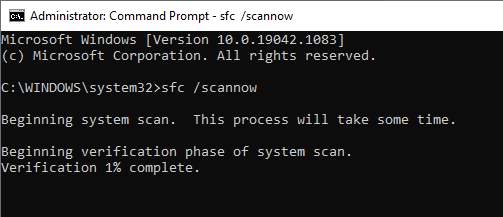
Error R6034 might also arise if your device is missing core system files or if they have gotten corrupted in some way. In this instance, run the System File Checker software to identify and rectify the underlying problems. Here’s how to run an SFC scan on your computer:
- Launch Command Prompt as an admin.
- Next, type sfc /scannow and press Enter.
- Wait patiently while the scanning and fixing process runs. It takes 15-20 minutes.
If you continue to receive runtime errors, there may be a problem with the Windows Image itself. You can use the DISM tool to solve it. To do so, follow these steps:
- To open the Run dialog, press WinKey + R.
- Enter “cmd” and hit the Ctrl + Shift + Enter keys simultaneously. This will launch the console with administrative privileges.
- Type the following and press the Enter key: Dism /Online /Cleanup-Image /RestoreHealth
This utility operates similarly to SFC, so wait until it has finished fixing the corrupted Windows Image. After that, restart your computer to save the modifications you’ve done thus far.
If All Else Fails:
If none of the previous solutions are effective in resolving this bug, you have three possibilities –
- Perform a System Restore: This option is only relevant if you have previously made a system backup.
- Do a clean install of Windows 10/11: You will not be able to recover your personal data or app settings using this method.
- Reset your PC: Though this method saves all of your files and folders, it takes far too long. So, only proceed if you have enough time to reset your gadget to its default state.
These are some of the most effective solutions to the R6034 runtime error on Windows 7 and Windows 10/11. We hope that these methods helped you in resolving the R6034 error.
