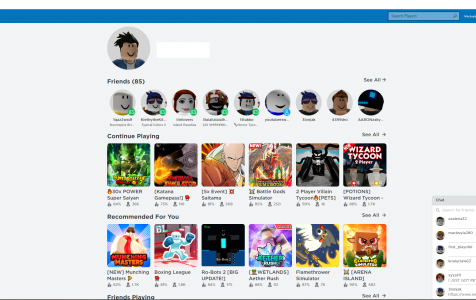Roblox has over 164 million monthly active users as of August 2020. Unlike other games, Roblox allows users to create their own games instead of following a predetermined formula. This enables users to create and enjoy new worlds within the platform.
Although the game is entertaining and unique, it is not impervious to errors. And since half of the players are below 16, most users don’t know what to do when they encounter an error, such as the Roblox error code 267. Several Roblox users have complained about being booted from the game out of the blue. Sometimes there is an error message displayed, but there are times when they are kicked out for no reason at all.
The Roblox error code 267 has many variants since it is generated via admin commands and not by the game platform itself. And this error code is pretty common. Some Roblox users claim to have encountered this error at least more than once when playing Roblox.
What is Roblox Error Code 267?
If you’re getting error code 267 on Roblox, don’t worry because you are not alone. A lot of players have also encountered this error when playing Roblox. This is often displayed when the Roblox player gets kicked out of the game.
Expert Tip: For smoother PC performance, consider using a PC optimization tool. It handles junk files, incorrect settings, and harmful apps. Make sure it's right for your system, and always check the EULA and Privacy Policy.
Special offer. About Outbyte, uninstall instructions, EULA, Privacy Policy.
The issue can happen randomly, which makes it more annoying. You can be in the middle of a game with your friends when you are suddenly booted out of the game. It can also occur by simply loading the Roblox app. This makes the issue confusing because players don’t know what is causing the error.
Well, the error actually doesn’t’ have anything to do with the Roblox game itself. Instead, it is the developers who are responsible for this. They insert an illegal script in the game to detect suspicious activity from the player, such as cheating or using a proxy. Whenever the script detects any suspicious activity from the player, Roblox works to prevent possible hacking or exploiting by simply booting that player out of the game. However, Roblox is also known to kick players out for other reasons, which we will discuss in detail below.
There are different versions of the Roblox error code 267, and some of the messages you might get include:
- Disconnected
You have been kicked from the game (Error Code: 267) - Disconnected
You have been kicked from this game: You have been banned for: cheating suspicion (Error Code: 267) - Disconnected
You have been kicked from this game: Sorry! You’re not allowed in this super top secret game yet. (Error Code: 267)
So, if you’re looking for a Roblox error code 267 fix, this article should help a lot.
What Causes Roblox Error Code 267
One of the reasons why you’re getting the Roblox error code 267 is because you are using a cheating mechanism. For example, Robux generators or a cheat engine will be easily detected by Roblox and will cause you to be kicked out of your game.
There are times when the error pops up because of a problem with your Windows Firewall. If your Firewall is overprotective, it might block incoming traffic for Roblox and affect your game. A slow internet connection and a low bandwidth can prevent the proper functioning of your firewall. If your internet connection is slow, it will also cause a delay in your game and cause it to crash.
If the game you created does not contain any items, the game might load correctly and cause the error code 267. The same thing is true for games that haven’t been opened for some time. According to some experienced Roblox players, your game must have been active for at least 30 days in order for it to work properly.
No matter what the reason behind the error is, the most important thing is to resolve the error as soon as you can.
How to Resolve the Roblox Error Code 267
Getting error code 267 on Roblox can be frustrating, especially if it interrupts your game. However, sometimes the reason for being kicked out or banned might be valid, since game creators are allowed to make their own rules within the game. If you do not meet the requirements set by the game creators, contact the developer of the game and explain your circumstances.
But if you think you were banned unjustly, you can try some of the fixes below:
Fix #1: Update Your Browser.
Make sure you are using the latest browser version to avoid getting interrupted during the game. Keeping your browser updated also prevent hackers from exploiting browser vulnerabilities to distribute malware.
To update Google Chrome, click on Menu > Help > About Google Chrome. You can check here if you’re running the latest version of the browser. For Mozilla Firefox users, go to Menu > Help > About Firefox to trigger an automatic update. If you’re using MS Edge (Chromium), choose Menu > Help and feedback > About Microsoft Edge to update your browser.
Fix #2: Disable AdBlockers.
An ad blocker is useful for keeping annoying ads away and protecting your browser from malicious ads. However, ad blockers are also known to break the functionality of websites, particularly online gaming websites. This results in errors such as Roblox error code 267. To fix this error, you need to temporarily disable your ad-blocker when playing Roblox on your computer. While you’re at it, you should also check your browser for suspicious add-ons or extensions that you don’t use.
Fix #3: Fix Your Internet Connection.
If you have a very slow or unstable internet connection, you need to switch to a wired connection or find a better signal for your Wi-Fi. To fix other internet connection problems, you can run the troubleshooter by following the instructions below:
- Click Start, then choose Settings.
- Head to Update & Security.
- From the left menu, select Troubleshoot.
- Click Internet Connections on the right panel, then click the Run the troubleshooter button.
- Follow the on-screen instructions to fix any issue detected by the troubleshooter.
Fix #4: Make Sure Your Account is 30 Days Old
If you just created your account and you’re trying to join a game, you will definitely get kicked out. This is because most game creators set up certain rules for the games that they designed, and a majority of them do not allow freshly-created accounts. You usually need to wait for 30 days before you can join most games. Or if you can’t wait that long, look for a game that does not have an account age requirement.
Fix #5: Reinstall Roblox.
If the above fixes don’t work, your last option is to reinstall the game. This is daily easy since you can download it from the Microsoft store. Just make sure you have your account name and password ready to log back in.
To reinstall Roblox, these are the things that you should do:
- Click Start, then choose Settings. Or press Windows + I to use the shortcut.
- Click Apps, then scroll down to find Roblox.
- Click on it, then hit Uninstall.
After the game has been uninstalled, delete all leftover files using Outbyte PC Repair to make sure that Roblox has been completely deleted from your computer. Next, go to Microsoft Store to reinstall the game.
Summary
Roblox is a fun game to play for both young and young-at-heart gamers. If you encounter the Roblox error code 267, don’t panic because you can easily resolve it by following the solutions above.