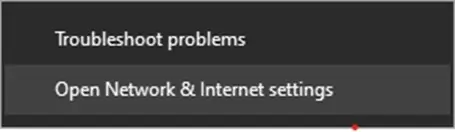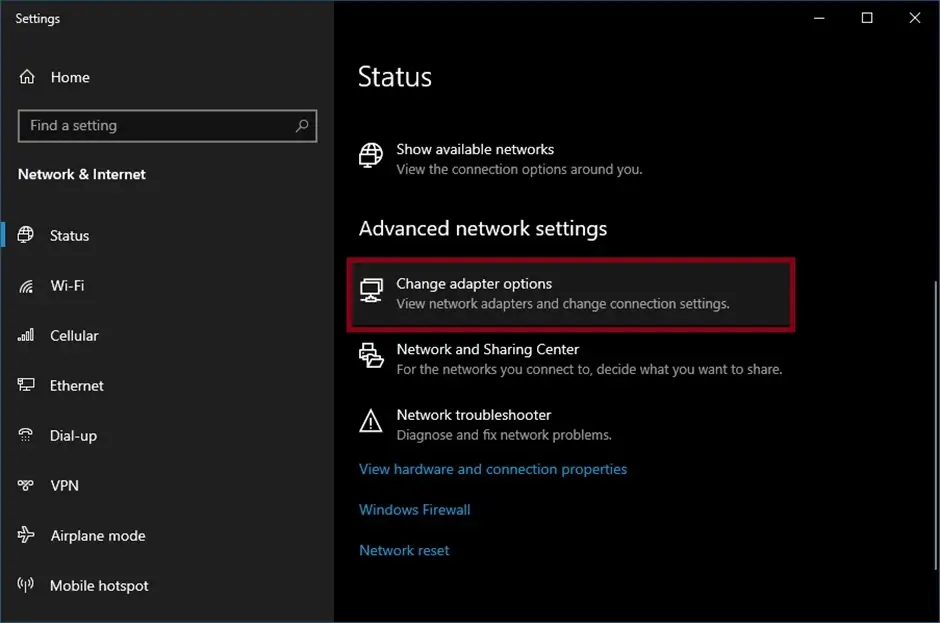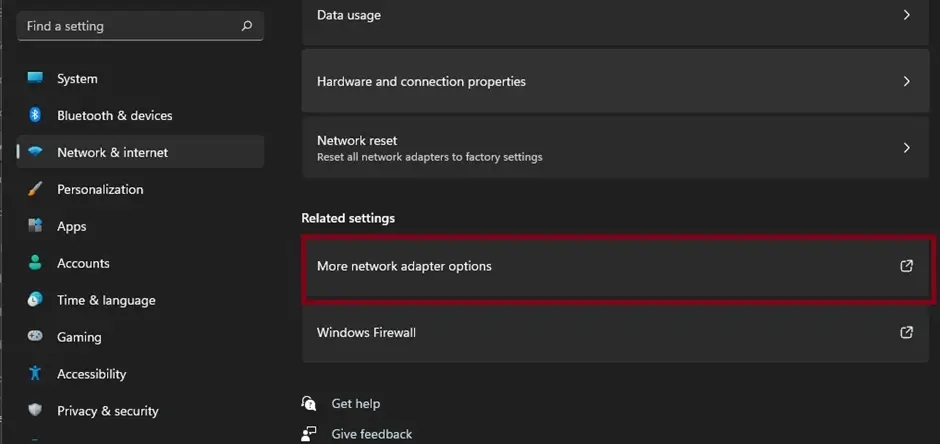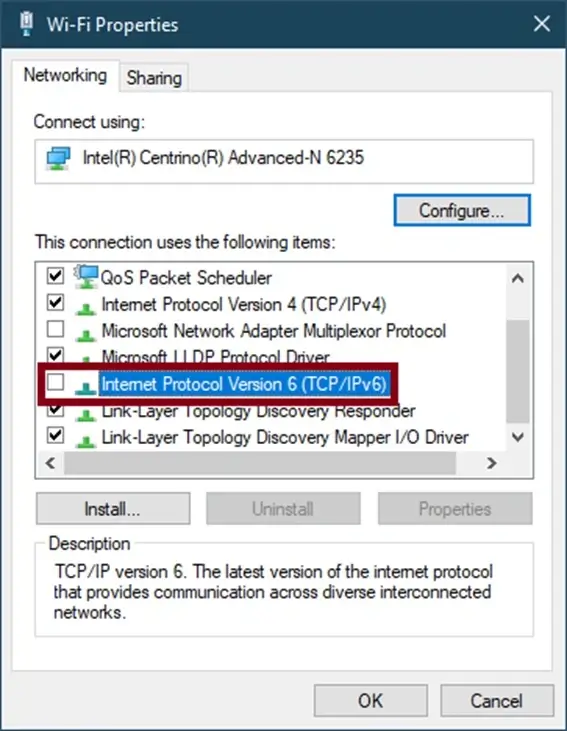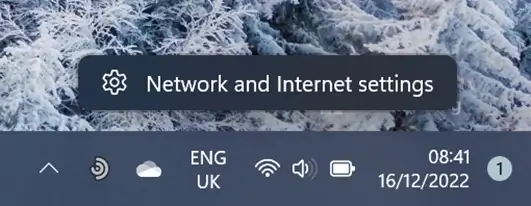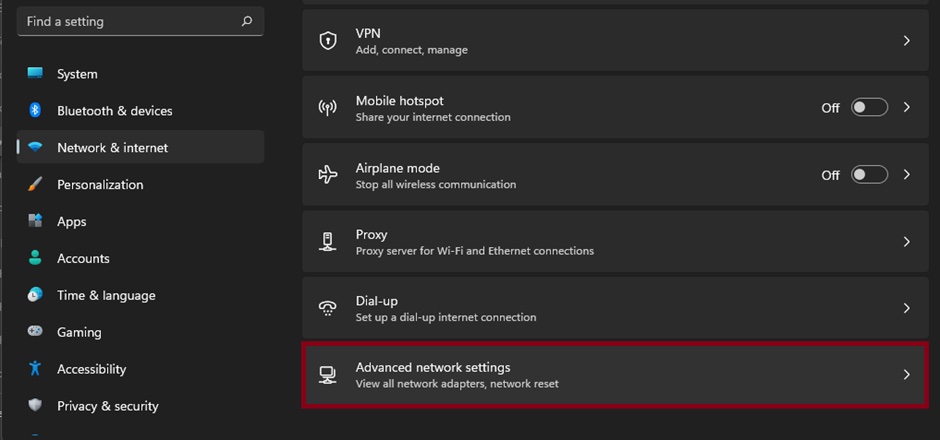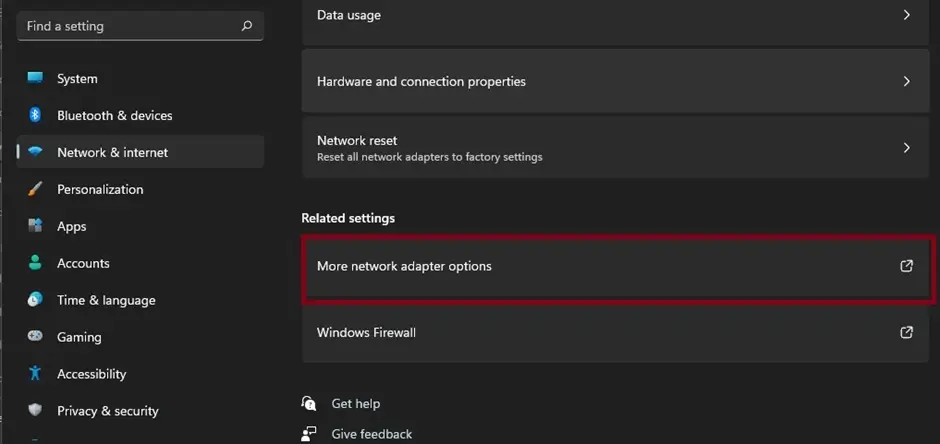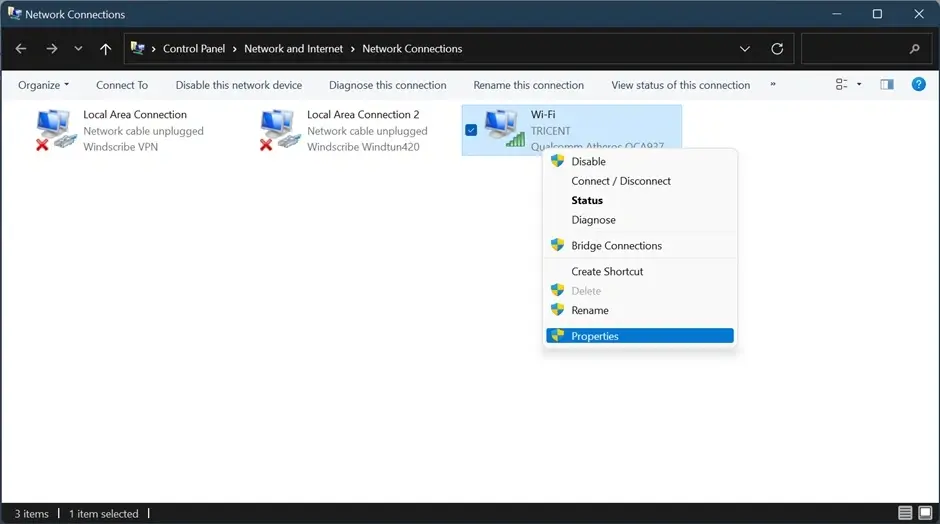When trying to download torrent files from a client like uTorrent, cybersecurity experts usually suggest using a virtual private network. This makes browsing safer and ensures you are protected against prying eyes like your ISP and cybercriminals.
Unfortunately, some users have recently reported having problems with uTorrent and their VPN providers. According to them, their torrents fail to download whenever they connect to a VPN.
There are two primary culprits why uTorrent is not working with VPNs It could be a leaky VPN service or it simply does not support P2P activities. To help those who have fallen victim to this issue, we have created this guide. Here, we’ll discuss the causes of the issue and suggest ways to repair it.
What Is uTorrent?
A proprietary software application developed by BitTorrent, Inc., uTorrent is a software program that allows users to share and download torrent files. Although it is completely free to use, you can upgrade to the Pro version to have an ad-free experience.
With uTorrent, downloads can be paused and resumed at any time. Switching off your device does not even affect the download. Once your device is switched on, the download will continue.
What Is a VPN?
A virtual private network or a VPN is a service that gives you complete anonymity or online privacy. It does so by creating a secure private tunnel from a public connection and masking your internet protocol (IP) address.
In other words, using a VPN with uTorrent hides your torrenting activity and the websites you visit. VPNs also offer unlimited bandwidth (particularly premium VPNs), allowing you to download as much as you want.
Using a VPN and uTorrent
Sometimes, the use of uTorrent is discouraged because of content license issues. To avoid these, users of uTorrent often choose to use the client with a VPN.
Here’s what happens when torrenting:
Unlike traditional file sharing, where you visit a website, download a file, and save it to your computer, torrents rely on a peer-to-peer (P2P) network. P2P file sharing allows users to exchange data without uploading it to a server. So, instead of storing files on a centralized server, anyone downloading the torrent file gets it in bits and pieces.
The torrent data (be it music, movie, or program) can be accessed from dozens or hundreds of servers at once. A P2P communication protocol, such as BitTorrent, breaks the files down into pieces and moves them from seeders (uploaders) to leechers (downloaders) via a torrent client like uTorrent.
Because of how the torrenting process works, everyone downloading a torrent is also uploading the same torrent. Torrenting is beneficial when sending large data since it lessens the load on centralized servers by distributing the burden of hosting among users.
Now that you at least know how torrents works, you may be eager to know how to use VPN with uTorrent. Well, simply do the following:
- Sign up for a VPN service.
- Follow the on-screen instructions to set up the service and use it with uTorrent.
- Once set up, connect to any VPN server location near you.
- And then, start using uTorrent and download torrent files.
While the steps above are quite straightforward, some users have reportedly come across issues. According to them, uTorrent does not work when used with a VPN. So, what to do when uTorrent is not working with VPNs? Read on.
How to Fix uTorrent Is Not Working with VPNs Issue
Apart from the two primary culprits mentioned above, there are other factors that could keep you from using uTorrent with a VPN. Regardless of what these factors are, the solutions below should fix the problem for good.
Before getting into the technical aspects of resolving the uTorrent not working issue on your Windows 10/11 PC, here are a few simple things to try first:
- Restart your PC. Sometimes, the uTorrent app or your VPN could have encountered a minor glitch that caused it to malfunction. Restarting your PC should resolve this.
- Restart your router or modem to check if it’s a connection issue.
- Update the uTorrent application to fix bugs that could be preventing it from working with VPN.
- Update your VPN client to ensure you’re running the latest version.
Solution #1: Enable the VPN firewall or kill switch
VPN connections may be disrupted randomly, and you may be left without a clue about what’s happening. In this case, the torrent download will not pause or stop. It will just continue downloading without the VPN, meaning you may be exposed.
When this happens while you’re torrenting, your ISP provider will see your torrenting activity and may impose some restrictions.
When choosing a VPN service to subscribe to, make sure to check if it has a kill switch or a firewall feature that automatically disconnects your connection when problems arise. This feature will allow you to fix uTorrent and VPN issues easily.
When the kill switch is enabled, it will immediately stop all internet access, and uTorrent will pause the download for you.
Solution #2: Make sure there are no connection leaks
When you are connected to a VPN, all your connection data packets will be tunnelled through a secure network. But then again, there are times when you may experience leaks. This means some of your data packets do not make it through your VPN.
If this happens, a leaky connection will cause your uTorrent downloads to fail because most ISPs have strong filters that can identify and restrict P2P traffic.
The good news is that it is possible to check your connection for any leaks. You may use online services like IPLeak, IPX, or Browserleaks. Visit these sites to check for leaks. If they are detected, make the switch to a more reliable VPN service.
You should also check if your VPN service comes with a built-in Leak-Protection feature. Activating this feature prevents your apps from leaking your information outside the VPN tunnel.
Solution #3: Check if your VPN service supports P2P traffic
In some countries, P2P activities like torrenting are being frowned on and blocked because some users take advantage of it for illegal work. For that reason, some VPNs have disabled P2P traffic to comply with regulations.
If you are experiencing problems with uTorrent downloads, check if your VPN service supports P2P traffic. If it does, simply start your download by switching to a VPN server that supports P2P activities.
If your VPN client has dedicated servers that support P2P torrenting, we recommend sticking to them exclusively while downloading using uTorrent.
Solution #4: Disable IPv6 on your PC
Most computers support two internet protocols: IPv4 and IPv6. While the former is the commonly used protocol, the latter is a bit new, which means it may not be supported by some devices and services yet. So, if you are using IPv6, it is likely that your VPN isn’t designed to protect your traffic yet.
Although some VPNs claim to support IPv6 traffic already, there may be certain restrictions that they have to impose. If that is so, your connection could end up leaking unprotected IPv6 data, leading your ISP to detect your activity and restrict your traffic.
To work around this and be able to use uTorrent with your VPN, disable IPv6 on your device.
Here’s how to do so on Windows 10:
- Go to your taskbar and right-click on the Network icon.

- Choose Open Network and Internet Settings.

- Click the Change Adapter Options link.

- Right-click on your current internet adapter.

- Select Properties.
- Locate the Internet Protocol Version 6 (TCP/IPv6) option and untick the box next to it.
- Hit the OK button to apply and save your changes.
- Close the window.
On Windows 11:
- Locate the Network icon on your taskbar, right-click it and select Network and Internet settings.

- Scroll down and select Advanced network settings on the right pane.

- Select More network adapter options under Related settings.

- On the Network Connections window in the Control Panel, find your current internet adapter, right-click it, and select Properties.

- Locate IPv6 from the list and uncheck the box to disable it.
- Click OK to save those changes and close all windows.
Now try using your VPN uTorrent to check if you can download files without issues.
Solution #5: Grant access to uTorrent in Windows 10/11 firewall
Assuming that the issue is not related to your VPN service provider, then you may continue with this solution. Here’s a detailed guide on what to do:
- Press the Windows key and enter firewall into the search field.
- Choose Firewall and Network Protection.
- On the Windows Security page, click the Allow an app through firewall link.
- Click the Change Settings button and find uTorrent from the list of applications.
- Make sure to tick the boxes next to public and private firewalls.
- Hit OK.
- Restart your Windows 10/11 devices for the changes to take effect.
Summary
At this point, you should be able to download torrents using the uTorrent client and a VPN service. If you have tried the solutions above but to no avail, we suggest reaching out to uTorrent’s support team or your VPN service’s help center. They may suggest other troubleshooting methods to try.
Do you know other solutions that could help with a problematic uTorrent and VPN issue? Share them with us below!