Using a virtual private network (VPN) is an excellent and relatively simple way to conceal your online activity and secure your communication streams. This is especially useful if you manage a remote team and need an effective way to prevent attackers from snooping around your company.
However, there may be times when you need to disable your VPN, either due to a slow connection or to access different types of restricted content.
Whether it’s because of website access issues or troubleshooting problems, knowing how to turn off your VPN can be a useful skill to have. Let’s take a look at the steps you should take in order to properly turn off your VPN.
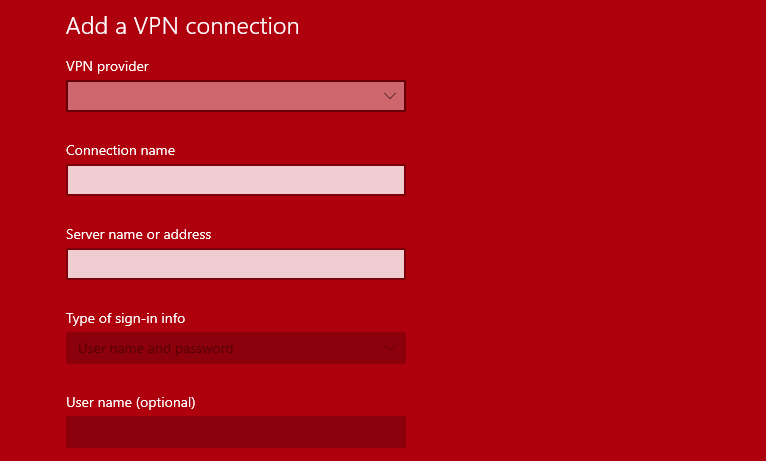
A Virtual Private Network (VPN) is an essential tool for online privacy and security. It works by masking your IP address and encrypting your web traffic, making it nearly impossible for third parties to track your activities. A VPN also provides access to geo-restricted content by allowing you to bypass region locks, allowing you to connect with servers located in many other countries around the world.
As technology advances, we need additional solutions to stay secure while surfing the web – a VPN is one of the most powerful tools available that can help keep your information secure and get around unwanted blocks on services like Netflix or YouTube. It’s an incredibly valuable resource for anyone looking to protect their personal data or simply browse the internet securely.
What Happens When You Turn Off VPN?
When you disconnect from your VPN, your data is no longer encrypted, and your IP address becomes public. Because your IP address reveals your location, you’ll know where you’re connecting from right away. If you’ve been using a VPN for privacy and security, turning it off nullifies all of your safeguards.
Your ISP can track all of your online activities and may share this information with advertisers. ISPs frequently monitor you in order to apply site prioritization and throttle your connection in order to reserve bandwidth for paid affiliates. Because your ISP can see the websites you visit when you aren’t using a VPN, you may experience slower speeds due to content-based throttling.
If you use your VPN to access content on restricted networks, such as at school, work, or abroad, disconnecting means you will no longer be able to unblock websites or access your streaming subscriptions. But if you really need to disable it, here’s our guide on how to turn off VPN.
Is My VPN Working?
This may appear to be a trivial question, but if you’re just getting started with a VPN, you may not know whether or not it’s actually activated.
Examine your Wi-Fi networks to ensure that your internet connection is running on a virtual private network. You should be able to see one or more VPN options alongside your list of available connections.
The name of the VPN is usually the same as the name of your VPN provider. Open that one and click “Connect” to activate the VPN using the last location you used, or open the VPN software to choose a new server location and connect directly through the VPN app.
Once you’ve connected to the VPN, all of your activities, including communications, should be routed through an encrypted channel that hides your real IP address and replaces it with a bogus one. That is essentially how a VPN works.
If you’re still unsure whether you’re browsing the web over an encrypted channel, use a testing site to run a test. This will display the IP address that has been assigned to your device. If that IP address differs from your usual one, it means you’re using a VPN.
Is It Safe To Disable a VPN?
The short answer is that disabling your VPN to complete specific tasks quickly is probably safe, as long as you turn it back on when finished. The issue is that people frequently forget to turn the VPN back on, which is where the problems begin.
Some VPN providers have devised a workaround by allowing their users to temporarily turn off their VPN and have it automatically turn back on after a predetermined amount of time, usually within one hour.
If your VPN doesn’t have that feature, we recommend setting a reminder on your phone or leaving yourself a note to ensure you don’t forget to perform this simple but important task.
How To Disable a VPN
Disabling your VPN is a simple process that can be done through your device settings or directly in the VPN software that you are using. However, you may discover that disconnecting your VPN causes you to lose internet access. This most likely indicates that you have the killswitch option enabled.
VPN providers include this feature to prevent situations in which the VPN is abruptly disconnected for any reason, without the user’s knowledge. If this is the case, return to your VPN software and disable the kill switch. You can now disable your VPN while still having internet access.
While each VPN provider displays these options slightly differently, they are usually pretty intuitive and do not require any special instructions; just make sure you do not confuse the kill switch with the Disconnect button, which is a common mistake.
Finding the VPN off switch on your device can be difficult because each device displays it in a different location. So, in each device category (Windows, Mac, Android, iOS, or Router), we’ll show you exactly how to do it.
How to Turn Off a VPN Using Third-Party Software
Most VPNs include a software program or app that allows you to manage the VPN. If you’re using a VPN for Windows, Mac, Android, or iOS, simply launch the VPN software and click, tap, or toggle the same button that enabled it. The button could say Disconnect, Turn Off, or Stop, or it could simply be a power icon. Regardless, the goal remains the same.
Linux VPNs with graphical user interfaces (GUI) follow the same procedure. Those with a command-line interface (CLI), on the other hand, are a little different. To disable a Linux VPN via CLI, consult the software’s documentation and look for the command line code that does so. Simply enter the code into the Terminal to get started.
How To Turn Off VPN on Computer
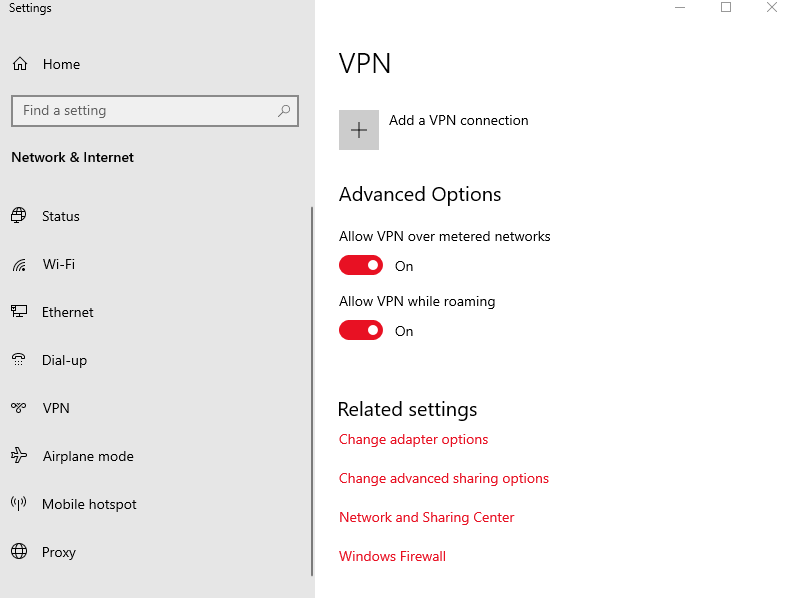 It is simple to disable your VPN on the Windows operating system. Different versions of Windows may display those options in slightly different ways, but they all function in essentially the same way:
It is simple to disable your VPN on the Windows operating system. Different versions of Windows may display those options in slightly different ways, but they all function in essentially the same way:
- Open your VPN application. Generally, you can find this icon on your desktop or in the “Start bar” at the bottom of your screen. Once you open the app, you will see a window with several options for connecting and disconnecting from the VPN service.
- Disconnect from the server you are currently connected to by clicking on the “Disconnect” button. This will terminate your connection with the server and will effectively turn off your VPN service. If you are using a Windows computer, then you may need to click on “End Task” in order to completely exit the application as well.
- Close any open applications that were using your VPN connection. This includes web browsers like Chrome or Firefox as well as other programs like Skype or email clients that may have been using the secure connection provided by your VPN service provider. This step is important because some websites may still think that you are connected via a secure connection even after disconnecting from the server itself–so it is best practice to close all open applications before proceeding.
Verify that your IP address has changed back to its original state by visiting an IP tracking website such as WhatsMyIPAddress or IPLeakTest which will show you what IP address is assigned to your device after disconnecting from the server successfully–this indicates that everything was shut down properly and that there is no longer a secure connection active between your device and any servers associated with the VPN provider’s network of servers.
How To Turn Off VPN on Mac
There are three ways to turn off the VPN on Mac in the shortest amount of time. These are the procedures:
Disable VPN on Mac Using the Application
The first method is to uninstall the VPN from its application by performing the following steps:
- Launch the VPN application.
- Choose disconnect.
- Please keep in mind that while many apps use the term disconnect, others may use terms such as stop, turn, or off.
Disable VPN on Mac via Configurations Box
If you configured your VPN through the operating system rather than an app, you can turn it off via the configurations window by following these steps:
- Choose the Apple icon in the top left corner of the desktop.
- Choose System Preferences and then Network.
- Select the VPN connection from the network window’s left panel.
- Choose Disconnect.
Disable VPN on Mac from the Menu Bar
This is the simplest and quickest way to disable VPN in the Mac operating system. All you have to do is follow these two steps:
- Turn on the ‘Show VPN status’ option in your menu bar.
- Turn off the ‘VPN connection’ option in the menu bar.
How To Turn Off VPN on iPhone
There are two methods for turning off your iPhone’s VPN.
To begin, navigate to the Settings app. This should work for any VPN, regardless of the app.
- Open the Settings app, then scroll down to General, then VPN & Device Management.
- At the top of the page, select VPN.
- Toggle the Status toggle switch to the OFF position. You should see a Disconnecting… message before the switch flips to the left. Your VPN connection has been disconnected.
If you do this and the VPN immediately restarts, it’s likely that your VPN has “Connect On Demand” enabled. Toggle off the Connect On Demand switch by tapping the i icon next to the name of your VPN.
Second, you can disable your VPN through the VPN app itself. Simply open your VPN app and look for the Disconnect option. If you select this option, your iPhone will disconnect from the VPN on your iPhone.
How To Turn Off VPN on Android
Because Android phone interfaces differ depending on the manufacturer, you may need to do some extra digging to find your VPN settings. When you first connect an Android VPN, it will ask for permission to create a VPN profile. That should point you in the direction of the VPN settings. To turn off a VPN on your Android phone, follow these steps:
- Navigate to the Network & Internet or Connections menu on your phone. If you can’t find either menu or the VPN, contact the manufacturer of your phone.
- Select the VPN profile by tapping on VPN.
- Depending on the manufacturer of your phone, you may see a toggle switch – in which case simply turn off the VPN – or a pop-up prompt with a Disconnect button.
Summary
Turning off a virtual private network (VPN) is easy once you know how! All it takes is opening up the appropriate application and clicking ‘disconnect’ on whichever server you were connected to previously – then closing any other applications that were using it too! Finally, checking with an IP tracking website can help verify if everything was shut down properly and if there are no more active connections between devices and servers associated with the previous VPN service provider’s network of servers – leaving users feeling safe and secure while browsing online without having their data tracked! With these simple steps, anyone can quickly learn how to turn off their VPN safely whenever necessary!
