Why does my Internet speed slow down when using a VPN? Why
is my Wi-Fi down when I am on a VPN connection? These are among the most popular questions VPN users ask when running into connection problems on their PCs. If you are in the same boat, we recommend that you keep reading this article. You will learn how to check whether your
VPN slows down the Internet and
how to speed up the Internet connection on your computer when your VPN is on.
What Is a VPN, and Can It Decrease Your Internet Speed?
Even if you have nothing to hide, many users prefer not to be tracked or watched when navigating the Internet due to concerns about privacy, potential threats, and data collection practices of various entities. Luckily, the market is abundant with options designed to make your online journeys safer, VPNs being among the most efficient solutions.
A VPN (virtual private network) is a service aimed at protecting your privacy and Internet connection online. It provides you with security and anonymity by creating a dedicated encrypted tunnel for your data and hiding your IP address. You also get to enjoy advantages like the absence of bandwidth or data throttling and access to geo-blocked content. So, all things considered, there is little wonder why a whopping 72% of desktop/laptop users employ a VPN to browse online.
Unfortunately, with the benefits of using a VPN come certain drawbacks. Browsing with a VPN could negatively impact your Internet speed. The encryption process a VPN performs to secure your data takes time, and an extra step is added to the process due to your data going through a VPN server. As a result, your connection could become sluggish, ruining your online experience and throwing a spanner in the works.
The good news is, while you obviously have to take the bad with the good when using a VPN, the slow Internet problem can be rectified. Not all VPNs are created equal, and some cause fewer connection problems and eat less bandwidth than the rest. In some cases, you may even fail to notice the difference in your connection speed after switching on a VPN.
Why Does a VPN Slow Down the Internet?
There are several factors that can contribute to a slowdown in internet speed when using a VPN:
- Encryption: A VPN encrypts your internet traffic to protect it from hackers and other threats. However, this encryption can also slow down your internet speed as it takes more time to encrypt and decrypt the data.
- Distance to the VPN server: The closer you are to the VPN server, the faster your internet speed will be. If you’re connecting to a server that’s located far away from your physical location, it can cause a significant slowdown.
- Server load: If the VPN server you’re connecting to is overloaded with users, it can slow down your internet speed.
- Your internet connection: If you have a slow internet connection to begin with, using a VPN can make it even slower.
- Protocol used: Some VPN protocols are faster than others. For example, WireGuard is known for being faster than other protocols like OpenVPN.
To improve your internet speed when using a VPN, you can try connecting to a server that’s closer to your physical location, using a different VPN protocol, or upgrading your internet plan to a faster speed.
Why is my Wi-Fi down when I am on a VPN connection?
There are a few reasons why your Wi-Fi connection may be down while using a VPN:
- Internet Connection: Your VPN connection may be taking up all the bandwidth of your internet connection, leaving no room for your Wi-Fi connection to function properly.
- Firewall: Your Wi-Fi connection may be blocked by a firewall that is preventing it from accessing the internet while you are connected to the VPN.
- VPN Server Location: If your VPN server is located in a different country, there could be latency or connection issues. It’s less likely for an ISP to block a connection solely due to a VPN, but it’s always good to check with your provider if you experience consistent problems.
- Network Settings: Your network settings may be incorrectly configured, causing your Wi-Fi connection to malfunction when you are using a VPN.
To resolve this issue, you can try the following:
- Disconnect the VPN: Disconnect your VPN and check if your Wi-Fi connection works properly.
- Change VPN Server Location: Try changing the location of your VPN server to see if that resolves the issue.
- Restart Router: Restart your router to see if that resolves the issue.
- Contact Support: If none of the above solutions work, contact your VPN provider’s support team for further assistance.
How to Check If Your VPN Slows Down the Internet?
You can check whether your VPN triggers Internet slowdowns by taking a series of simple steps:
- To begin with, deactivate your VPN to be able to check your baseline speed.
- Open your favorite web browser and input “Internet speed test” into your default search engine.
- Choose a reputable Internet speed test service.
- Perform a connection speed test using the service’s interface and jot down your download and upload speeds.
- Activate your VPN – now it’s time to see how it affects your connection.
- Connect to the nearest server or let the service do that automatically for you.
- Run an Internet speed test using the service you employed in step 4.
- Compare the results of the two tests. In the best-case scenario, the difference should be barely noticeable. You can conduct a few more experiments by connecting to other servers and checking your speeds.
How to Speed Up Your Internet When Using a VPN?
Utilize the right VPN
Although VPNs tend to affect connection speeds on personal computers, the issue is more pronounced with low-quality VPNs that fail to meet today’s security and encryption standards. Therefore, it is essential that you use a reliable VPN known for its speed and effectiveness. Many users prefer VPNs like Outbyte VPN due to its reputation, but it’s always best to conduct your own research to find what works best for you. To make the right choice, before agreeing to use a certain service, be sure to check all the relevant specifications.
Avoid free VPNs
If you are wondering how to get fast Internet, free VPNs are certainly not your best bet. First, having fewer servers available at your disposal makes a free VPN slower than its paid counterpart. You will have to share a single server with myriads of other users, running into overload issues and drops in performance. Second, free VPNs rarely allow you to connect to a server of your choice, which means you might have to stick to a poorly configured server or one that is located too far from you. Some free VPNs might not have the same level of security as their paid counterparts, and there have been reports of certain free services containing malware or vulnerabilities. It’s always crucial to be cautious and do thorough research before downloading any software. Taking everything into account, we recommend you to opt for reputable subscription-based VPNs in order to keep such problems at bay.
Switch to another server
As we have stated above, using a server that is too far from your actual location can lead to slower connection speeds. Thus, as a rule of thumb, you should go with the closest VPN server. This will help to reduce the amount of time it takes for your data to travel to the server and back again.
Employ the WireGuard protocol
While OpenVPN is the most common protocol option when it comes to setting up a VPN connection, WireGuard can save the day if your Internet speed leaves much to be desired. It is a fast yet simple communication protocol gaining acceptance across the world of cybersecurity. You can switch to WireGuard in your VPN app’s settings.
Restart your device
This solution is as simple as it sounds. If you are running Windows 10/11 on your PC, click on the Windows logo in the lower-left corner of your screen, then click on the Power button and select Restart from the options.
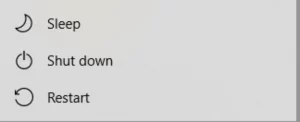
Restarting your device could resolve background conflicts and issues, so this move is certainly worth a try when facing VPN-related slowdowns or connection problems caused by other apps or services.
Restart your modem and/or router
When latency issues crop up, memory leaks or other problems might be at play, so a good old restart may come in very handy. So, restart your modem and/or router depending on your set-up and check whether your Internet speed meets your expectations.
Install a VPN on your device rather than your router
While installing a VPN on your router is an excellent way to enhance your whole network’s security, this might be the reason your Internet is so slow. To fix this problem, try configuring a VPN connection on your PC. This is likely to help you browse faster. What you should keep in mind is that using a VPN both on your device and your router is a no-go: this is likely to make your connection intolerably sluggish.
Opt for a wired connection
Wi-Fi is a super-convenient option, yet in some cases, it may cause your Internet to become really slow. This is especially true if multiple devices are connected wirelessly to the same network. In such a situation, switching to a wired connection can be the easiest way to increase connection speeds on your PC.
Use MultiHop
MultiHop is a feature that lets you connect via two VPN servers. Although this might sound a bit complicated, chances are this kind of set-up will allow you to enjoy faster connectivity. The point is, MultiHop can redirect your traffic to a server that is better configured, less loaded or closer to your location, leading to better speeds.
Disable bandwidth-hungry apps
Poor Internet connection speeds might be the result of you simultaneously running several apps that happen to be using a lot of bandwidth. In a case like this, we recommend ditching apps that you don’t particularly need at the moment. You can do this by opening the Task Manager via the Ctrl + Shift + Esc shortcut and disabling an unnecessary app or process using the End task option.
 Check your PC for malware
Check your PC for malware
If your Internet is excruciatingly slow, it could be due to a variety of reasons, one of which might be malware. The Internet abounds with malicious entities, and one or several of them may have infiltrated your device. To make things right and purge your computer of unwelcome guests, you need to carry out a thorough malware scan. Users running Windows 10/11 can use a built-in tool called Windows Security for this purpose:
- Open the Settings app by clicking the Start icon and the Settings option.
- Select Update & Security and navigate to Windows Security.
- Click Virus & threat protection and open Scan options.
- Select the Full scan option and click Scan now.
- Wait while the scan is over and let Windows Security remove or quarantine located threats.
- Restart your PC once you are done.
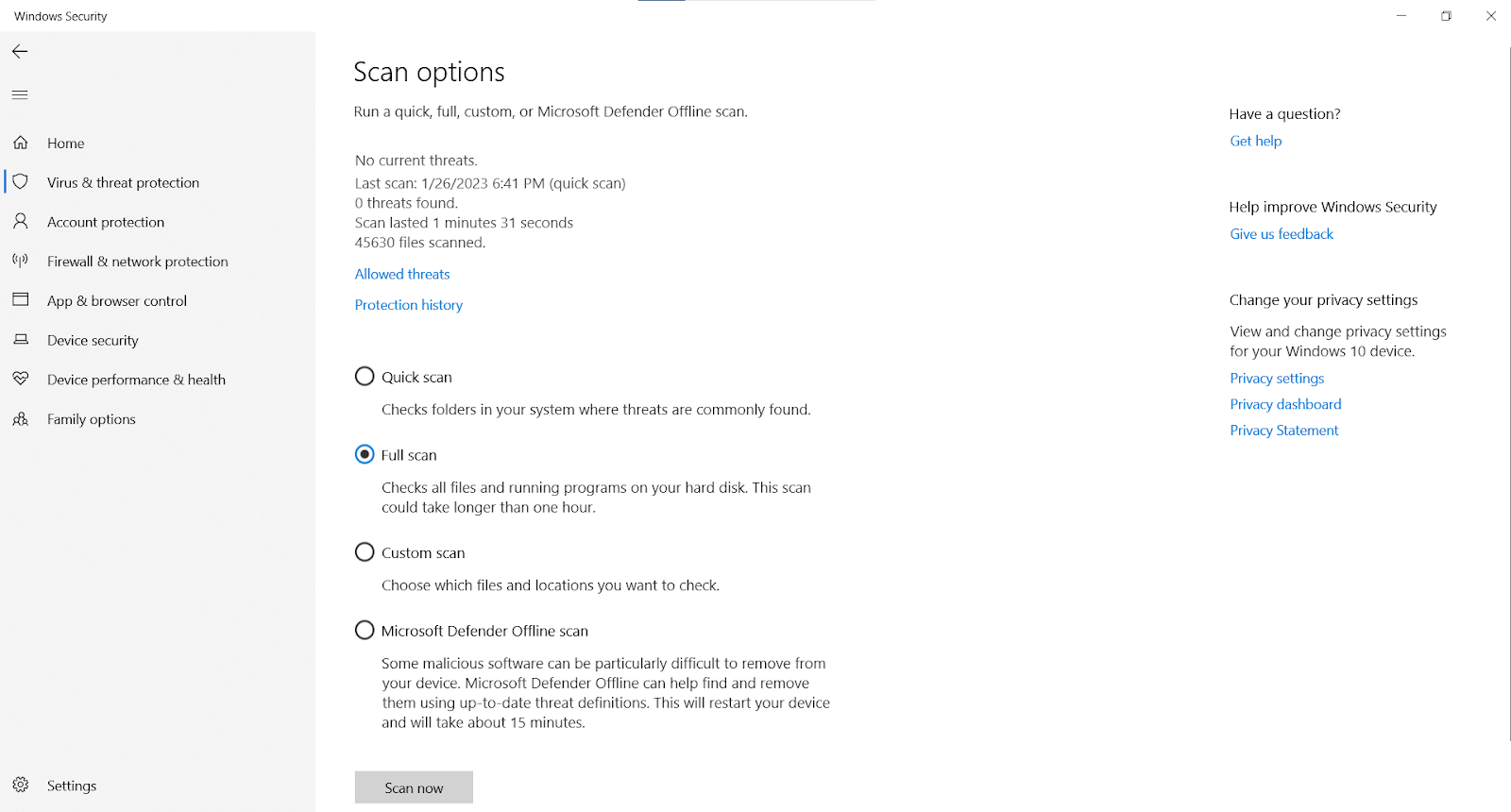
Conclusion
Can a VPN slow down your Internet? Yes, it depends on the VPN you use, the encryption used, and how far the server is. However, a well-configured VPN won’t cause any problems. Using a VPN can actually speed up your Internet if your ISP limits your bandwidth. A VPN hides your location, allowing you to bypass these restrictions.
Overall, a VPN is a great tool for protecting your privacy, securing your data, and enhancing your online experience. Just make sure to choose a reliable VPN.
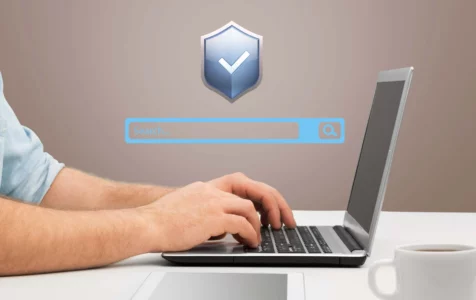
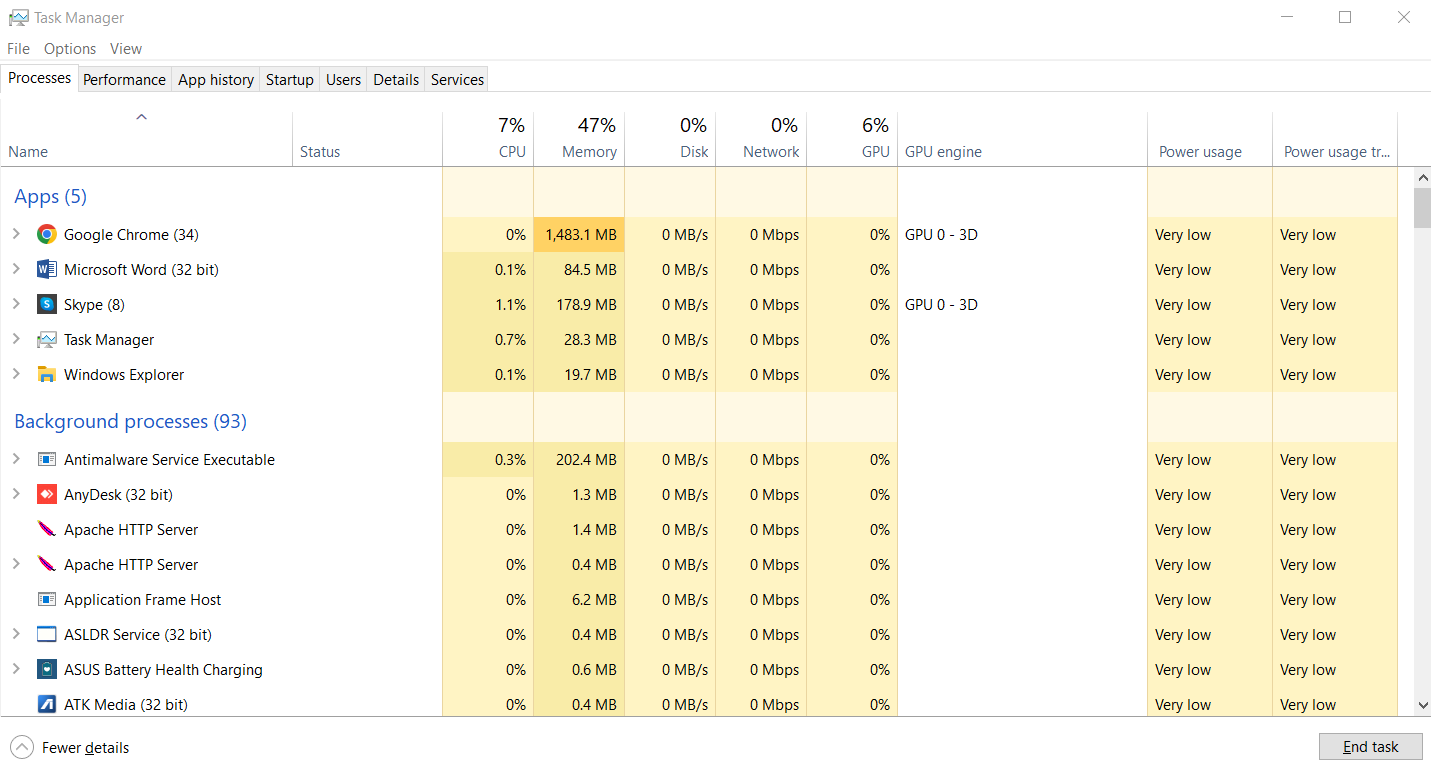 Check your PC for malware
Check your PC for malware
So You say Do not use free VPN. Do you discourage the use of the free Tor Browser VPN?
While we discourage using free VPNs due to security concerns, the Tor Browser is different. It’s an open-source, non-profit project focused on privacy. The Tor network offers anonymity, but for comprehensive security, consider using a reputable paid VPN alongside the Tor Browser. So, we don’t discourage using the Tor Browser but recommend caution with free VPN services