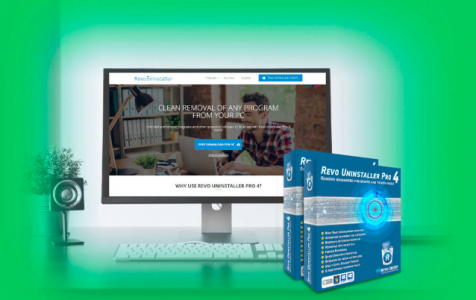Sometimes, uninstalling a program on Windows 10/11 can be a difficult or confusing process. The Windows built-in Add/remove program tool is not always the perfect solution, especially for those stubborn apps. It also slow and sometimes does not remove all the traces of the program that you have uninstalled from your PC. Items like registry entries and cached data of the program can be left behind, which leads to incompatibility issues or other errors.
Revo Uninstaller is a great alternative for the Add/Remove programs feature in Windows 10/11. It also offers several functions that help remove any application faster and completely from your computer. It can totally remove unnecessary files, folders, cache, and registry keys related to the uninstalled program.
What is Revo Uninstaller?
Revo Uninstaller is an established program for Windows that helps users uninstall programs using a simplified interface and to get rid of traces of the uninstalled applications that default uninstallers usually leave behind.
If you have a lot of programs installed on your computer, you can reorganize them, list them by icon or detail, or even search by name. This app also has a hunter mode created to make it easier to distinguish which displayed windows are related to which program. Revo Uninstaller requires admin rights for it to be able to do its job.
Expert Tip: For smoother PC performance, consider using a PC optimization tool. It handles junk files, incorrect settings, and harmful apps. Make sure it's right for your system, and always check the EULA and Privacy Policy.
Special offer. About Outbyte, uninstall instructions, EULA, Privacy Policy.
Revo Uninstaller triggers the default uninstaller file of the software first, then scans the system for traces after the uninstallation. The traces are then separated further into leftover files, temporary files, or data in the Windows Registry.
Revo Uninstaller was developed by VS Revo Group Ltd in Bulgaria, and it is available for Windows and Android devices.
Features of Revo Uninstaller
This app is full of features and functionalities that lets you do more than uninstall apps. Here are some of the major features you need to know:
Uninstall Programs Completely
When you uninstall any apps or programs using this tool, it performs a deep scan immediately after uninstalling the app. Then, Revo displays the leftovers, including broken registries and cached data, so that you can delete them. You can also configure the app to do the whole process automatically.
Hunter Mode
This cool feature called hunter mode allows Windows users to uninstall any programs that are not included in the program list due to some reasons.
Remove Built-In Windows Apps
Apps that came with the Windows operating system cannot be removed because there is no uninstall button. Normally, you can just disable Windows bloatware. The Revo Uninstaller can help you uninstall stubborn built-in pre-installed programs very easily.
Additional Features
Aside from cleaning out junk files and erasing footprints of your work on the hard disk, you can also use the app to delete stubborn unremovable folders. It also has a browser extensions remover, force uninstaller, evidence remover, history cleaner, autorun manager, and PC junk cleaner.
How Does Revo Uninstaller Work?
Revo Uninstaller is a pretty easy application to use. It has a very friendly user interface where you can see all the actions you can take and the settings are easy to navigate.
To use this tool, download the installer from the website and install it on your computer or mobile device. Once installed, you need to sign up for an account. You can choose the free version or the Pro version which costs $24.95 with a 60-day money-back guarantee. You can also choose the portable version which costs $29.95.
Once you have signed up an account, you can now open the dashboard where you can see a list of all the programs installed on your computer. At the bottom, you will see the total number of applications installed in your system.
To remove a program— Google Chrome, for example — you need to double-click on the icon of the app you want to remove. It will ask you if you want to uninstall the selected program. Click Yes. Next, choose your preferred uninstall mode. We recommend using the Advanced mode to remove all the traces of the program completely. Click the Uninstall button to delete the program.
Once the program has been uninstalled, proceed by clicking Next. Revo Uninstaller will scan all the leftover files related to the program, including registry keys, unwanted files, and folders. It will show you the remaining traces of the program and help you remove them.
Pros and Cons of Revo Uninstaller
The Revo Uninstaller removes leftover program bits completely and conveniently. It also permanently removes deleted files in the Recycle Bin and works as an efficient PC cleaner software. Aside from the uninstall function, it also includes a handful of tune-up tools that can help optimize your computer.
Unfortunately, the program is not capable of completely uninstalling 64-bit apps. It also doesn’t remove browser toolbars and plug-ins.
Overall, the free Revo Uninstaller allows users to quickly and cleanly remove unwanted programs, but it lacks some advanced features that are available in competing utilities.