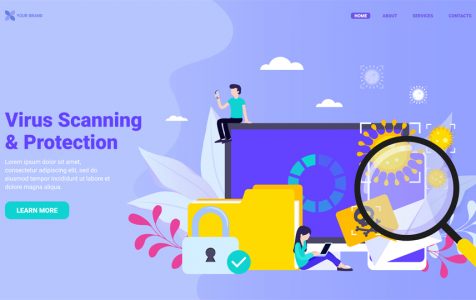According to its developers, the software significantly improves the speed of your computer by removing unnecessary files and cleaning the system registry. However, is OneSafe PC Cleaner a legit software?
Although advertised as a system cleaning tool, OneSafe PC Cleaner is actually an application that is flagged as a Potentially Unwanted Program. It is widely being distributed via scam websites, but it may also come bundled with legit apps and programs that users intentionally download online.
Once installed, OneSafe PC Cleaner will find any invalid system entries, DLLs, and broken links. In order to fix them, the application will recommend upgrading to the Pro version. This application is also believed to display banners and coupons with lots of ads and collect personal data that will be sold to third-parties.
To be clear, OneSafe PC Cleaner is not a virus. However, it can be a conduit for other malicious entities. It can get users into a lot of trouble, hence it is recommended to uninstall it right away.
Expert Tip: For smoother PC performance, consider using a PC optimization tool. It handles junk files, incorrect settings, and harmful apps. Make sure it's right for your system, and always check the EULA and Privacy Policy.
Special offer. About Outbyte, uninstall instructions, EULA, Privacy Policy.
How Did Your Computer Get Infected?
As a potentially unwanted program, OneSafe PC Cleaner may have come bundled with other free programs you downloaded on sites like Softonic and Brothersoft. It usually installs itself without your knowledge.
Now, you might be considering to rush the installation process by ignoring the terms and conditions and skipping other steps, in hopes to avoid installing the software. But did you know that doing so will only increase the risk of potential infections?
To avoid installing or downloading PUPs, it is best to download software from official and verified channels. Untrustworthy sources, such as P2P-sharing networks and third-party downloaders are common sources of deceptive software. Avoid them in all possible ways.
How to Uninstall OneSafe PC Cleaner
If by any chance you have downloaded the OneSafe PC Cleaner software on your computer, know that there two ways to remove it from your device. It is worth noting, though, that removing PUPs is not rocket science.
Here are ways to remove OneSafe PC Cleaner from your computer:
Method #1: Use an anti-malware program
An anti-malware program is designed to scan your computer for any potentially unwanted program and delete it instantaneously. Programs like Outbyte Anti-Malware is good at removing PUPs from a computer.
Though it may sound new to you, this software is now making a name for itself as a trustworthy anti-malware tool. It can locate PUPs that may expose your computer to online dangers.
To use, simply download Outbyte Anti-Malware from its developer’s site and have it installed. Next, run a quick scan on your system with the tool. If it flags OneSafe PC Cleaner as a threat, delete it right away.
If you want to ensure your PC is free of any unnecessary files associated with OneSafe PC Cleaner, use Outbyte PC Repair with a PC repair tool.
Method #2: Use Task Manager
This method may require a bit of technical understanding, but it’s definitely worth trying. To ensure you get this uninstallation method right, follow the steps below:
- Press and hold down the CTRL + ALT + DEL keys on your keyboard to launch Task Manager.
- Navigate to the Processes tab and check the background apps that are currently running on your computer.
- Find the service that is associated with OneSafe PC Cleaner. Take note of its name and close Task Manager.
- Launch Control Panel and navigate to Programs and Features.
- Find the OneSafe PC Cleaner and click on it.
- Choose Uninstall.
- Wait for the process to complete and close Control Panel.
- Restart your computer.
Final Verdict
Is it really worth using OneSafe PC Cleaner? Are you willing to take the risk and prove that it does work as a system cleaning tool? Well, it’s all up to you. As long as you are aware of the consequence and know what to do, then go ahead and give it a shot.
Have you installed OneSafe PC Cleaner on your computer, too? How was your experience? Comment on it below!