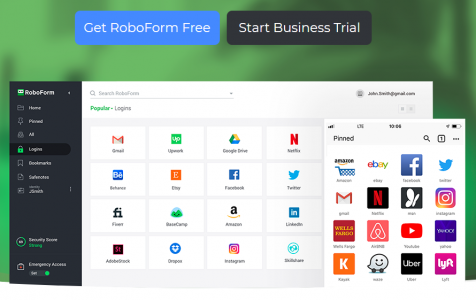Trying to remember all your passwords for all your online accounts seems an impossible task, except if you have a super sharp or photographic memory. If you’re a normal guy just like everybody else, you need a system to create, save, and manage complex passwords for all the important websites and services that you use. You need a system that would allow you to quickly sign into your emails, social media profiles, website profiles, cloud services, and other websites where you need to enter your login details.
There’s a wide variety of password managers right now that can fill this role. But out of all these options, RoboForm is currently one of the best choices right now. By using RoboForm, you can create complex passwords for all your accounts and then apply them across the board. All you need to remember is the master password to secure your RoboForm account.
What is RoboForm?
RoboForm is a modern app or extension used to save and manage your passwords and other personal data securely. It works like the auto-fill function of most web browsers, except that it is secure and your details are stored using one account. RoboForm can remember your passwords, automatically fill out the username and password fields when you log into websites, fill out your forms, and a lot more — all with the single click of a button.
With RoboForm, you don’t have to type in all the information that a website or an online form is asking you. This also saves you from being victimized by keyloggers who are monitoring the information being typed into your keyboard. RoboForm is available for macOS, Windows, iOS, and Android.
Expert Tip: For smoother PC performance, consider using a PC optimization tool. It handles junk files, incorrect settings, and harmful apps. Make sure it's right for your system, and always check the EULA and Privacy Policy.
Special offer. About Outbyte, uninstall instructions, EULA, Privacy Policy.
What Roboform Can Do
RoboForm is a great password manager and autofill tool that can save you from manually filling out forms and login web pages. Here are some of the features of RoboForm that users will definitely like:
Top-Notch Security
RoboForm uses AES-256 bit encryption with PBKDF2 SHA256 for the decryption of all data at the device level. This is crucial because it means that the company behind RoboForm does not have access to the user’s saved passwords. The key to decrypting the data is the master password that the user created. It is the only password the user is required to remember and everything else is saved by Roboform. Users should never forget the master password, otherwise they won’t be able to access their password database. There is also an option to use Two Factor Authentication using TOTP-based authentication apps, such as Authy, Google Authenticator, and Microsoft Authenticator.
Cross-Platform Convenience
RoboForm is available for Mac, Linux, Windows, Chrome OS, iOS, and Android devices, including support for all major browsers, including Microsoft Edge and Internet Explorer. Because of this, users can access their data anytime, from any device. The desktop and mobile apps also have the option to access RoboForm data even while offline. RoboForm Everywhere, on the other hand, keeps your passwords backed up and synced across all browsers and devices.
One-Click Log In
RoboForm can help you log into websites with just a single click or tap. You can either use the on-page AutoFill feature or log in using the browser extension. Roboform lets you fill out even the trickiest web forms without a sweat. It also has an Identity feature that allows users to save multiple instances of passwords, addresses, bank accounts, and other data types for each Identity. It’s great for filling out complicated web forms that ask for a lot of information.
Complex Passwords
You don’t need to think of what characters to include for your passwords because RoboForm can quickly generate strong, complex, and unique passwords for you. You can even generate it automatically on your browser with just a click of a button. This feature is also accessible on the mobile app.
Easy Sharing
RoboForm has made password and data sharing a lot easier and secure. If you want to give you employee access to your email or social media accounts, you don’t have to write it down or send the password via email or message, which can be easily accessed by third-parties. Whether you need to share a single password or an entire folder of them, you can easily do it via RoboForm. If you’re sharing a folder, you can choose the folder access level you want to grant the recipient.
More Than Just Passwords
Aside from saving passwords, RoboForm’s Safenotes also allow users to save any text, license keys, Wi-Fi passwords, or other important things you want to keep safe from prying eyes. You can also organize your bookmarks for quick and easy access across different browsers and devices.
How to Use Roboform?
First, go to the RoboForm website to download the Roboform app. You can choose from the four tiers Roboform is offering. If you’re going to use it for a single computer, you can download the free version. RoboForm Everywhere allows you to sync your passwords across different browsers and devices for $1.99 a month. If you have more users, you can subscribe to the RoboForm Family Plan that supports up to five users for $3.98 a month. Download and install the app on your device.
Create a Roboform Account
You need to create your RoboForm account and install the extension on your browsers. When you’re prompted to create your master password, make sure to create a strong one. This is vital because it will protect your account and all your passwords on your computer or other devices.RoboForm will inform you if the password you are creating is weak, medium, good, or strong.
Once you’ve completed setting up your RoboForm account, launch your favorite browser and you should see the RoboForm browser extension you just installed. Go to a website where you have an existing account, like Facebook or Gmail, and sign in. RoboForm will ask you if you want to save your login details. The next time you go back to that website and want to login, just click the RoboForm icon at the top of the window and choose the login name associated with that website. RoboForm will automatically enter your username and password for that particular website.
If you want to save a new username and password for a website where you don’t have an account, a PC repair or a website where you can download an anti-malware app, for example, go to that URL and click the RoboForm icon, then click on Generate. RoboForm will automatically create a password for you to use for that website. Click on the generated password, then choose Advanced Settings. You can customize the generated password by specifying the types of characters to be included, length, and other options. Make sure the password you created is labeled as Strong. Click Copy, then paste the password into the appropriate field on the webpage.
After you have set up all the basic configuration, you can go ahead and customize your RoboForm account.