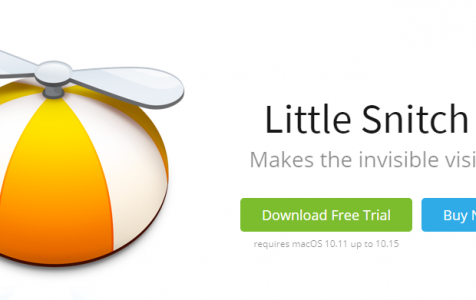A firewall keeps tabs on all incoming traffic, blocking unwanted guests from the internet who want to access your Mac. However, there is no built-in feature that controls what information or traffic goes out of your Mac. Your system can send out any message or data to the internet unhindered, and most of the time, the user is not even aware of these activities.
Fortunately, Little Snitch has stepped up and taken the role of managing all outgoing communications from your computer. This little software serves like a filter for all your outgoing traffic, so you know who your Mac communicates with outside your network and what data is sent out.
Most of the information being sent out by apps on your computer are initiated by the user. For example, when you send out an email or send a message using your messaging apps, you are sending out data to the internet. The same happens when you stream music from YouTube or watch a movie from Netflix. You send out and receive data from the internet all the time.
But in the case of malware infection where your data is collected and sent out to the malware’s server, being able to monitor and control what goes out can help protect your personal data from being stolen. It works differently from your anti-malware software that scans your computer for malicious apps or a Mac cleaner software that cleans up your system. But one thing they all have in common is that they protect your privacy and your personal data.
Expert Tip: For smoother PC performance, consider using a PC optimization tool. It handles junk files, incorrect settings, and harmful apps. Make sure it's right for your system, and always check the EULA and Privacy Policy.
Special offer. About Outbyte, uninstall instructions, EULA, Privacy Policy.
Little Snitch is a paid app but the price is definitely worth it, especially in these times when malware attacks are getting more aggressive and rampant.
What is Little Snitch for Mac?
Little Snitch is a nifty monitoring tool for outgoing traffic that was developed by Objective Development, a software development company based in Vienna, Austria. The latest version of the app is Little Snitch 4, with the tagline: Makes the invisible visible! This application requires at least macOS 10.11 and is also compatible with macOS Catalina.
Little Snitch alerts the users whenever an application tries to establish an outgoing internet connection. The user has the option to allow or deny these outgoing connections and define rules that the app will follow to automatically manage future attempts. Because of this, the user can prevent his or her private data from being sent out to unauthorized entities on the internet.
Aside from monitoring outgoing internet connections, Little Snitch also backs up your built-in firewall by helping in filtering incoming internet connections to your Mac. Little Snitch runs quietly in the background, unless your permission is needed for specific actions. It also does not consume a lot of computer resources, so it should not have a huge effect on your Mac’s performance.
What Can Little Snitch Do?
Little Snitch offers a lot of features that your ordinary firewall doesn’t cover. Here is a summary of the important features of Little Snitch and how they work:
Choose from Three Modes
Users can choose from three modes, depending on how they want Little Snitch to operate:
- Alert Mode – This mode can be very very tiring because you need to make a choice every time an application or program tries to connect to the internet. Once you made a choice, Little Snitch automatically saves this choice and makes future decisions based on the choice you initially made. When you’re just starting to use the application, this mode can be very annoying because you need to approve or deny each and every network attempt by all the apps on your Mac.
- Silent Mode – Allow Connections – This is the default mode with which Little Snitch operates, unless you change the mode in the settings. This works the same as the built-in firewall on your Mac, which allows all applications that are properly signed to send and receive data anytime. It also monitors all incoming and outgoing connections without hindering network traffic, so you can review those connections at the end of the day and decide whether or not you want to allow or deny those connections in the future.
- Silent Mode – Deny Connections – This mode is used when you want to specify rules about which connections you want to allow. Any attempted connections that are not specified in the rules will automatically be denied without asking for your decision.
Network Monitor
This is your map to the world of network connections. This feature allows you to view your network activities according to three categories — a web of connections across the globe, a list of apps and servers, and a one hour history of data traffic.
When you open Network Monitor, you will see a map of the world with your location as the center. You’ll notice there are arcs coming from your current location to various locations around the world. This map displays where your traffic is going on the map. There is also a sidebar that lists down the apps on your Mac that are sending and receiving traffic all over the world. The Connection Inspector, on the other hand, provides more information about the data being sent and the application that is connecting to the internet.
From the Network Monitor, you can directly allow or deny apps from connecting to the internet by selecting them from the list. A new window will open where you can choose whether to allow or deny network traffic generated by that specific app.
Automatic Profile Switching (APS)
This is a unique feature that allows users to create filtering profiles based on the internet connection being used, your current location, or what activity you are doing. You can set up these profiles in Little Snitch Configuration. When a specific profile is activated, the silent mode switching is automatically turned on.
For example, you can create a gaming profile that you can activate whenever you are playing a game. This will prevent connection alerts from popping up when you’re in the middle of the game and avoid distractions.
Pros and Cons of Little Snitch
The best thing about Little Snitch is that it makes monitoring and visualizing your incoming and outgoing network traffic. It also provides detailed information on what apps, background processes, or programs are attempting to make the connections. The interface is easy to use and it provides enough information for the user to be able to decide whether to allow or deny connections. The APS feature is also quite handy in certain scenarios.
The only disadvantage of Little Snitch is that it is quite pricey the more users you need to cover. The single license costs 45 €, while the family license costs 89 €. If you have five users, the price jumps to 169 € and the 10-user multi license costs 299 €.
The Verdict
Little Snitch is a useful little app for monitoring and tracking your network connections. You can see which apps are connecting to the internet and what data is being sent or received on your computer. The application might be a bit expensive when you have more users, but the single license should provide enough privacy and protection for your Mac.