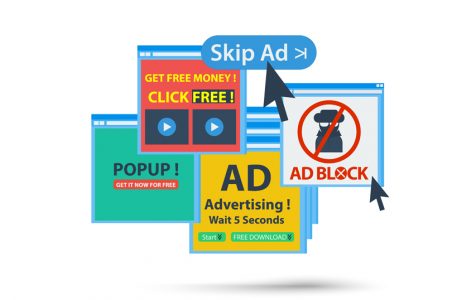Are you frustrated by all those random ads popping up on your screen while browsing websites? While some of these ads are intentionally placed on websites to help the owner generate revenue, others are triggered by adware programs like RelevantKnowledge.
What is RelevantKnowledge?
Advertised as an online community of more than 2 million members, RelevantKnowledge claims to do market research to provide members helpful insights and strategies on how to use the internet. While it seems like a handy service, the truth is that it can be quite intrusive as it displays random advertisements on the screens of affected users.
In order to achieve this, this adware uses a browser extension or a potentially unwanted program, which triggers the occurrence of different advertisements when you do a quick search on Google or visit your favorite websites.
The advertisements by RelevantKnowledge are often easy to distinguish as they are accompanied by the texts below:
Expert Tip: For smoother PC performance, consider using a PC optimization tool. It handles junk files, incorrect settings, and harmful apps. Make sure it's right for your system, and always check the EULA and Privacy Policy.
Special offer. About Outbyte, uninstall instructions, EULA, Privacy Policy.
- Ads X
- Powered by RelevantKnowledge
- Advertisements by RelevantKnowledge
- Brought to your by RelevantKnowledge
- Ads by RelevantKnowledge
- Ads Powered by RelevantKnowledge
These ads are often shown in the header of websites or sometimes overlaid in the content of a web page.
What Can RelevantKnowledge Do?
With such annoying adware on your PC, what’s the worst that could happen?
Once installed on your PC, it is likely that you’ll experience any of the following problems:
- RelevantKnowledge advertisements are randomly displayed in your search results.
- Ads appear in different places where they shouldn’t be.
- Your browser redirects you to sites that are different from what you entered.
- Browser pop-up ads appear, recommending fake software downloads or updates.
- Other unwanted programs are installed on your PC without you knowing.
How Did Your PC Get Infected?
Okay, before anything else, how did such an adware program make it to your PC?
RelevantKnowledge can be installed on your PC, whether intentionally or not. Often, this adware comes bundled with free software or through advertisements that you have clicked. So, as a general rule of thumb, you have to be careful about the things that you click on. Pay attention to the inclusions of a software program you are installing. Also, if possible, avoid clicking on browser ads, no matter how enticing the deals are.
4 Steps to Remove RelevantKnowledge
So, how do you remove this RelevantKnowledge adware from your computer? Simply follow the steps below:
Step 1: Check Your Browser for Any Suspicious Browser Extensions
Many adware programs disguise as fake browser extensions or add-ons. So, getting rid of them can also remove the adware program.
For Google Chrome:
- Click on the Chrome menu and select More Settings.
- Choose Extensions.
- Go through the list and find any unrecognizable extension. If you find one, remove it by clicking on the Trash icon next to it.
For Internet Explorer:
- Launch Internet Explorer.
- Go to Settings and choose Manage Add-ons.
- If there is an unfamiliar add-on in the list, click on it and hit the Disable button.
For Mozilla Firefox:
- Go to the Add-ons menu.
- Click Extensions.
- Check for any suspicious add-ons. If you find one, click Remove.
Step 2: Check Your Browser’s Settings
Adware programs are known to take advantage of browsers. They alter their default home pages and even modify their settings. Therefore, make it a habit to constantly check on your browser’s settings.
For Google Chrome:
- Go to Settings and navigate to the On StartUp section.
- Click Set Pages.
- If an unknown website is set onto the home page, remove it.
For Internet Explorer:
- Go to Settings and choose Manage Add-ons.
- Click the Search Providers option.
- If you notice an unwanted website, click it and tap Remove.
For Mozilla Firefox:
- Go to Options and select Restore to Default.
- Hit OK to continue.
- Under the Search Engine settings, navigate to the Search tab.
- Check your default search engine. If you notice anything strange, click on it and hit Remove.
Step 3: Use a Trusted Anti-Malware Tool
Sometimes, all you need is a trusted anti-malware tool that can identify the toughest malware threats today. Run a quick scan using your choice of anti-malware tool and allow it to neutralize the threats it detects. With it, you don’t just secure your PC, you also improve your browsing experience.
Step 4: Clean Out Junk Files
There are times when malicious entities hide in your PC by disguising as fake updates or cache files. Be sure that you make it a habit to delete these files to reduce the risks and to get your PC running smoothly.
What’s Next?
Hopefully, the steps above have helped you get rid of the RelevantKnowledge adware. The next thing you should do is take preventive measures to avoid downloading more adware. Make sure your programs and apps are up-to-date, invest in a reputed anti-malware tool, and most importantly, download and install software only from trustworthy sources.