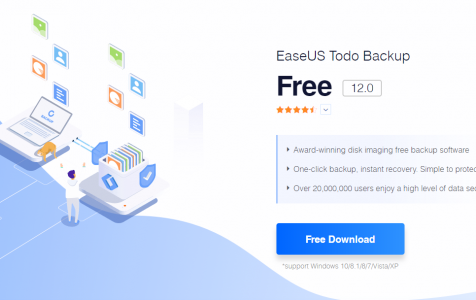Losing your important data due to a computer disaster can be heartbreaking. Although there are several ways you can try to recover it, you can’t avoid instances when the data gets corrupted along the process, making it totally irretrievable. Hence, creating a backup is a must for every individual who owns a computer.
You can either manually back up your files to an external drive, copy-pasting everything until you have all the backup that you need, or you can use a third-party backup tool, such as EaseUS Todo Backup. This backup management platform allows individuals, businesses, IT technicians and other users to recover lost data from the hard disk and ensure secure data transfer. EaseUS Todo Backup performs a backup of the PC on a daily basis.
EaseUS Todo Backup was designed to help users create backups of their important files or the entire computer using its compact user interface. It has streamlined the process of creating a backup. You just need to select the type of backup you want to make to get started, and the program will do the rest.
What is EaseUS Todo Backup?
EaseUS Todo Backup is a popular backup utility created by Chinese security software company, EaseUS Software, in 20014. It performs two major functions: backup and restore. It supports the automatic creation of a backup system for specific files and folders, as well as whole hard drives. The restore function, on the other hand, provides a convenient way of retrieving backup files by mounting the backup image in a virtual environment.
Expert Tip: For smoother PC performance, consider using a PC optimization tool. It handles junk files, incorrect settings, and harmful apps. Make sure it's right for your system, and always check the EULA and Privacy Policy.
Special offer. About Outbyte, uninstall instructions, EULA, Privacy Policy.
It also provides a file monitoring feature, where the user can set up a schedule for EaseUS Todo Backup to monitor specific files. This is called the Smart Backup feature. Whenever changes are detected in the monitored files, the EaseUS Todo Backup will automatically create a backup of the edited versions, so you don’t have to worry about losing your latest work.
What Can EaseUS Todo Backup Do?
EaseUS Todo Backup boasts of “one-click backup, instant recovery”. There are two plans available for this utility, namely:
- Free Edition – This package lets you back up system files, hard disks, and partitions for free. It also supports full, incremental, and differential backups. You can even schedule the app to perform the backup process at your most convenient time.
- Home Edition – This plan does what all the free package can do, plus other useful features, including Smart backup, Outlook email backup & recovery, clone system, email notifications, and wipe disk partition. You get all these for $29.95 billed annually, or $39.95 billed every two years.
However, these two packages are both able to perform the backup and restore functions of EaseUS Todo Backup. Let’s look at the two major features of this software:
- Backup – To protect and save your important data, EaseUS Todo Backup makes it easy for users to schedule and create backups actively while your data is changing and increasing daily. Users create new files and make modifications regularly, so you need to make sure that your backup is also updated. In just a few minutes, you can set up an automatic backup system for all your system, file, hard drive, or partition.
- Clone – You can directly clone any disk or partition sector by sector on your computer. You can make full copies, upgrade, and replace the old disk without worrying about the impact on your original data.
- Restore – In case an accident happens, you don’t have to worry about losing your files forever. You can safely recover the entire system or just the deleted data by using your backup. This minimizes your downtime and prevents data loss caused by an unexpected disaster, crash, or ransomware.
How to Use EaseUS Todo Backup?
To start using EaseUS Todo Backup, you need to download the installer from the EaseUS website. Keep in mind that EaseUS Todo Backup is only available for Windows computers. Choose the version you want to download: Free or Home. We suggest you try out the free version first to see if this is the right backup tool for you.
Once the installer has been downloaded, click on it to install EaseUS Todo Backup on your computer. After this, connect the external drive you want to use as storage to your computer. The external drive should have enough capacity to store all your data.
When you launch the EaseUS Todo Backup tool, you’ll be greeted by a simple and user-friendly interface.
Click File Backup from the left menu, then choose the files or folders that you want to back up. You also have the option to include or exclude specific file types. After choosing the files/folders, enter the destination where your backup will be saved –which is your external hard drive.
Type in the name of the backup plan you are making and include a description. For example, you can name it Daily Backup or Desktop Backup, depending on what type of backup you are creating.
Click on Schedule and choose the frequency of your backup. For example, if you’re creating a daily backup of your file, click on the Daily option. Specify the time when you want the backup process to start. Creating a backup might take a while to complete and is usually resource-intensive, so you might want to schedule it when you’re not using your computer.
Choose your backup method – Full, Incremental or Differential, then click on Save. That’s it!
Here’s a tip: To avoid including unnecessary files from being included in the backup, clean up your system regularly using a PC cleaner. This would also help you maximize your backup storage because you will only be saving copies of the important files. You should also run your anti-malware software to prevent infected files from being copied to your backup.
The Verdict
EaseUS Todo Backup is definitely a handy tool for backing up your important files as often as you need. It has great features and functions, particularly the Smart Backup feature. Although the free version might be limited, it is enough to perform basic backup, restore, and cloning processes. Unfortunately, because it’s free, you’ll be bombarded with notifications to upgrade your plan, which can be quite annoying.