Safari is probably one of the most commonly used applications on your Mac. True, it is fast and easy-to-use. And to make it more efficient and useful, extensions or add-ons are continuously being developed and introduced. At this point, if you are asking, what are Safari extensions, you’ve come to the right place. We’ll try to answer all your questions about Safari extensions as much as possible.
What is a Safari Extension?
Safari extensions also called as Safari add-ons, give your web browser added features that allow you to modify how websites appear on your Mac, integrate other external services unto your browser, and a whole lot more. Take note though, Safari may sometimes place limits on what extensions can do.
But here is something important that you need to remember before installing an extension, you have to be particularly careful. And because they run on your browser, there are risks involved. Some extensions take advantage of crucial information like your credit card numbers and account passwords. So, think before you click install. If possible, research about extensions you want to install and read reviews before downloading.
How to Install Safari Extensions
Apple has recently launched an all-new Safari extensions section allowing you to conveniently search for browser extensions and install them with a single click. It’s the best and safest place and way to get add extensions because Apple has reviewed them.
Pro Tip: Scan your Mac for performance issues, junk files, harmful apps, and security threats
that can cause system issues or slow performance.
Special offer. About Outbyte, uninstall instructions, EULA, Privacy Policy.
To install a Safari extension, here’s what you should do:
- Open Safari
- Select Safari Extensions > Gallery.
- Click the Install Now button located next to the extension you wish to install.
If you can’t find the extension you need from the Safari Extensions section, you can directly download it from the website of your favorite developer. When you download, you should be able to get a file with the extension .safariextz. Simply double-click on the file to begin the installation process. In case Apple does not host the extension, Safari might ask you to confirm whether you trust the source or not before you can proceed with the installation.
Top 10 Best Safari Extensions
Now that you know what extensions are and how to install them, let’s get into our list of top 10 Safari extensions:
1. Adblock
![]()
Every day, we visit a lot of websites. And if you notice, there are websites where ads just suddenly pop up, making it difficult for you to find to browse and what we are looking for.
Once you install Adblock, annoying pop-up ads will be a thing of the past. Once, installed, ads are instantly blocked making it easy for you to see only the information you need. Although it takes several seconds to install this extension, once it is there, you have a 100% chance of browsing an ad-free website. You also have the option to customize the ad permission settings for ads to appear on some websites.
2. Pocket
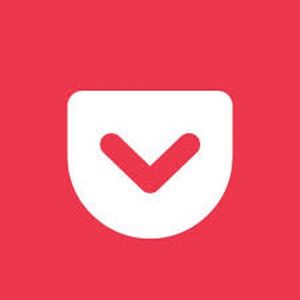
Sometimes, you get to be caught between a rock and a hard place, that is you want to finish reading an article on the web, but you are just in a hurry. Fortunately, Pocket is there to save the day.
In case you don’t know what Pocket is, it is a read-it-later extension. The extension allows you to save articles offline and read it later at your preferred time. It’s a very handy tool because it syncs across all your devices. That means, even if you are always on the move, you can access your saved articles using your mobile devices.
3. NightLight
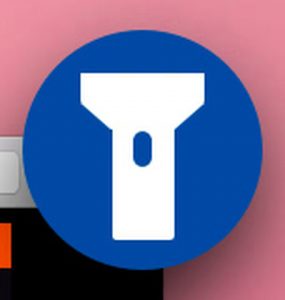
Do you always find yourself doing, serious, reading in the middle of the night? If your answer is yes, then the NightLight extension perfectly suits your lifestyle. Why? It simply switches the whole Internet to night mode.
To use, install it first. After that, click on the NightLight icon to switch it on or off. Don’t panic if it does not work right then and there. Sometimes, you need to refresh the page to enable the dark mode.
4. Grammarly

If you want to create a better writing output, the Grammarly is perfect for your needs. This widely used Safari extension can detect grammatical errors on the fly. So, when you are writing an email, an article, a blog post, or a social media post, this browser add-on will make sure no grammatical mistake will mess up your write-up.
The best thing about using Grammarly is that once it is there, you don’t have to do anything. It automatically detects typographical and grammatical errors and presents suggested corrections. You can then click on the suggestions so it automatically changes the word or phrase without the need for re-typing.
5. Website Opener

Do you usually open a lot of tabs and websites every day? Website Opener might just be the useful extension for you. Once you click on it, all the websites you need will open at once.
For it to work, you have to manually add the website you need. Copy and paste the URLs of the sites you want to open and just click on the Add button. Once you are done, click on the Save button.
The next time you click on the Website Opener extension button, all the websites you added will open at once. It is indeed a time-saver.
6. Liner
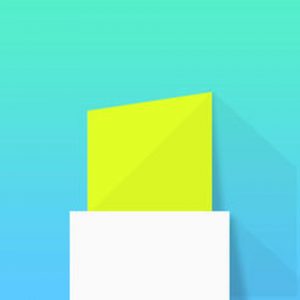
As you browse the web, you see and read a lot of articles that are worth sharing. However, because some articles are long and the website is filled with pop-up ads, some will just browse through and take note of certain important lines.
Now, what if we say there is a way to highlight important lines and share it with others on the web? Yes, you read that right. With Liner, you can easily drag and drop a certain part of an article to highlight it. A dialogue box will then appear to let you create a custom link for easy sharing. Once someone clicks the link, the article will open with all your highlighted text in place. Isn’t that cool?
7. Awesome Screenshot
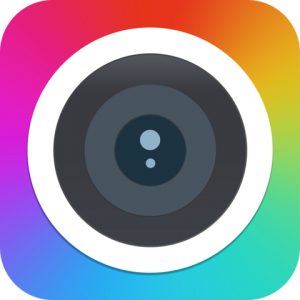
Sometimes, you might need to take a screenshot of a certain web page, do some quick annotations, and send it to other people. Sad to say, Mac’s built-in screenshot tool does not let you comment on a screenshot without opening it first.
Awesome Screenshot allows you to do what you need in less than a minute. After you click on the icon of the extension, you can decide to capture the entire webpage, capture a certain part of the page, or simply capture the visible part of the page. Once you have the screenshot, you can easily comment on it and save it. It’s that easy!
8. LastPass

Do you have several accounts on various websites that you already find it hard to remember all your usernames and passwords? Worry no more. LastPass might just help you.
LastPass is a web-based service that lets you manage not just your password, but also other data you might need for your Safari sessions. You might be concerned about its privacy. Don’t worry. All your data are stored and secured with a high-level of encryption. Rest assured that nothing goes wrong and no information falls into wrong hands.
9. Pin It Button

If you enjoy using Pinterest, you should have the Pin It Button extension on your Safari. With this extension, you can easily share your pinned photos on Pinterest and share photos become a fairly easy task. You don’t have to log in to your Pinterest account. With just a click, your task is done.
10. HoverSee

HoverSee is a very interesting extension that lets you hover over any link, image, or video and see a preview of it. With this add-on, there is no need to open a link to find out if it is not worth your time.
How to Manage a Safari Extension
You can easily manage your Safari extensions from your browser. Follow the steps below:
- If Safari is not yet running, launch it.
- Go to Preferences > Extensions.
- When in the Extensions tab, you can manage your installed extensions. You can switch them all on or off at once or do it individually.
- The extensions you’ve installed should be listed in the left pane. If you select a certain extension, its details and settings will be displayed in the right pane.
- Keep in mind that some Safari extensions don’t have setting options. If you’ve installed one, the least you can do is to enable or disable it.
How to Disable a Safari Extension
There comes a point in time when we find a certain extension no longer useful. Here’s how to disable or uninstall an extension:
- Go to the Safari menu, then select Preferences > Extensions.
- Choose the extension you want to disable.
- Disable it by unchecking the Enable
- If you don’t want to use it again, click the Uninstall button to delete it.
Summary
Your Safari experience might have been very good so far, but you can still improve it with these extensions. Not only will they add awesome functions to your browser; they will also help boost your productivity.
To enhance your Safari browsing experience, system optimization may be beneficial. Outbyte macAries is a tool that aims to identify files and apps potentially affecting your computer’s performance. Make sure to assess whether this tool is appropriate for your browsing needs.
If you know other extensions that deserve to be included in this list, feel free to let us know. Stay in the loop as well because a lot of interesting and cool articles are on the way.