Microsoft understands the importance of keeping in touch with others; that is why they built Skype as a valuable communication tool for individuals and business owners. Though this tool is widely used for simple text-based chat, it also works well for audio and video-calls. And interestingly, it has a new Facebook integration feature that allows you to make use of your contact list on social media.
Recently, Microsoft released a new version of Skype. It’s one of the biggest releases they have had since they acquired the tool. In this new version, radical changes have been made, which may affect the experience of users who are already familiar with this communication app.
The desktop version of the new Skype has notification and mention panels, something that most desktop messaging apps already have. With the addition of the “@mention” feature, one can quickly see a conversation where he or she has been talked about in the discussion.
Moreover, the group call feature has improved. You can now drag and drop photos while in a call. You can even react to anything that has been said or shared on the call with an emoji. If you wish to find shared content, whether it’s an image or a video from a loved one or an important document you need for work, you can simply browse the chat gallery.
Pro Tip: Scan your Mac for performance issues, junk files, harmful apps, and security threats
that can cause system issues or slow performance.
Special offer. About Outbyte, uninstall instructions, EULA, Privacy Policy.
As for the visual appeal, the new look of Skype won’t disappoint as well. You can select a theme that perfectly suits your mood. However, in the meantime, there is only the dark and light color schemes. Don’t worry because Microsoft promised to release more color scheme options in the future.
Then again, despite the many improvements on Skype, the new version is only compatible with Mac OS X. For macOS Mojave users, there seems to be a few issues.
While some users reported that Skype is slow in macOS Mojave, others say Skype causes high CPU usage. There are also many who said that Skype is not working on macOS Mojave. Because of these Skype issues on Mojave, we cannot help but ask, did Mojave broke Skype?
Below are some of the most common Skype 7.5.9 issues on macOS Mojave and their possible fixes:
Skype GUI Not Loading
 According to some users of Mac Mojave, Skype will not load up. When it opens, all that will show is the Skype menu in the menu bar. All the rest will not load.
According to some users of Mac Mojave, Skype will not load up. When it opens, all that will show is the Skype menu in the menu bar. All the rest will not load.
Trying to solve the problem, some users removed Skype and other supporting apps. After that, they tried to re-install everything. Sad to say, things just go back to how they were.
Well, because macOS Mojave is still new, it’s no surprise why many users and other apps are having problems with it. Skype is no exception. If you really want to use Skype, Microsoft recommends to install the Classic version and see if it works. Better yet, try to upgrade to the insider builds of Skype. You can upgrade to the insider builds here.
Skype Fails to Sign-in
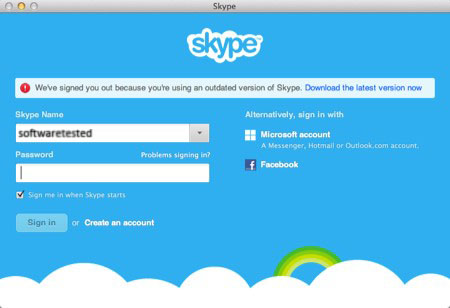
If you’ve switched to the Classic version and you are having problems with signing into your Skype account, be sure to check if you are connected to the Internet. If you are, but the problem still persists, try to disconnect and then re-connect to the network. And then, log out and log back in on Skype. That should fix the problem.
Now, if you are running Skype for Business on Mac and you cannot sign in, here is the possible workaround:
Remove Mozilla/5.0 from the WIASupportedUserAgents parameter in the AdfsProperties. To do that, you will need to run Get-AdfsProperties, select wiasupporteduseragents, and then retrieve the output. Next, remove _only_ “Mozilla/5.0” from the output. Finally, run Set-AdfsProperties –WIASupportedUserAgents with the output.
Skype Not Working
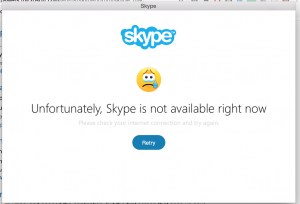 Some users running Skype on macOS Mojave reported that Skype does not work at all. Whenever the Skype app is clicked, it only shows the message, “No Available Windows”.
Some users running Skype on macOS Mojave reported that Skype does not work at all. Whenever the Skype app is clicked, it only shows the message, “No Available Windows”.
Although they have tried deleting and redownloading Skype a couple of times, the problem is still there. They have even tried making changes to the system files and the system preferences, but nothing helps.
Again, Skype is not yet optimized for macoS Mojave. Therefore, the problems still exist. Uninstalling and re-installing Skype won’t fix the problem. The best fix in the meantime is to downgrade to the Classic version of Skype.
Outlook Integration
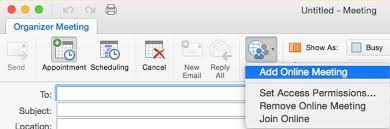 Yes, one of the best features of Skype is its integration with Outlook. But no matter what some Mac users do, their Skype app doesn’t seem to integrate with Outlook properly.
Yes, one of the best features of Skype is its integration with Outlook. But no matter what some Mac users do, their Skype app doesn’t seem to integrate with Outlook properly.
As of this writing, the latest Skype version is still not compatible with macOS Mojave. If you are still running the latest Skype version, then there’s no definite fix for your Outlook integration problems. But if you’ve switched to the Classic version of Skype, there is hope.
Before anything else, check if your device meets all the requirements for Skype and Outlook integration on Mac. These requirements include:
- Mac Outlook version 15.28 or the most recent version
- A working Skype for Business app
- The same user account should be logged into Skype for Business and Outlook.
If you have already checked all the requirements, but you still can’t integrate Outlook with Skype, here’s what you should do:
- Double-check if the user account you are using is the same in Skype for Business and Outlook.
- After that, restart Outlook and reinstall Skype.
- Perform a clean uninstall of Lync 2011. If you do not know how to do this, seek assistance from Microsoft’s technical support team.
- Once Skype and Outlook are up and running, try to sign in again.
Summary
After a few years, the mountain-inspired macOS Mojave finally feels like a breath of fresh air for Apple. C’mon, who doesn’t like the look of the new Dark Mode? However, just as with other new products, there are, of course, certain bugs, glitches, and all other sorts of compatibility issues that arise.
While Microsoft works on resolving issues with Skype on Mojave, you may use the Classic version. For general Mac performance, some choose to use tools like Outbyte macAries for file management. However, make sure to determine whether this tool will meet your specific performance goals.
Do you know any possible fix to the Skype issues we mentioned above? Let us know in the comment section below!

Hello,
please define what you mean with a “classic” version of Skype?
I upgraded to Mojave and have Skype 7.56 (the last good Skype, with full search in history). I refused to upgrade to the new $%^& Skype.
When launching Skype, it loads to the default (or last chat) page, but immediately stops and returns to the Skype sign in page. I have all the Skype controls, … can go into preferences, etc.
This is better than what I go previously, where it show s the 3. above “Skype not working”.
Clarification please what do you mean by your statement “downgrade to a classic version of Skype”.
Thanks in advance.
Tim
Hi Tim,
You can download the classic Skype here: https://go.skype.com/classic.skype
Also check out this article: https://softwaretested.com/mac/skype-not-working-on-macbook-try-these-handy-fixes-now/
There are other options in that link on how to fix Skype issues. Hope this helps.
About point 1, Skype GUI Not Loading, solution is simple. It’s a problem of permissions.
1) Locate, thru finder, the active home page (it’s the one with the house and the account name)
2) Select it and press cmd + I to access the Information panel
3) Here, open the area below “Sharing and permissions” and unlock the lock by entering the administrator password
4) select the username of the account in use and then on the gear choose “Make the owner”
5) Choose the user again and on the gear choose “Apply to the included items…”
6) Open the Terminal and, ONLY AFTER THE PREVIOUS OPERATION IS FINISCHED, execute the command: diskutil resetUserPermissions / ‘id -u’
Why this change is needed? What has been changed that we need to take this manual step?