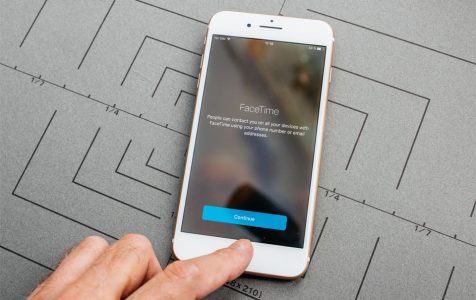FaceTime is a video-calling app exclusively designed for iOS and macOS devices. It enables one-on-one video calls, making it more intimate and personal compared to other video-calling apps that support multiple users.
FaceTime is easy to use and navigate. All you need to do is open the app, find the contact that you want to connect with, then call away. It also doesn’t eat up a lot of system resources so using it simultaneously with other apps should not be a problem.
This is why it was surprising when several Apple users reported their iPhone X stuck on FaceTime ending call. This scenario is not exclusive to iPhone X only, but also happened to other new models of iPhones such as iPhone XS and XS Max.
Based on the reports, the FaceTime app usually got stuck whenever the end call is pressed, causing the whole system to freeze and unable to shut down. There are users, though, who experienced the issue after launching the FaceTime app or in the middle of the call.
Pro Tip: Scan your Mac for performance issues, junk files, harmful apps, and security threats
that can cause system issues or slow performance.
Special offer. About Outbyte, uninstall instructions, EULA, Privacy Policy.
When the error happens, the FaceTime app becomes unresponsive and would not close. The whole iOS system also becomes sluggish or freezes altogether. This problem is also capable of bricking your device if not properly handled.
Several iPhone users have reported this to Apple, but the company has not yet issued an official comment or statement regarding this. Without any confirmation from Apple, it is not clear whether this is a FaceTime bug that affects newer iPhone models.
When this problem happens, restarting the device is the best course of action. But in the case of iPhone X, XS and XS Max, doing a force restart is not as simple as pressing the Power button of the device. The restart process is a bit different for this new batch of iPhones, and we’ll show you how below.
What Causes FaceTime to Freeze?
This FaceTime problem could be caused by:
- A simple glitch in the system
- Damaged installation of the app
- A bug
This issue can be easily fixed by following the steps below.
How to Troubleshoot Stuck FaceTime on iPhone
It can be irritating whenever an app misbehaves, especially if you’re using it. If you’re in the middle of the call and the FaceTime app suddenly hangs, it’s difficult to determine how much the other party heard of what you were saying, and vice-versa.
When this happens, just follow the guide below on how to fix iPhone stuck on FaceTime.
Step 1: Close the FaceTime App.
When an app hangs, most people tend to shut down the device immediately. This is not advisable because turning off the device immediately could lead to other problems such as data loss.
If your iPhone has not become completely unresponsive, you can try to close the app first by swiping up from the bottom of the home screen. Pause for a moment in the middle of the screen, then swipe left or right to find the preview of the FaceTime app. Swipe up the preview to force the app the close.
Step 2: Turn Off FaceTime.
Another method you can try to fix this issue is to deactivate and re-activate the FaceTime app. To do this:
- Open Settings.
- Scroll down and look for FaceTime.
- Tap it to open the app settings.
- Slide the FaceTime button to switch it off. The button should be gray when it’s off.
- Wait for at least a minute before switching it back on. The button should be green this time.
You can also choose to keep FaceTime deactivated when the app is not being used. You can just turn it back on when you need it.
Step 3: Turn Off or Restart Your iPhone.
If the app is stuck but the other aspects of your phone still work properly, you can try to restart your iPhone to get rid of this problem. You can simply press and hold the power button to turn it off.
But sometimes, holding the power button does not work. What you can do is restart your iPhone from the Settings. Follow the steps below to do this:
- Launch the Settings app.
- Click General, then scroll down to the bottom of the screen.
- Tap Shut Down.
Once you’ve turned off the device, just turn it back on and see if FaceTime now works without the error.
Step 4: Do a Force Restart.
When your iPhone is totally unresponsive, the only thing you can do is force it to restart. However, the old force restart process no longer works with the latest iPhones. See below the methods on how to turn off iPhone X and other iPhone models.
iPhone 6S and Older:
Press and hold the Home and Power buttons at the same time for at least 10 seconds, or until you see the Apple logo. The Power button is located at the top or the side of the device, depending on the model.
iPhone 7:
Press and hold the side and Volume Down buttons simultaneously for at least 10 seconds or until the Apple logo appears.
iPhone X, XS and XS Max:
Apple has changed the way of doing a force restart starting with iPhone X. Follow the instructions below on how to restart iPhone X and later models:
- Press, then release the Volume Up button.
- Do the same for the Volume Down button.
- Press and hold the side button until you see the screen turn off and turn back on.
- Release the side button when you see the Apple logo appear.
Step 5: Re-Install the FaceTime App.
If the problem is caused by incomplete or damaged installation of the app, re-installing it should make the problem go away. To uninstall FaceTime, just press and hold the FaceTime icon until you see the x button appear. Tap that x button, then tap Delete to remove the app.
Download a fresh copy of the FaceTime app from the App Store and see if the the app no longer hangs.
Step 6: Reset Your Settings.
If the above solutions aren’t helpful, you can reset all your settings back to default and hope that doing this will finally solve the problem.
To reset your settings:
- Tap the Settings icon to open it.
- Tap General, then scroll down to the bottom.
- Tap Reset > Reset All Settings.
- Type in your passcode when prompted.
Wait for the process to be completed, then check if FaceTime now runs smoothly.
How to Troubleshoot Stuck FaceTime on Mac
If you’re experiencing problems using FaceTime on your Mac, here are some of the steps you can do to fix it.
Step 1: Close the App.
If the FaceTime app is not responding, you can force quit the app by clicking Apple logo > Force Quit. Alternatively, you can press Option + Command + Escape to launch the Force Quit menu. Select FaceTime from the list of apps, then click Force Quit.
Step 2: Clean Out Junk Files.
Junk files and other unnecessary elements can sometimes interfere with your system processes and cause problems for your apps. You can use Mac repair app to get rid of these trash and clean up your Mac completely.
Step 3: Re-Install the App.
If the problem persists even after restarting the app and cleaning up your Mac, the next step is to uninstall it by dragging it to the Trash. Download a new copy of the app from the Mac App Store and install it on your computer.
Summary
FaceTime is a highly useful app for personal and business communication. It is popular for its simplicity and stability, so it can be annoying when the app freezes in the middle or at the end of the call. Fortunately, this problem can be easily fixed by following the solutions listed above.