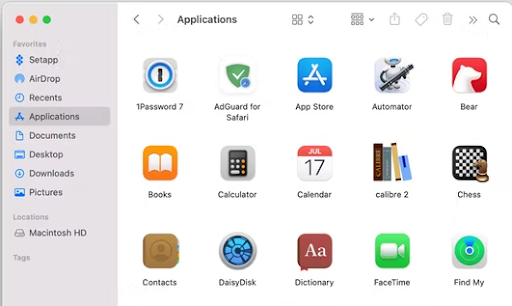
Git is a widely used version control system for software development, and GitHub is a hosting service for Git-based version control. However, some users have reported being unable to execute “git” commands recently. The “Git Fatal: ‘Origin’ does not appear to be a git repository” error is a common issue that can be challenging to diagnose. But with a bit of guidance, you can quickly learn how to identify the problem and prevent it from happening in the future. Remember, you’re not alone in encountering Git errors.
What Is the Fatal: ‘Origin’ does not appear to be a git repository Issue?
The git init command initiates the creation of a new Git repository. This command simply sets up a folder as a Git repository. It does not connect one repository to another.
The git clone command, on the other hand, connects a local repository to a remote one. This is because Git knows where a project’s code originated and uses the location you cloned to predict where you will be pushing commits.
Pro Tip: Scan your Mac for performance issues, junk files, harmful apps, and security threats
that can cause system issues or slow performance.
Special offer. About Outbyte, uninstall instructions, EULA, Privacy Policy.
When you create a new repository and attempt to commit code without first instructing Git on where the code should be pushed, you will receive the “fatal: ‘origin’ does not appear to be a git repository” error.
What Is a Git Repository?
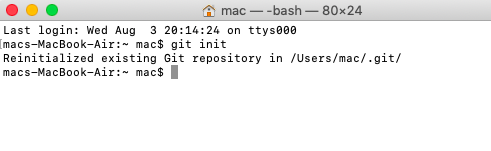
GIT repositories contain a collection of files from various versions of a project. These files are imported from the repository into the user’s local server for further updates and modifications to the file’s content. A VCS, or Version Control System, is used to create these versions and save them in a location known as a repository. Cloning is the process of copying content from an existing Git repository using various Git tools.
When the cloning process is completed, the user receives the entire repository on his/her local machine. Once the cloning is complete, Git assumes all future work on the repository will be done as a user. Users can also create new repositories or delete existing ones. The simplest way to delete a repository is to simply delete the repository’s folder.
When working with Git repositories, you are essentially working with directories that have been configured as Git projects. Git can be used to create almost any directory on your local computer or on a remote server.
To correctly diagnose why your Git project is not accepting commands or why your remote repositories are not being recognized, you must first understand what Git looks for when attempting to interact with a repository.
Any directory, local or remote, must be Git-initialized, which means you must run the following command: git init
If you run this command in a local directory, that directory is converted into a Git repository. A success message will appear, indicating that the command was successful. You’ll also notice that every Git repository has a .git directory where important files and reference points are saved.
On the other hand, it is customary to use the –bare option when initializing a remote repository: git init –bare
This creates a “bare” repository, which is essentially a blank directory that has been initialized with Git and is capable of receiving and running Git commands sent to it. Bare repositories are an excellent “hub” from which one or more Git users can clone, push, and pull a project.
A Git repository is not automatically linked to a remote repository. You’ll get the “fatal: ‘origin’ does not appear to be a git repository” error if you try to push changes to a remote repository without first specifying its location.
What Causes the Fatal ‘Origin’ does not appear to be a git repository Error?
When you try to clone or run other commands in a directory that is not recognized as a Git repository, the “fatal: ‘origin’ does not appear to be a git repository” error occurs. It is possible that the directory or remote file path did not initialize Git, or that the file path you are attempting to access as an active repository is incorrect. Here are the factors that trigger this error:
- Missing Origin: This error occurs when the “Origin” field is missing. Some commands do not work properly if the reference to “Github-Fork” is missing.
- Incorrect URL: In some cases, the URL configuration set by the application may be incorrect and must be changed. As a result, some commands may not function properly.
Git is essentially indicating that the repository you are attempting to work with is unrecognizable as a Git project. This is why, if you believe you have everything set up correctly, the error can be frustrating. But don’t worry, a simple typo may have caused the error.
We’ll get to the solutions now so that you have a basic understanding of the nature of the problem. Continue reading to find out what you can do to diagnose and treat this error.
How to Troubleshoot the Fatal: ‘Origin/Master’ does not appear to be a git repository’ Error
It can be frustrating to get this error because it is disruptive and time-consuming. One way to avoid glitches like “fatal origin does not appear to be a git repository” from occurring is to scan your device regularly with Outbyte MacAries. This tool prevents minor issues from building up and turning into total chaos.
But if you do encounter this error, these steps should easily solve it for you:
Add Origin
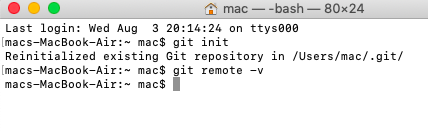
When you try to commit to a newly created git repository generated with the git init command, you get the “fatal: ‘origin’ does not appear to be a git repository” error. This is due to the fact that git init does not link a local repository to a remote repository. You can test this by typing: git remote -v
If there is no remote repository called origin, you should manually add it by following the solution below.
- Press the “Command” and “Space” buttons at the same time. This should open Spotlight.
- Type in “Terminal” and press “Return.”
- Enter the following command and press the “Return” key: git remote -v
- Check to see if a remote repository named “Origin” is listed.
- If it doesn’t, it means your “Origin” is missing.
- Use the following command to add Origin: git remote add origin url/to/your/fork
Check to see if the problem still exists.
Check the file path of your remote repository
When attempting to clone, push, or pull content from a remote repository, a Git user will frequently encounter the “origin does not appear to be a git repository fatal” error. Make sure to double-check the remote repository’s file path. There are several approaches to this.
If you’re cloning, double-check that you have the necessary repository access. Unless you’re cloning a public repository on GitHub, you’re probably connecting via SSH. Similarly, you should examine the syntax of your clone command. Here’s an example of a basic clone command that connects to the repository via HTTP: git clone https://github.com/WordPress/WordPress.git
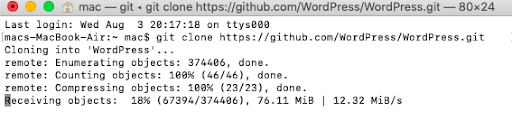
When you run this command in your preferred terminal emulator, it will create a directory called “WordPress” that contains all of the WordPress core files. It will also include the .git directory and the entire project history. As a result, this directory will be a fully functional local git repository. It will also have the remote repository information (at GitHub) properly set up.
However, if you are communicating with a private server that does not have HTTP access, you must modify this syntax to include a server user with appropriate privileges. This is why, when configuring a private Git server, it is a good idea to create a special “Git” user with repository access: git clone user@desination:/home/user/production.git
Unlike the HTTP variant from GitHub, this clone URL includes user@destination. In this case, the “user” is a server user who has access and privileges to the server’s Git repository. The hostname, domain name, or IP address of the server you are attempting to contact is the destination. The user and server declarations are separated from the file path by a colon (:).
The file path is critical in this case. Your repository’s exact location and name are indicated by the file path. The repository in the preceding example is a directory called production.git.
Always use the .git extension for your repository directory. The production.git directory is located in the user’s home directory, which is /home/user.
You must precisely replicate this syntax or you will receive the “fatal: ‘origin’ does not appear to be a git repository” error.
Change Origin to Master
If you are attempting to pull from Master, you must first change the origin to Master before attempting to add or remove the remote repository. As a result, in this step, we will change the Origin to Master. To do this:
- Press the “Command” and “Space” buttons at the same time. This should open Spotlight.
- Type in “Terminal” and press “Return.”
- Enter the command here to change the Origin to master: git pull origin master
Check if the “fatal: ‘origin’ does not appear to be a git repository” problem has disappeared.
Fix the corrupted HEAD file
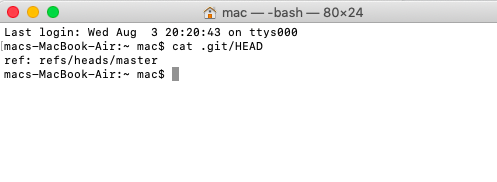
If the troubleshooting steps above did not resolve your problem, you may have a problem with the HEAD file. This file contains one line that serves as a pointer to your current branch.
If you’re new to Git, the term “branch” may also be unfamiliar to you. A branch is a version of your repository that you can use to test project changes. Every repository has a main branch that serves as the source of truth and should be the version that is deployed in production. If you want to make a change to the main branch, you can create a separate version of your project, or branch, to test the changes. Git will update the HEAD file to reflect your current working branch when you create a new branch.
However, the HEAD file can become corrupted in some cases, resulting in the Fatal: ‘Origin’ does not appear to be a Git Repository error. To check the HEAD file, you can use the cat .git/HEAD command to print the contents.
When you run this command, you should see the name of your current branch. If it does not include the current branch you’re working on, you must update the file. You can do so by typing the following command: echo ‘ref: refs/heads/<branch_name>’ > .git/HEAD
Wrapping Up
You don’t have to be stressed out when you encounter the Fatal: ‘Origin’ does not appear to be a Git Repository error. If you receive this problem, keep in mind that Git is attempting to notify you that your current working directory is not being tracked, so follow the basic steps outlined in this article, which are summarized below:
- Add Origin manually.
- Check that you typed the directory name correctly.
- Check that you created the repository correctly. If the directory lacks a .git repository, use git init to properly initialize the repository or clone an existing repository.
- Check that your HEAD file on your current branch contains the correct information. If not, change the contents of the file to ref: refs/heads/<branch_name>
Following the troubleshooting steps outlined above will allow you to resolve the error in almost every case in just a few minutes.
