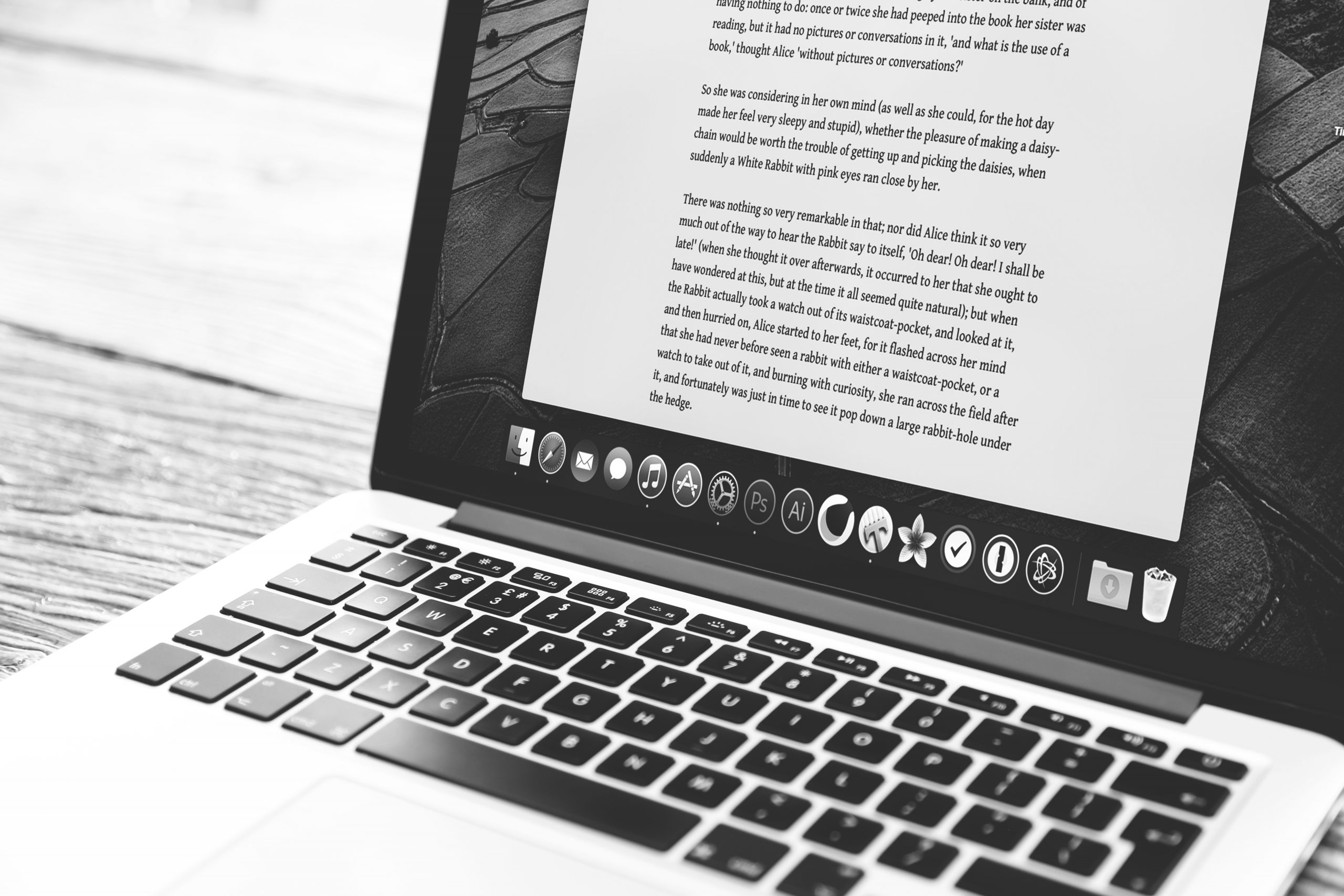Knowing your word count is essential when writing papers or articles. Unlike Microsoft Word on Windows, Mac’s TextEdit lacks a built-in word counter. However, there are various workarounds to count the number of words or characters in a document on Mac. Here are some methods that can help you:
Use the Automator
- Open the Automator using Spotlight. Press Command + S then, type in Automator. Once open, it will prompt you to select a template. Click Service, and then click Choose.
- A new window will open with two columns of selectable actions on the left.
- At the top of the window, leave the first option “Service receives selected” as text.
- Click on the second option “any application” beside “Service receives selected” to open a drop-down menu.
- Select Other, and then choose TextEdit.
- On the left side where the two columns are, find Run Shell Script on the second column.
- Drag and drop Run Shell Script to the window on the right.
- Select and copy the following script into the AppleScript terminal:
on run {input, parameters}
try
set MyText to input as string
set NombreSignes to the number of characters of MyText
set NombreMots to the number of words of MyText
set NombrePara to the number of paragraphs of MyText
set LeResultat to “The selected text contains :” & return & “- ” & NombreSignes & ” sign(s) ;” & return & “- ” & NombreMots & ” word(s) ;” & return & “- ” & NombrePara & ” paragraph(s).”
display dialog LeResultat buttons {“OK”} default button 1 with icon note on error errmsg number errnum
display dialog errmsg & ” [” & errnum & “]” buttons {“OK”} default button 1 with icon stopend try
return input
end run
- Click the green button to see if the script is working.
- Save the script by clicking File > Save and then type in what you want to name it. You can choose word count on Mac or word counter on Mac.
- Close Automator.
- To check, open a TextEdit document. Select any block of text and right-click. The word count should be found at the bottom of the document. If you are running High Sierra, click Services and choose Word Count (or whatever you named the script into).
Here’s a tip, always clean up your documents and files using Mac repair app so it is easier for you to find and open the files you are looking for. Deleting unwanted files clears up your drive and boosts its performance.
Pro Tip: Scan your Mac for performance issues, junk files, harmful apps, and security threats
that can cause system issues or slow performance.
Special offer. About Outbyte, uninstall instructions, EULA, Privacy Policy.
TextEdit’s Find Function
Another way to figure out what your word count on Mac without using Automator by using TextEdit’s Find feature. It may not be as accurate as the word counter tool, but if you’re only looking for an estimate of your word count, then you should try this method.
- Open a document in TextEdit.
- Click Edit, select Find, and then select Find again. Or you can use Command + F to open the Find window.
- Click the magnifying glass.
- Select Insert Pattern from the drop-down.
- Click Any Word Characters from the options.
The Find function will now run through your document to find all the words and highlight them. Then the word count will appear at the right side of the Find field.
The problem with this method is its accuracy. The Find function sometimes does not count words with ‘s or sometimes counts them as two. But, if you’re not looking for the exact word count, this will do.
Use Another Application
This is probably the easiest method to find your word count on Mac. All you have to do is copy all of the text and paste it into a different program that has the word count function. You can use Microsoft Word, Pages or Google Docs. If you’re using Microsoft Word or Pages, just copy everything and then paste into your preferred text editing application. For Google Docs, go to Tools > Word Count or press Command + Shift + C.
Online Word Counter Tools
Another easy solution is to open your browser and search for an online word counter tool. There are many websites that offer word count services, as well as character counter tools. Just open the website and paste your text into the field dedicated to the text. Depending on the website, the word count could either appear on the bottom of the text field or a pop up would appear with the number of words in it.