The latest iTunes version no longer creates an iTunes Library XML file. This could be sad news for some iTunes fans because this file is responsible for granting apps permission to easily interact and connect with the iTunes Library. But what exactly is an iTunes Library XML file and what other purposes does it serve?
What is an iTunes Library XML File?
As described by Apple:
“The iTunes Library.xml file contains some, but not all, of the same information that’s stored in the iTunes Library.itl file. The purpose of the iTunes Library.xml file is to make your music and playlists available to other applications on your computer, such as iPhoto, Garageband, iMovie, and third-party software, in OS X Mountain Lion and earlier. These applications use this file to make it easier for you to add music from your iTunes library to your projects.”
Simply said, the iTunes Library XML file is a file that stores some critical iTunes library information. It makes importing media easier and faster. It also enables the efficient management of iTunes library data. Since it is saved in a readable XML file format, it is compatible with some apps. Unfortunately, iTunes 12.2 and later versions no longer create an iTunes Library XML file. Even so, there are still ways to create an iTunes Library XML file on your Mac, so rejoice!
Pro Tip: Scan your Mac for performance issues, junk files, harmful apps, and security threats
that can cause system issues or slow performance.
Special offer. About Outbyte, uninstall instructions, EULA, Privacy Policy.
We created this guide to teach you how to generate an iTunes Music Library.xml file. The next time an app requires it, or you need it for some other purposes, you should know what to do.
Steps in Creating an iTunes Library XML File
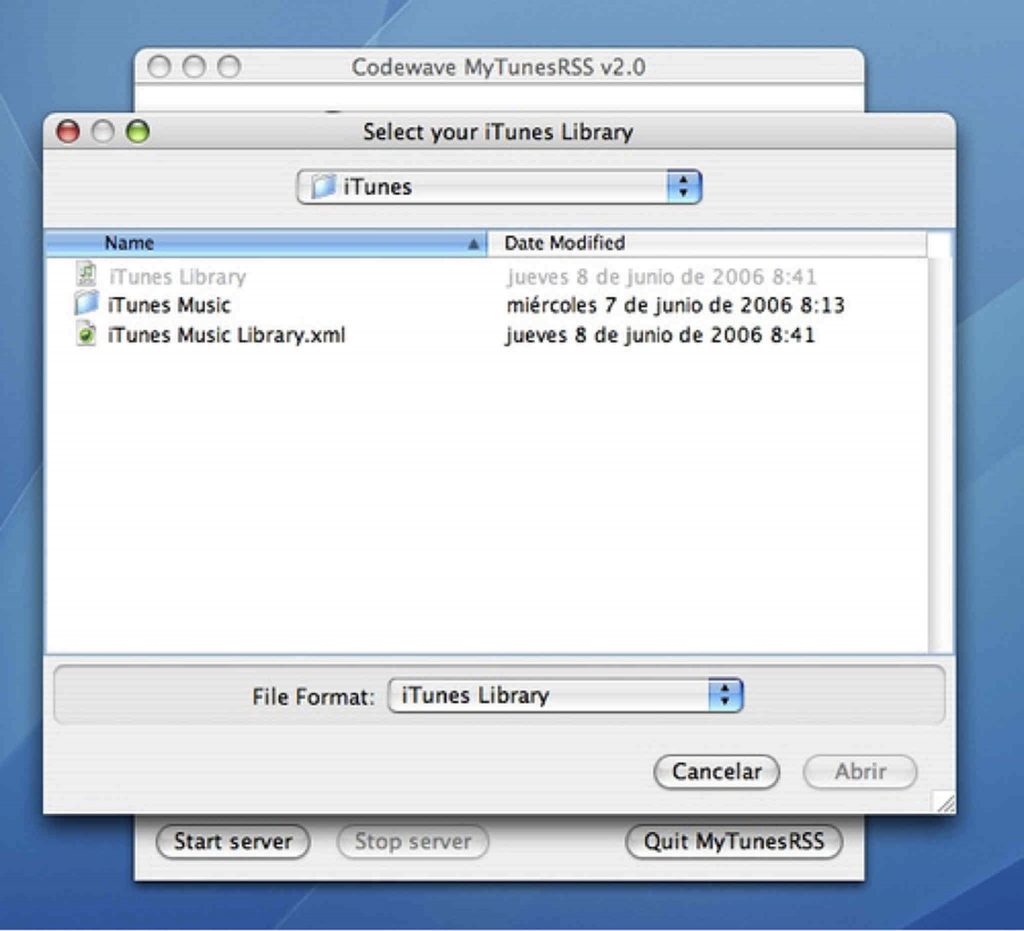
To generate an iTunes Library XML file, follow the steps below:
- Open the iTunes app on your computer.
- Go to the iTunes menu.
- Select Preferences and click on the Advanced tab.
- Enable the creation of an iTunes Library XML file by checking the box next to the Share iTunes Library XML with other applications option.
- Click the OK button to accept and apply the changes.
At this point, iTunes should already generate an iTunes Music Library XML file. It is often saved under the default iTunes Library directory unless you decide to move it manually to another location.
Other Uses of the iTunes Library XML File
Once in a while, you may encounter problems with your iTunes Library. There may be songs or tracks that appear missing from your Library but are still in your iTunes Media folder. In cases like this, an iTunes Library XML file comes handy. Below are the steps on how to use an iTunes Library XML file to fix your iTunes Library:
- Back up your iTunes Media folder. Although fixing your Library does not impact your media files, it is better to be safe than sorry.
- Close iTunes and locate your iTunes folder.
- Make a copy of the iTunes Library XML file.
- Move the file to another folder or to your Desktop. You will need this file to fix and rebuild your iTunes Library.
- Delete the iTunes Library.xml file from the iTunes folder.
- Open iTunes again.
- Go to File > Library > Import Playlist.
Open the iTunes Library.xml file you saved in another folder or on your Desktop.
iTunes should now examine the file, locate all your tracks and playlists, and add them to your Library. Take note that if you have plenty of tracks in your Library, the process may take a while.
Handy Tips
This guide should help you create an XML file for your iTunes Library. As long as you follow it step-by-step, there shouldn’t be any problem and to ensure you don’t encounter any issue while generating an iTunes Library XML file, download and install Mac repair app on your Mac. This tool will close programs and apps running in the background to ensure your computer efficiently performs while you play around with iTunes.
