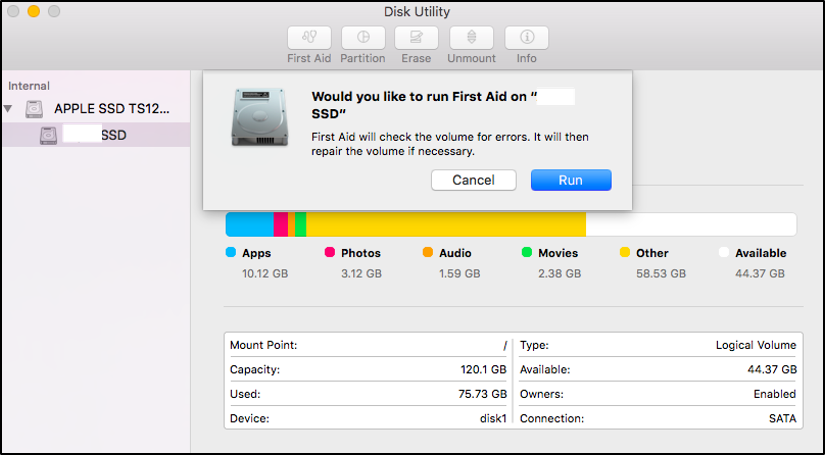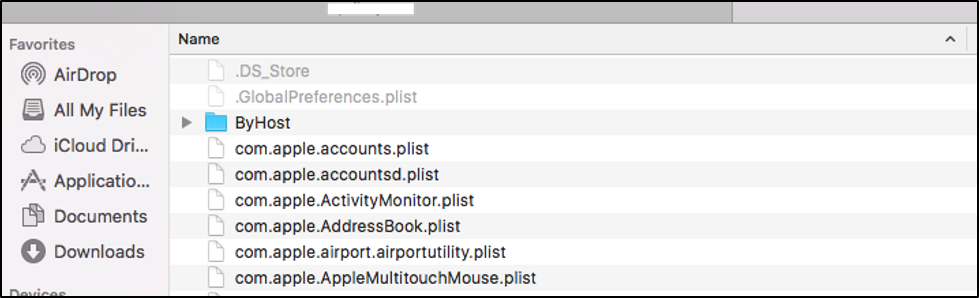Installing an app on macOS is a pretty easy and straightforward process. You just need to download the installer package, usually with a .dmg extension, and drag it to the Applications folder. macOS will automatically install the app and you should be able to use it without a hitch. This is the same for all apps, whether it’s a game, a messaging app, a photo-editing tool, or a multimedia player app.
However, it is possible to encounter errors during the installation process. These errors stem from various reasons, but the results are the same — installation failure. One of the not-so-common errors you might come across when installing an app is the error 60008.
Several users, regardless of the macOS version they are using, reported being plagued by the error 60008 in Mac when installing new software, even if they are following the proper procedure for the installation. Because of this error, they are unable to install the app that they want on their computer. This also happens to system and app updates that need to be installed.
The error 60008 on Mac is a complicated error that prevents users from installing new software or app on their computers. This error is not as difficult to deal with as it seems if you only understand what the error is and how it came about. This guide will discuss what this error is all about, why you’re getting the error 60008 in Mac when installing software, and how to resolve this issue.
Pro Tip: Scan your Mac for performance issues, junk files, harmful apps, and security threats
that can cause system issues or slow performance.
Special offer. About Outbyte, uninstall instructions, EULA, Privacy Policy.
What Is the Mac Error 60008?
The first thing you need to do when you encounter an error is to find out what the error code means. The error 60008 on Mac is an internal error that has something to do with permissions or authentication. It is either the user does not have enough permission to read or write the file or some components of the file are inaccessible to the user. Because of this, the process returns a 60008 error.
This error does not only occur during the installation process. It can happen anytime you need to access certain files on your Mac, such as deleting folders, moving files to the Trash, uninstalling apps, and others.
The error code 60008 is usually associated with any of the following messages, depending on the process that triggered the error:
- The operation can’t be completed because an unexpected error occurred (error code -60008).
- An unrecognized internal error occurred.
- Reading from keychain failed with error: ‘Unable to obtain authorization for this operation (OSStatus -60008).
- Failed to launch (path to the app you want to run), error -60008.
This error can be caused by a wide range of factors, including corrupted files, authentication errors, insufficient permissions, conflicting files, or malware infection. The trick to dealing with this error is to find the exact file that is causing the error. Once you found the problematic file, you can then proceed with the troubleshooting process.
How to Fix Error 60008
The key to fixing this error is to figure out which file is causing the error and why. If you are installing an app, you might need to re-download the installer package to make sure the installer is complete and not corrupted. If the app is not available on the Mac App Store or if you’re downloading from a third-party app repository, go to the official developer’s website to download the official copy of the installer.
Once you have downloaded a legitimate copy of the installer package, right-click on the .dmg file and choose Get Info. This is to check if you have enough permissions to edit the file. Under Sharing and Permissions, make sure you have the Read & Write privileges.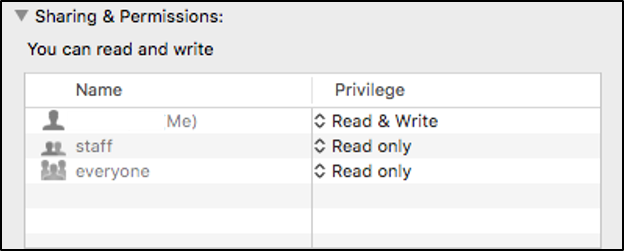
If the privilege is set to Read only, you will certainly run into errors, such as 60008. While you’re at it, make sure also that the Locked option is not ticked off. If it is, uncheck that option.
Cleaning up your system should also be on your regular maintenance to-do list. Old download files, cache, and junk files can accumulate over time and cause havoc on your computer. Instead of manually deleting files, you can use a Mac cleaner, such as Mac repair app, to clean everything in one go. This also helps you free up storage and optimize your system processes along the way.
If the above steps don’t work, it’s time to bring out the big guns to deal with this error 60008. Let’s look at the following solutions:
Solution #1: Perform a Disk Check.
The error 60008 on Mac can be caused by a bad sector on your hard drive. To determine the health of your hard drive, you need to run a disk check using the built-in tool, Disk Utility. The Disk Utility is a tool that comes with every macOS version designed to scan and fix hard drive problems. This utility can also fix bad sectors, lost clusters, cross-linked files, and directory errors.
To perform a disk check on your Mac, follow the instructions below:
- Launch Disk Utility by searching for it using Spotlight or by navigating to Finder > Go > Utilities > Disk Utility.
- Once the window opens, you’ll see a list of available drives on the left. Click the drive you want to check. If you can’t find the hard drive you want to check, click View > Show Devices from the top menu.
- Highlight the disk you want to check, then click the First Aid button.

- Click Run > Continue.
- Wait for the scan to finish. Disk Utility will automatically repair any problem detected.
- After the process has been completed, click Show Details to know more information about the repairs.
Close the tool and restart your Mac. Next, try installing the app you were having trouble with before to see if the error has gone away.
Solution #2: Delete the Contents of the ByHost Folder.
According to some user reports, deleting the content of the ByHost folder under Preferences can help resolve the error 60008. This is because some of the previous preferences set up by the host can interfere with your files.
To access the ByHost folder, follow the steps here:
- Open a Finder folder and click your Mac’s hard drive.
- Click the Users folder, then choose your user folder (the one with your name on it).
- Click on Library, which should be partially transparent.
- Click Preferences > ByHost.
- Delete all the files inside the ByHost folder and empty your Trash.
- Restart your Mac.

Some users are afraid of deleting the files inside the ByHost folder because they are not sure of what will happen afterward. You don’t have to worry because the files inside are mostly preferences files, which will be generated again when the app is in use. After deleting the ByHost files, try to install the app and see whether the error 60008 has been resolved.
Solution #3: Reinstall Your macOS.
If the problem does not go away after doing the above solutions, you can try reinstalling a fresh copy of your macOS as a last resort. This option usually resolves common problems with macOS and gives you a fresh start. To do this:
- Restart your Mac and boot into macOS Recovery by pressing Command + R, Option + Command + R, or Shift + Option + Command + R.
- Release the buttons when you see the Apple logo or the spinning globe.
- Type in your firmware password when asked.
- Click Reinstall macOS from the Utilities window, then click Continue.
- Select the drive you want to install macOS on, then follow the on-screen instructions for the installation.
The installation process might take some time, but it will hopefully resolve any errors you might be experiencing.
Summary
The error 60008 is not a critical macOS issue and it does not affect the running of the system as a whole. However, it can be annoying not being able to install the app that you need or not being able to delete your old files because of this error. Fortunately, error 60008 is easy to resolve. Just make sure to follow the guide above to fix error 60008 on Mac and to prevent similar internal errors from happening again.