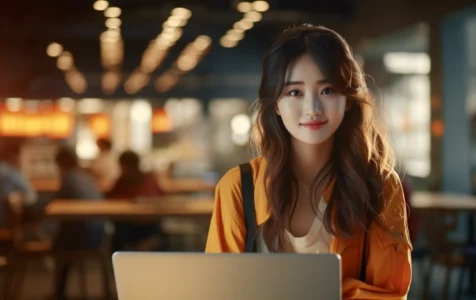Skype is among the most reliable communication apps used today, and it would be frustrating if it started displaying errors when using it. Recently, many Skype users have been complaining about seeing the SkypeBridge.exe error on their Windows 10/11 computers, that sometimes pops up out of nowhere . This error appears on your screen in different ways like “the data area passed to a system call is too small,” “the parameter is incorrect,” and “the system has attempted to load or restore a file into the registry, but the specified file is not in a registry file format.”
What is SkypeBridge.exe?
As the name suggests, SkypeBridge.exe is a Skype-related executable file. Therefore, it is a crucial part of Windows. This executable file is usually in this location:
C:\Program Files\WindowsApps\Microsoft.SkypeApp_14.35.76.0_x64__kzf8qxf38zg5c\SkypeBridge\
Is SkypeBridge.exe a Virus?
SkypeBridge.exe is a legitimate file as it is developed by Microsoft Corporation and is unlikely to be flagged as a risk by any antivirus. However, some types of malware might infiltrate your computer and disguise themselves as “SkypeBridge.exe,” thus causing errors on your PC. If you suspect the SkypeBridge.exe file on your device might be a potential entity malware, then follow these steps to remove it:
Expert Tip: For smoother PC performance, consider using a PC optimization tool. It handles junk files, incorrect settings, and harmful apps. Make sure it's right for your system, and always check the EULA and Privacy Policy.
Special offer. About Outbyte, uninstall instructions, EULA, Privacy Policy.
- Press the Windows + S shortcut to open the search bar.
- Type Windows security, then hit Enter.
- When a new window opens, select Virus & threat protection on the left-side menu.
- Under the Virus & threat protection section, open the Scan options link.
- Choose the type of scan you want to perform, then click Scan now.
- Wait for the scan to be completed, then delete the displayed potential threats.
The Windows Security feature in Windows 10/11 is useful, but not thorough. So, it might miss some hideous malware on your PC. Therefore, you need a more aggressive malware removal tool such as Auslogics Anti-Malware.
Firstly, is easy to use due to its user-friendly design. Secondly, this tool performs a deep analysis of your PC to help catch even the most evasive viruses on the planet and remove them. Thirdly, this app does not cause any harm to your PC and even allows you to schedule automatic scans to avoid being caught off guard by malware.
Scanning for malware will help remove the fake SkypeBridge.exe file on your PC, if any, But if the problem persists, try other solutions.
What Causes the Skypebridge.Exe Error on Windows 10/11?
The SkypeBridge.exe error appears on Windows 10/11 PCs because of many reasons. The main ones include:
- A missing Windows update. Performing a Windows 10/11 update helps all your programs to run seamlessly. An update usually fixes any existing bugs in the system. So, installing the latest Windows 10/11 updates might help remove the SkypeBridge.exe error in your device.
- Your Skype version is outdated. If you’re using an outdated Skype version, such as 14.35.76.0, you will likely experience the error.
- Your Skype files are corrupted. Sometimes, the setup files of your app might get corrupted, causing the SkypeBridge.exe error. Resetting or reinstalling Skype should fix the problem.
How to Fix the SkypeBridge.exe Error on Windows 10/11
Here are the best ways to resolve the SkypeBridge.exe error on your Windows 10/11 PC. If one fix doesn’t work, then try the next until your problem is gone.
1. Update Windows
Updating Windows installs the missing updates on your device. Follow this guide to install Windows 10/11 updates:
- Use the Windows + I shortcut to launch the Settings app.
- Open Update & Security.
- Select the Check for updates button.
- Reboot your machine after all the pending updates are installed, then check if the issue was solved.
2. Update Skype
The exact steps to update Skype are usually determined by the version you use. Follow the general steps below to update the desktop version of Skype in Windows 10/11:
- Launch Skype and sign in if you hadn’t.
- Navigate to the Help tab, and then select Check for updates. If you can’t see the Help tab, press ALT on the keyboard to display the toolbar.
- Follow the provided instructions to complete your update.
- Reboot the computer.
For the UWP version, use this guide:
- Press the Windows + R keyboard shortcut to open the Run box.
- When it appears, type in ms-windows-store://Home, and then click OK. This will open Microsoft on your device.
- Click the download icon at the top-right corner of the open window.
- Here, check if there’s an available update for Skype, then click the download icon beside it.
- Follow the on-screen instructions to install the Skype update.
- Restart the device.
3. Reinstall Skype
If the above fixes did not work, then the files in your Skype installation folder is probably corrupted. You can fix this by reinstalling Skype. Here is how to reinstall the desktop version of Skype:
- Press the Windows + S shortcut to open the search box, then type add.
- Select the Add or remove programs options.
- Find Skype on the list and select it.
- Choose Uninstall, then restart your computer.
- Visit Microsoft’s website and download Skype.
- Launch the new app, and the SkypeBridge.exe error should now be resolved.
Follow these steps to reinstall the UWP version:
- Press the Windows button and scroll down the apps list to find Skype.
- Select Skype and then right-click it.
- Choose Uninstall.
- To reinstall Skype, open the Run box (Win + R) and type ms-windows-store://Home, then click OK.
- On the Microsoft home page, click the search bar and type Skype.
- Select the first Skype suggestion and install it.
Conclusion
Skype rarely displays errors, but it has recently been showing the SkypeBridge.exe error. This article discusses why this error occurs and the best methods to fix it in Windows 10/11. If any of these hacks resolved your problem, kindly tell us which in the comment section below. Also, visit our blog for more hacks to help resolve any Windows 10/11 issues bothering you.