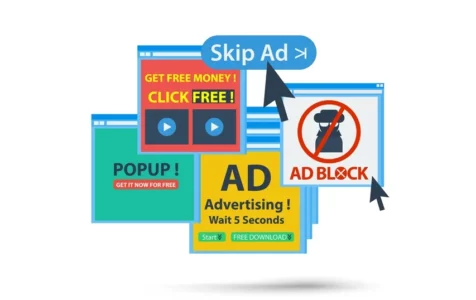The internet has a lot of goodies. There are no border barriers, travelling expenses, or language hurdles. And thus, there’s nothing to stop one from accessing glamorous items.
Unfortunately, cybercriminals take the freedom of users into consideration and prey on their desires. They entice them to subscribe to spam notifications or similar websites. Such is the case with Lumnyalcolm.top. As a trap webpage, victims start receiving endless pop-up ads showing adult content as well as other clickbait ads. The page then presents fraudulent schemes to victims after falling for the trap.
At first, the unsuspecting user sees a notification. The message advises to click on Allow so they can proceed to the content. Clicking on Allow gives the Lumnyalcolm.top webpage permission to send push notifications. You will then see pop-up ads on your desktop.
What Does Lumnyalcolm.top Pop-Up Ads Do?
Cybercriminals abuse the use of push notifications. They also use them to avoid getting detected by security software. This gives them the opportunity to showcase intrusive content. The displayed ads at the bottom right corner of the screen urge victims to do all sorts of activities, such as downloading software updates, visiting suspicious sites, and playing adult online games. The end goal is to get the user to download malicious content or give their banking details.
You can end up with Lumnyalcolm.top pop-up ads on your desktop in many ways. The perpetrators of this malware attack through software bundling and suspicious adverts. Once the potentially unwanted software finishes installing on your system, the host machine’s settings get altered to accommodate malicious behavior. Just like any other malware, the goal of the Lumnyalcolm.top pop-up ad virus is to remain undetected while causing a lot of damage to the system.
How to Remove Lumnyalcolm.top Pop-up Ads
Once you detect the presence of the Lumnyalcolm.top virus, you must act immediately. This way, you can avoid losing personal data as well as other vital information. Such dubious apps can open backdoors for malicious software like ransomware, Trojan, and worms.
If you’re not sure of how to remove Lumnyalcolm.top pop-up ads, follow the guide below.
Lumnyalcolm.top Pop-up Ads Removal Instructions
There are several steps to follow to permanently remove the Lumnyalcolm.top virus. The goal is not only to get rid of the pop-up ads, but also to prevent them from coming back in the future. To remove the virus, you may need to perform a few tweaks in your browsing behavior. Also, you can avoid PUPs by being more cautious and installing a trusted anti-malware.
Solution #1: Remove the Adware Software
First, get rid of the non-aggressive adware by uninstalling the application behind it. You can achieve this via the Apps & Features window.
- Right-click on the Windows button and select Apps & Features from the emerging menu.
- Now, search among the listed Apps & Features. And then, click to highlight the program related to Lumnyalcolm.top.
- Click on the Uninstall button and follow the onscreen instructions to complete.
Solution #2: Remove the Lumnyalcolm.top from the Browser
Now that you have dealt with the malware, it is time to remove it from your browser. To do so, follow the instructions below:
- Open the Google Chrome browser and paste the address below followed by the Enter key:
chrome://settings/content/notifications - Now, check for Lumnyalcolm.top site as well as other suspicious sites, and then click on the Remove option.
- Repeat the same process until you’ve removed all the suspicious sites.
- Close the browser.
Solution #3: Reset Your Browser
Removing the notifications will not reset your browser configurations to their actual state. So, you will still experience a slow browser with Lumnyalcolm.top pop-up ads.
To reset your browser settings, follow these steps:
- Click the menu icon on Chrome with 3 dots.
- Click on More Tools before selecting Extensions.
- Now, a list of add-ons will appear. From the list, remove all extensions labelled installed by enterprise policy.
- Once done, go back to the menu and this time, open the Settings tab.
- Click on the Advanced link, and then select Reset settings.
- When the prompt appears, click on the Reset button to confirm.
Solution #4: Remove Lumnyalcolm.top Popups Automatically
Once done with the manual part, it’s time to sweep off the crumbs. Use a trusted anti-malware removal software. It must have an extensive and updated virus database to get rid of the Lumnyalcolm.top virus. After removing the software behind the pop-up ads, keep the security software running in the back. It will protect your machine from future attacks.
Conclusion
Once done, you can restart your system. Apply all solutions once more to make sure nothing was left behind. You need to adjust your browsing behavior to have a more solid defense against malware.
It’s worth noting that visiting unsecured websites and clicking on unverified links can install PUPs. If you find yourself infected by the Lumnyalcolm.top virus, you must stay away from such online pages.
When installing new software, make sure to use Custom or Advanced installation settings. This will give you full control of what is to be installed. This is one way of avoiding the installation of bundled apps.