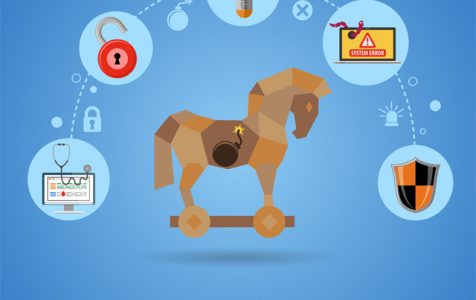Last May 2018, a banking Trojan attacked many financial service institutions in Europe and Australia. Since then, it has grown quickly and caused severe damage to other organizations. Its growth and popularity were primarily due to its distribution method. Do you know what this banking Trojan is called? Yes, we’re referring to the DanaBot Trojan.
About the DanaBot Trojan
What does the DanaBot Trojan do? How does it attack you? In an effort to answer these questions, let us have a look at this destructive entity.
DanaBot is classified as a high-risk banking Trojan that infiltrates systems and collects sensitive information from unsuspecting victims. According to experts, this Trojan is distributed via spam email campaigns. Victims receive spam emails that contain deceptive messages, encouraging them to click and open an attached MS doc file. Once opened, the attachment will trigger the download and installation of the DanaBot Trojan.
Like the Zeus malware, DanaBot continues to evolve and shift tactics to stay relevant and undetected. Last year, it even shifted its focus, attacking not only financial services but also social media sites and eCommerce platforms.
To perform these new attacks, the developers of the Trojan create fake forms on websites, where users are asked to input their credit card credentials. Another attack method involves the use of a malicious iframe that compresses and obfuscates a code that establishes a command and control communication mechanism.
Why is the DanaBot Trojan Dangerous?
Aside from the fact that DanaBot messes with your system’s performance and overall well-being, it also takes aim at your privacy. It is programmed to get a hold of your personal and private data, spying on your every move and keeping track of your online activities.
Once it collects the information it needs, it sends it back to the attackers. Knowing what the Trojan can do, will you allow all that to happen? You wouldn’t, right? So, make sure you do everything in your power to protect your privacy. As soon as you notice signs of the Trojan, act against it. This Trojan should not have a place on your device.
How to Remove DanaBot Trojan?
The DanaBot Trojan is designed to generate money for its creators. Don’t allow it to happen. Follow this DanaBot Trojan removal guide to keep this entity at bay.
- Open Task Manager by simultaneously pressing the CTRL + Shift + Esc keys.
- Check all the running processes and stop anything that looks suspicious.
- Take note of the file location for later use.
Phase 2: Locate the location of the DanaBot Trojan
- Start by revealing hidden files. Open any folder on your PC and click the Organize button.
- Select the Folder and Search option.
- Click the View tab.
- Choose the Show hidden files and folders option.
- Untick the box next to the Hide protected operating system files option.
- Hit Apply then the OK button to apply all the changes.
- Now, remove the DanaBot virus from the registry. Press the Windows + R keys on your keyboard.
- Into the text field, input regedit.
- Depending on the version your operating system is running, navigate to:
- [HKEY_CURRENT_USER\Software\Microsoft\Windows\CurrentVersion\Run] or
- [HKEY_LOCAL_MACHINE\SOFTWARE\Microsoft\Windows\CurrentVersion\Run] or
- [HKEY_LOCAL_MACHINE\SOFTWARE\Wow6432Node\Microsoft\Windows\CurrentVersion\Run]
- Delete the display name: [RANDOM]
- Access the file explorer and go to the %appdata% folder.
- Delete the malicious exe file.
Phase 3: Reverse the damage done by DanaBot
This phase of the DanaBot removal may change your DNS settings. So, make sure that you write down the current server address that you are using for future use. After that, follow these steps:
- Click the Windows button to open the Start menu.
- Into the search field, input control panel. Click on the first matching search result.
- Navigate to Network and Internet.
- Go to Network and Sharing Center.
- Click Change Adapter Settings.
- Right-click on your current internet connection and select Properties.
- Go to the Networking tab and locate Internet Protocol Version 4. Click on it and then select Properties.
- By default, it is set to Obtain an IP address automatically. If it’s not the value, change it.
Conclusion
As with other banking Trojans, DanaBot still updates its techniques and tactics to retain continuous operations and avoid detection. But that does not mean you can’t do something to prevent its attacks. You can always combat its impact by implementing fraud detection methods on your platform or by installing trusted anti-malware software applications on your devices.
To find out more about banking Trojans and their newest strains, feel free to check on our site regularly.