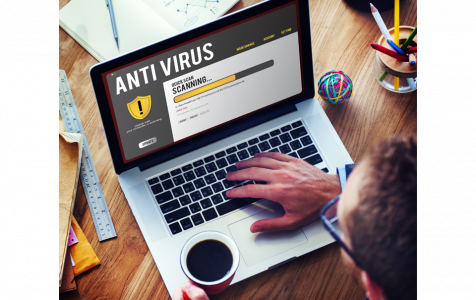If your browser or search engine always redirects your search queries to a site called tech-connect.biz, then you have adware, a browser hijacker, or a malicious program installed on your device. You need to remove it immediately.
Here is a guide on how to remove the Tech-connect.biz virus.
What is Tech-connect.biz Virus?
Tech-connect.biz virus is a browser hijacker. It is an adware that comes bundled with other potentially unwanted applications (PUAs). Most of the time, you’d never know it has been installed because of its stealth infiltration mode.
Tech-connect.biz itself is a rogue website that claims to be a legitimate site that can be accessed through the Tech-connect.biz Internet search engine.
The site claims to help enhance a user’s browsing experience by improving search results. In truth, tech-connect.biz only uses these claims to trick unsuspecting users into believing that it is legitimate.
What Can Tech-connect.biz Virus Do?
Once the Tech-connect.biz virus manages to infiltrate and install on your PC, it alters your browser settings. It then installs on your browsers and hijacks your search engine and search queries by setting up and assigning the tech-connect.biz site to the new tab URL, homepage, and default search engine settings. Because of this, all your searches are redirected to the Tech-connect.biz site and this URL is appended to target each browser shortcut.
The virus also does other things such as:
- Setting up several third-party apps and/or browser plug-ins (known as “helper objects”)
- Significantly slowing down your internet browsing experience
- Gathering information relating to your personally identifiable internet browsing activity and data. The data includes IP addresses, search queries, websites visited, pages viewed, mouse/keyboard activity, and geo-locations
- Sharing gathered information with various third parties that can misuse your details for criminal purposes or generate revenue
- Generating nagging, aggressive, and intrusive ads, banners, and pop-ups on your screen, even when your intent connection is off
If you encounter these unwanted redirects to tech-connect.biz, you need to uninstall all suspicious apps or browser add-ons immediately.
How Did Tech-Connect.biz Install on My Computer?
Tech-connect.biz and other browser hijackers are promoted through “software bundling.” This means they’re bundled with freeware (free software).
Developers of this browser hijacker might have identified that most users skip most of the download and installation steps. When they modify the installation steps, they can conceal the information pertaining to browser settings’ modification within the freeware’s “Custom/Advanced” settings.
When users skip this section, they allow malware entities to set up and install, and permit them to modify various browser settings. This exposes the users’ systems to more malware infections and compromise their privacy.
Tech-Connect.biz Virus Removal Instructions
You can remove Tech-connect.biz in two ways:
- Remove Tech-connect.biz automatically: use a reputable third-party anti-malware software. This is the process that we most recommend. Run a deep scan using this tool to locate and remove the tech-connect.biz.
- Remove Tech-connect.biz manually by locating and deleting them from your system and browsers.
Tech-Connect.biz Virus Removal Guide
Follow the steps to remove and get rid of the tech-connect.biz virus:
How to Remove Tech-connect.biz Virus from Google Chrome
To completely remove Tech-connect.biz Virus from your computer, you need to reverse all of the changes on Google Chrome, uninstall suspicious extensions, plug-ins, and add-ons that were added without your permission.
Follow the instructions below to remove Tech-connect.biz Virus from Google Chrome:
1. Delete malicious plugins.
Launch the Google Chrome app, then click on the menu icon at the upper-right corner. Choose More Tools > Extensions. Look for Tech-connect.biz Virus and other malicious extensions. Highlight these extensions you want to uninstall, then click Remove to delete them.
2. Revert changes to your homepage and default search engine.
Click on Chrome's menu icon and select Settings. Click On Startup, then tick off Open a specific page or set of pages. You can either set up a new page or use existing pages as your homepage.
Go back to Google Chrome's menu icon and choose Settings > Search engine, then click Manage search engines. You'll see a list of default search engines that are available for Chrome. Delete any search engine that you think is suspicious. Click the three-dot menu beside the search engine and click Remove from list.
3. Reset Google Chrome.
Click on the menu icon located at the top right of your browser, and choose Settings. Scroll down to the bottom of the page, then click on Restore settings to their original defaults under Reset and clean up. Click on the Reset Settings button to confirm the action.
This step will reset your startup page, new tab, search engines, pinned tabs, and extensions. However, your bookmarks, browser history, and saved passwords will be saved.
How to Delete Tech-connect.biz Virus from Mozilla Firefox
Just like other browsers, malware tries to change the settings of Mozilla Firefox. You need to undo these changes to remove all traces of Tech-connect.biz Virus. Follow the steps below to completely delete Tech-connect.biz Virus from Firefox:
1. Uninstall dangerous or unfamiliar extensions.
Check Firefox for any unfamiliar extensions that you don't remember installing. There is a huge chance that these extensions were installed by the malware. To do this, launch Mozilla Firefox, click on the menu icon at the top-right corner, then select Add-ons > Extensions.
In the Extensions window, choose Tech-connect.biz Virus and other suspicious plugins. Click the three-dot menu beside the extension, then choose Remove to delete these extensions.
2. Change your homepage back to default if it was affected by malware.

Click on the Firefox menu at the upper-right corner of the browser, then choose Options > General. Delete the malicious homepage and type in your preferred URL. Or you can click Restore to change to the default homepage. Click OK to save the new settings.
3. Reset Mozilla Firefox.
Go to the Firefox menu, then click on the question mark (Help). Choose Troubleshooting Information. Hit the Refresh Firefox button to give your browser a fresh start.
Once you’ve completed the steps above, Tech-connect.biz Virus will be completely gone from your Mozilla Firefox browser.
How to Get Rid of Tech-connect.biz Virus from Internet Explorer
To ensure that the malware that hacked your browser is completely gone and that all unauthorized changes are reversed on Internet Explorer, follow the steps provided below:
1. Get rid of dangerous add-ons.
When malware hijacks your browser, one of the obvious signs is when you see add-ons or toolbars that suddenly appear on Internet Explorer without your knowledge. To uninstall these add-ons, launch Internet Explorer, click on the gear icon at the top-right corner of the browser to open the menu, then choose Manage Add-ons.
When you see the Manage Add-ons window, look for (name of malware) and other suspicious plugins/add-ons. You can disable these plugins/add-ons by clicking Disable.
2. Reverse any changes to your homepage caused by the malware.
If you suddenly have a different start page or your default search engine has been changed, you can change it back through the Internet Explorer's settings. To do this, click on the gear icon at the upper-right corner of the browser, then choose Internet Options.
Under the General tab, delete the homepage URL and enter your preferred homepage. Click Apply to save the new settings.
3. Reset Internet Explorer.
From the Internet Explorer menu (gear icon at the top), choose Internet Options. Click on the Advanced tab, then select Reset.
In the Reset window, tick off Delete personal settings and click the Reset button once again to confirm the action.
How to Uninstall Tech-connect.biz Virus on Microsoft Edge
If you suspect your computer to have been infected by malware and you think that your Microsoft Edge browser has been affected, the best thing to do is to reset your browser.
There are two ways to reset your Microsoft Edge settings to completely remove all the traces of malware on your computer. Refer to the instructions below for more information.
Method 1: Resetting via Edge Settings
- Open the Microsoft Edge app and click More or the three-dot menu located at the upper-right corner of the screen.
- Click Settings to reveal more options.

- In the Settings window, click Restore settings to their default values under Reset settings. Click the Reset button to confirm. This action will reset your browser’s startup page, the new tab page, default search engine, and pinned tabs. Your extensions will also be disabled and all temporary data like cookies will be deleted.

- Afterwards, right-click on the Start menu or the Windows logo, then select Task Manager.
- Click on the Processes tab and search for Microsoft Edge.

- Right-click on the Microsoft Edge process and select Go to details. If you don't see the Go to details option, click More details instead.

- Under the Details tab, look for all the entries with Microsoft Edge in their name. Right-click on each of these entries and choose End Task to quit those processes.

- Once you have quit all those processes, open Microsoft Edge once again and you'll notice that all the previous settings have been reset.
Method 2: Resetting via Command
Another way to reset Microsoft Edge is by using commands. This is an advanced method that is extremely useful if your Microsoft Edge app keeps crashing or won't open at all. Make sure to back up your important data before using this method.
Here are the steps to do this:
- Navigate to this folder on your computer: C:\Users\%username%\AppData\Local\Packages\Microsoft.MicrosoftEdge_8wekyb3d8bbwe.

- Select everything inside the folder, right-click on the highlighted files, then click Delete from the options.

- Search for Windows PowerShell using the search box beside the Start menu.
- Right-click on the Windows PowerShell entry, then choose Run as administrator.

- In the Windows PowerShell window, type in this command:
Get-AppXPackage -AllUsers -Name Microsoft.MicrosoftEdge | Foreach {Add-AppxPackage -DisableDevelopmentMode -Register $($_.InstallLocation)\AppXManifest.xml -Verbose}
- Press Enter to execute the command.
- Once the reset process has been completed, Tech-connect.biz Virus should be completely deleted from your Microsoft Edge browser.
How to Get Rid of Tech-connect.biz Virus from Safari
The computer’s browser is one of the major targets of malware — changing settings, adding new extensions, and changing the default search engine. So if you suspect your Safari to be infected with Tech-connect.biz Virus, these are the steps you can take:
1. Delete suspicious extensions
Launch the Safari web browser and click on Safari from the top menu. Click Preferences from the drop-down menu.
Click on the Extensions tab at the top, then view the list of currently installed extensions on the left menu. Look for Tech-connect.biz Virus or other extensions you don’t remember installing. Click the Uninstall button to remove the extension. Do this for all your suspected malicious extensions.
2. Revert changes to your homepage
Open Safari, then click Safari > Preferences. Click on General. Check out the Homepage field and see if this has been edited. If your homepage was changed by Tech-connect.biz Virus, delete the URL and type in the homepage you want to use. Make sure to include the http:// before the address of the webpage.
3. Reset Safari

Open the Safari app and click on Safari from the menu at the upper-left of the screen. Click on Reset Safari. A dialog window will open where you can choose which elements you want to reset. Next, click the Reset button to complete the action.
After completing all these, reset your browser(s) then restart your PC to effect the changes.
Final Thoughts
Tech-connect.biz adware does not just redirect your searches but it also collects important information and shares it with third-party actors. So, as much as possible, avoid free software, but if you have to use them, take extreme caution.
If you notice anything that redirects your search queries, remove it immediately to protect your privacy. Also, ensure you always have an active antivirus on your device to avoid malware attacks.