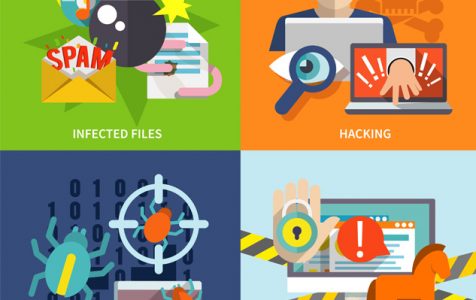ScanUtilities is an untrusted, dubious software that tricks consumers with the promise of increasing Windows PC’s speed. This cunning system optimizer claims to increase speed by fixing startup issues, clearing the registry, sorting missing DLL files, and a lot more. To the unsuspecting user, ScanUtilities appears to be a one-fix solution to one of Windows’ most annoying issues – slow response.
However, if this is a system optimization utility, why are we discussing how to remove ScanUtilities? Simply because it’s not what they claim to be from onset.
What is ScanUtilities?
ScanUtilities is a Potentially Unwanted Program (PUP) or Potentially Unwanted Application (PUA). This bogus optimizer was developed by Canous Technologies Private Limited. The PUP is distributed via a number of channels, namely misleading adverts on websites, as an attaché on downloads for freeware and fake updates.
Cunningly, this PUA installs on the Windows system under the deceptive notion of increasing speed. However, in the end, users only come across several unmentioned and dubious activities by ScanUtilities.
As a PUP or PUA, ScanUtilities spreads potentially harmful software. The app can have additional functionality that it will perform on the system without full permission or knowledge from the one who installed it. Because these are deceptive, they can easily track data. Without the user’s knowledge, ScanUtilities’ components can track browsing patterns and collect information on visited sites.
How to Know You Have the ScanUtilities PUP?
There’s no formula for recognizing ScanUtilities on your system. However, if you always pay attention, you’ll know when something is amiss. If you come across a program that you’ve no recollection of ever installing on your system, then it’s a PUP.
Another way of knowing that the Windows system has been attacked is noticing a new application running scans. There will also be flash or display notifications with warning about ‘threats found’ or ‘found issues’. The program then asks for payment or ‘upgrade’ for it to remove the so-called issues or threats it ‘detected’.
Additionally, you could employ the use of professional security applications to detect ScanUtilities. In essence, you’d have to install a trusted application otherwise, there’s a chance of falling for two dubious PUAs without realizing it and end up losing more money trying to eliminate them.
Why ScanUtilities Should Be Removed Immediately
This PUA presents a lot of security risks on your otherwise okay Windows 10/11 machine. At the top of the list are risks of being presented with fake registry cleaners (opposed to trusted and reliable ones). Without paying proper attention, a user can be lured into buying the full package for the app to fix the so-called errors. Once a payment has been made for ScanUtilities, it is impossible to reverse the funds. Anyone who has paid should simply write-off the money otherwise they face the risk of paying additional funds trying to win a lost cause.
Instead of increasing the speed as promised by ScanUtilities during initial download, you risk damaging the system. With PUAs and PUPs, Windows computers can undo the normal system operation. To get rid of ScanUtilities, you can go through the manual steps of elimination to thoroughly clean the Windows system.
ScanUtilities Removal Instructions
We’ve compiled an easy-to-follow tutorial on how to get rid of the ScanUtilities fake optimizer.
If you’re on Windows 7, follow these instructions:
- Click on Start.
- Select Control Panel and find Programs.
- Click Uninstall a program.
- The ScanUtilities optimizer will be removed.
From a Windows 8 and Windows 10/11 System, follow these instructions:
- Go to the Quick Access Menu.
- Select Control Panel.
- A new window opens, select Programs and Features.
- Locate ScanUtilities and remove the application.
When using Windows XP, these are the steps to remove ScanUtilities:
- Click Start.
- Select Settings and click on Control Panel.
- Find the option to Add or Remove Programs.
- Click on it and locate ScanUtilities to initiate removal.
One last check to ensure that your system is fully rid of ScanUtilities:
- Uninstall any bogus applications from the Control Panel.
- Find and remove any suspicious extensions from Google Chrome.
- Visit Internet Explorer and remove any suspicious plug-ins.
- Find threats (potentially unwanted plug-ins) from Mozilla Firefox and get rid of them.
This quick read answered all concerns around the question what ScanUtilities does. Anytime you notice a dubious program on the desktop, act swiftly and analyze its functionalities and legitimacy before using instructions above to remove it. Use reputable and recommended tools to deal with most Windows OS issues. Downloading freeware installers can be misleading and cause even bigger damage. Thus, we advise using official download sites or verified distributors.