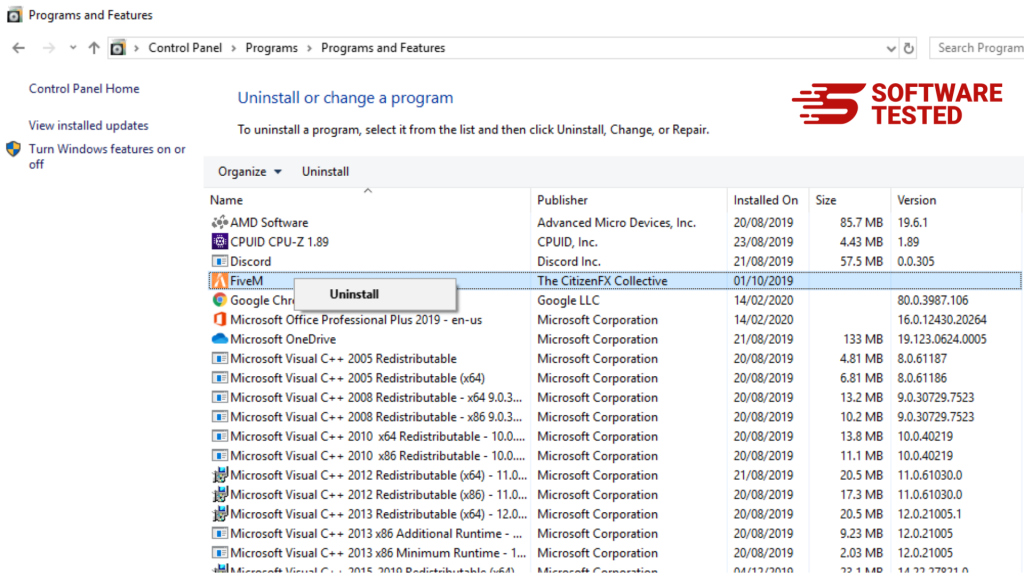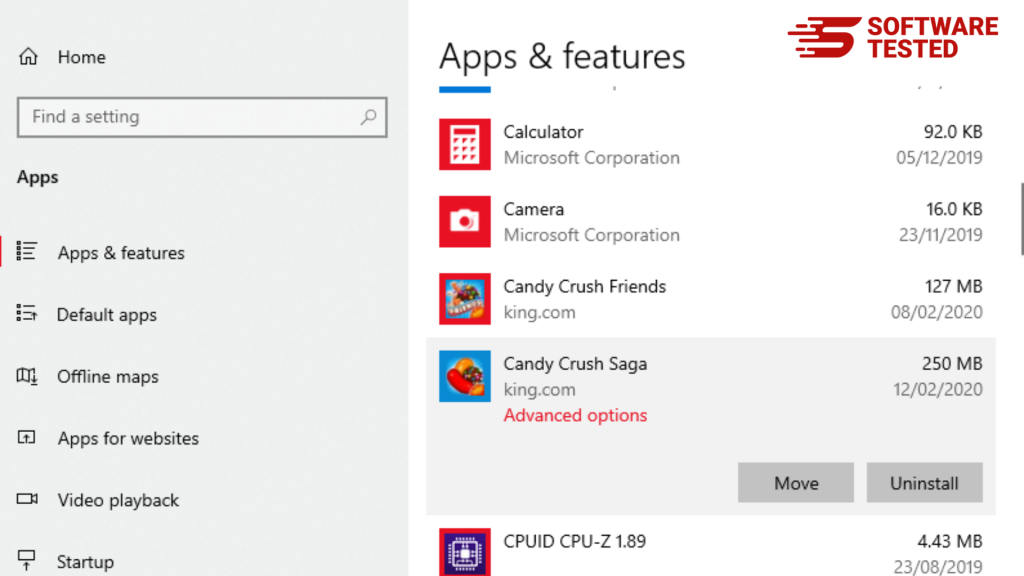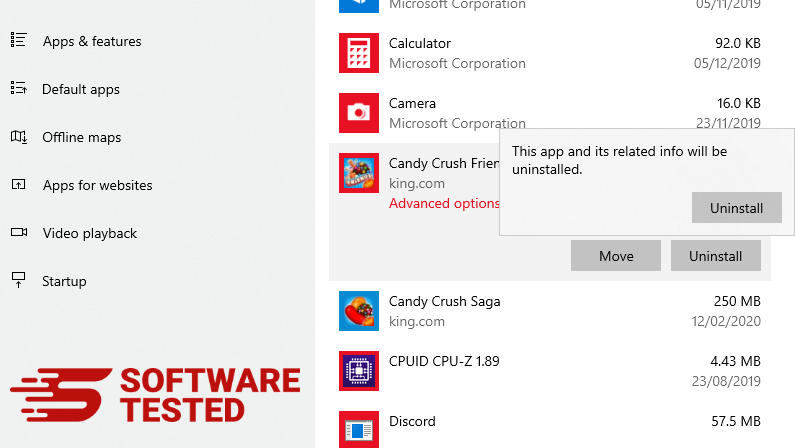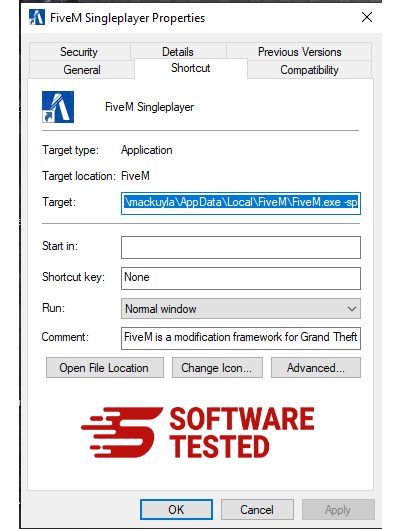Have you ever wondered why ads are suddenly popping up whenever you browse the internet? And the weird thing is that the advertisements that you see are all about the recent products you purchased or searched for online. When you see ads like they have been tailored for you, then you’ve got malware on your computer.
There are several variants of adware right now, and any of them could be the culprit. The only way to be sure is by scanning your computer using an anti-malware program to detect which adware has infiltrated your computer system. One of the newest variants of adware that has been terrorizing the infected users is iKitties.com. This adware is usually bundled with other programs that you installed on your computer, so you’re not even aware that you have installed it on your device.
This adware is actually more annoying than dangerous. The number one sign that you’ve got this malware is that your web browser is redirected to the ikitties.com website. After getting redirected to the website, the ads now keep on appearing regardless of the website being visited.
What is iKitties.com?
When you go to iKitties.com, you might be entertained by the pictures of kittens and other resources available for cat and animal lovers. However, don’t let this fool you. Hiding behind this seemingly harmless and amazing website is the iKitties malware. Several users who visited the website reported that new tabs or new browser sessions suddenly open without any action from the user.
This is a classic scenario of browser hijacking where a malicious software gains control of the browser and keeps redirecting the traffic to an unwanted website without the user’s permission. The iKitties.com virus tampers with the user’s browser settings and installs an extension to redirect traffic to the advertiser’s website. The browsers that are affected include Chrome, Firefox, Internet Explorer, Edge, and Safari.
Aside fromiKitties.com, the user’s traffic can also be redirected to Dudepages.com or Spinbomb.com. The malware is known for internet activity tracking activities, search redirects, unauthorized modifications of browsing preferences, as well as malicious ads.
What Does iKitties Do?
iKitties is considered an adware that hijacks the user’s browser and modifies the browser settings without permission. It also changes the Registry entries and modifies the DNS configuration to further promote the website or client it is advertising. As a result, you’ll be bombarded by various pop-up ads, banners, text ads, and browser redirects whenever you use the internet. And these ads can be so persistent that they refuse to go away even when you try to close them. Clicking the close button will only generate other ads, causing a lot of frustration to the affected user.
Aside from delivering ads and redirecting your traffic, the iKitties.com malware is also able to monitor your online activities and steal your personal information. The gathered data is sent to the remote server where it can be used to deliver targeted advertisements on your device. Plus, being infected by the iKitties malware means making your system vulnerable to more dangerous malware.
What makes it more annoying is that it drops copies of the infected files to random system folders, making the removal quite challenging. If you don’t get rid of it completely and one of the infected files is left on your computer, the malware can re-infect your system from that leftover file.
How do you know that your computer has been infected by this adware? The most obvious sign is the presence of the ads. When you try to close the ad but instead, you’re redirected to an unknown website, then there is something suspicious going on. Another symptom is when you notice that your browser and your entire system seems to slow down. This is because of the extra activities carried out by the malware in the background. Another warning sign is when you see an increase in your outgoing network traffic, which means that data is being sent out from your computer without your permission. You might not be aware of it, but you’ve probably got malware on your device. But how did it get there in the first place?
How Does iKitties Infect the System?
There two major methods of adware distribution — by bundling or by browser injection.
Bundling refers to the packaging of the malware along with another software. It could be a legitimate software (such as a torrenting client or internet speed booster), a freeware downloaded from the internet ((like a free anti-spyware or mini-games), or a pirated copy of the software from file sharing sites (such as the cracked version of video games or other paid software).
When you download and install these kinds of apps without going through all the steps, there is a chance that you’ve missed the part where the iKitties malware is also being installed on your system. The program bundled with it also positions the installer in a way that the user won’t notice that it is a different software. Most users think that it is a required component of the program and proceeds with the installation without reading the fine print. This is how the malware is installed on the user’s device “without” permission.
Another method of distribution of the iKitties malware is through browser injection. When you visit an infected website, a script or a DLL file is dropped on your computer and is saved in the browser’s application folder without you noticing anything. When the browser is launched, the system also launches the malicious script or DLL, activating the malware or virus on your computer. This can be hard to guard against because DLL files are considered system files that should not be removed from your computer. Hence, they are given free rein to do whatever they are designed to do on your computer.
So, if you think that your system has been infected by the iKitties.com malware, you need to get rid of it as soon as possible to prevent further damage to your computer.
How to Remove iKitties.com Pop-Up Ads
Removing iKitties.com can be tricky because you need to make sure that all the components and all infected files have been deleted from your computer. Otherwise, the virus will just keep on coming back. Follow the steps below to completely get rid of iKitties.com from your computer.
Step 1. Uninstall malicious programs from your computer.
- Click on Start, then type in Control Panel in the search box.
- Choose Control Panel from the search results, then under Program, click on Uninstall a program. The Control Panel should look the same for Windows 10/11 and Windows 7 computers, but if you’re running Windows XP, click on Add/Remove Programs instead.

- Alternatively, Windows 10/11 users can also uninstall programs by going to Start > Settings > Apps > Apps & features.

- Look at the list of programs on your computer, then look for iKitties.com. You also need to look for programs that have been recently installed without your knowledge or suspicious programs that you suspect to be malware.
- Uninstall them by clicking on the program (or right-clicking if you’re in the Control Panel), then select Uninstall.
- Click Uninstall once again to confirm the action.
- Wait for the uninstallation process to be completed.

Step 2: Scan Your Computer.
To disable the iKitties malware, you need to scan your system using a reliable anti-malware program. Once detected, delete them using your security software. Some security apps are not capable of deleting the malware, so you can quarantine them instead.
Step 3: Remove iKitties.com from Windows shortcuts.
- To do this, right-click on the shortcut of the iKitties app, then choose Properties.

- This should automatically launch the Shortcut tab.
- Look at the Target field and remove the target URL there which points to where the malware is located.
- Delete the target URL and click OK.
- Repeat all the steps outlined above for all the program’s shortcuts.
- Check all folders where these shortcuts are probably saved, such as the Desktop, Start Menu, and the Taskbar, then remove all of them.
Step 4. Empty the Recycle Bin.
Once you have removed all the unwanted programs and files from your computer, clean up your Recycle Bin to completely get rid of iKitties.com. Right-click on the Recycle Bin shortcut on your Desktop, then select Empty Recycle Bin. Click OK to confirm. Alternatively, you can use a PC cleaning app to delete all infected files in one go.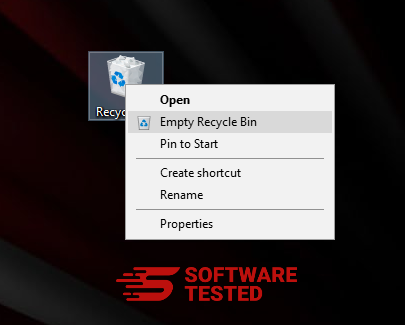
Step 5: Revert All Changes to Your Browsers.
To make sure all traces of the iKitties malware has been removed, you also need to undo all the changes done to your browsers, uninstall suspicious extensions, plug-ins, and add-ons that were added without your permissions. Follow the steps below according to the browser you are using:
Google Chrome
1. Delete malicious plugins.
Launch the Google Chrome app, then click on the menu icon at the upper- right corner. Choose More Tools > Extensions. Look for iKitties and other malicious extensions. Highlight these extensions you want to uninstall, then click Remove to delete them.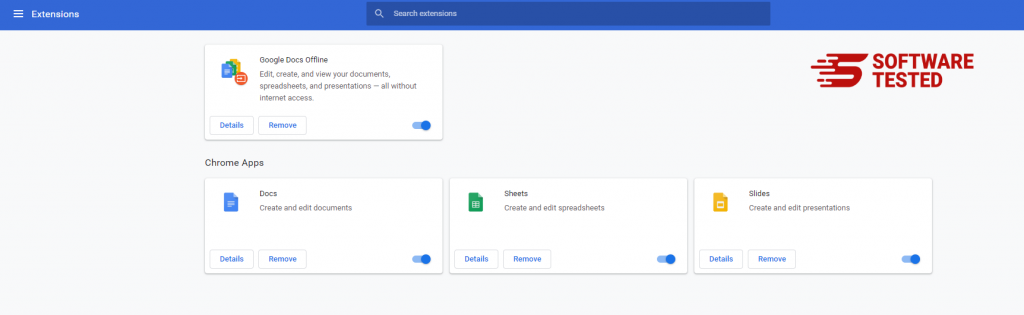
2. Revert changes to your homepage and default search engine.
Click on Chrome’s menu icon and select Settings. Click On Startup, then tick off Open a specific page or set of pages. You can either set up a new page or use existing pages as your homepage.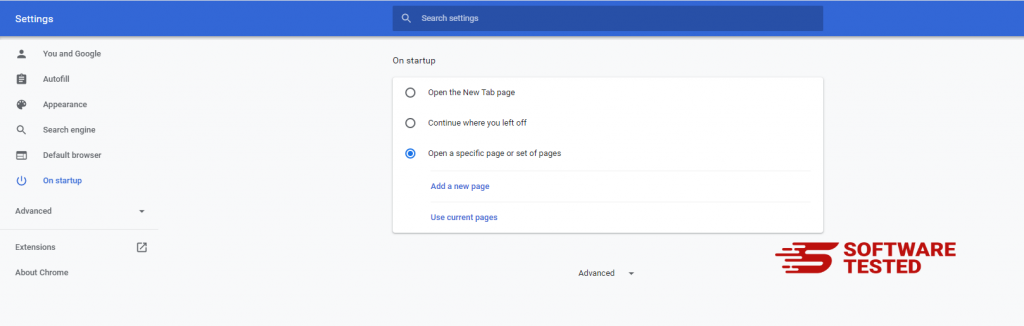
Go back to Google Chrome’s menu icon and choose Settings > Search engine, then click Manage search engines. You’ll see a list of default search engines that are available for Chrome. Delete any search engine that you think is suspicious. Click the three-dot menu beside the search engine and click Remove from list.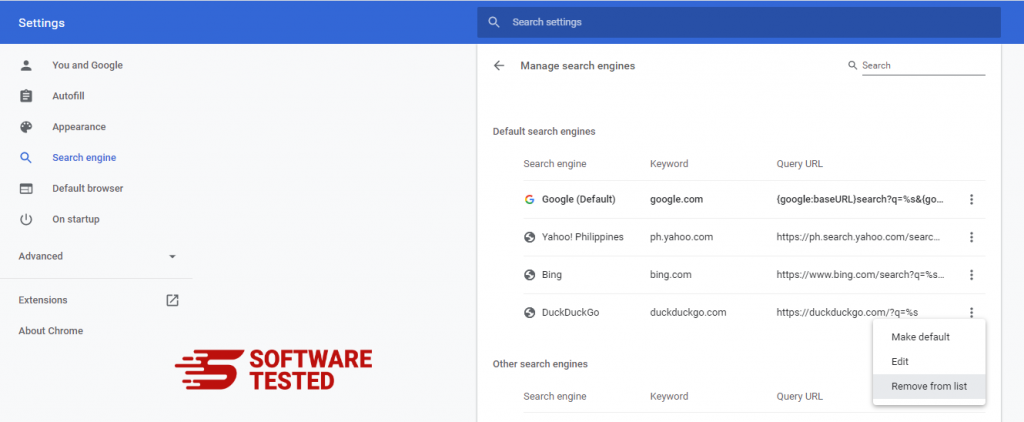
3. Reset Google Chrome.
Click on the menu icon located at the top right of your browser, and choose Settings. Scroll down to the bottom of the page, then click on Restore settings to their original defaults under Reset and clean up. Click on the Reset Settings button to confirm the action.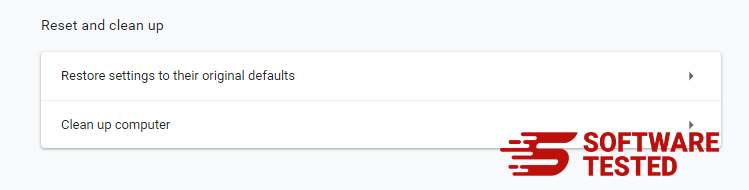
This step will reset your startup page, new tab, search engines, pinned tabs, and extensions. However, your bookmarks, browser history, and saved passwords will be saved.
Mozilla Firefox
1. Uninstall dangerous or unfamiliar extensions.
Check Firefox for any unfamiliar extensions that you don’t remember installing. There is a huge chance that these extensions were installed by the malware. To do this, launch Mozilla Firefox, click on the menu icon at the top- right corner, then select Add-ons > Extensions.
In the Extensions window, choose iKitties and other suspicious plugins. Click the three-dot menu beside the extension, then choose Remove to delete these extensions.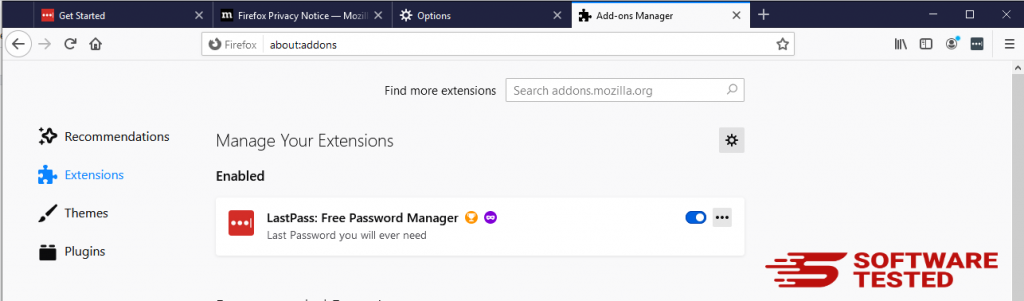
2. Change your homepage back to default if it was affected by malware.
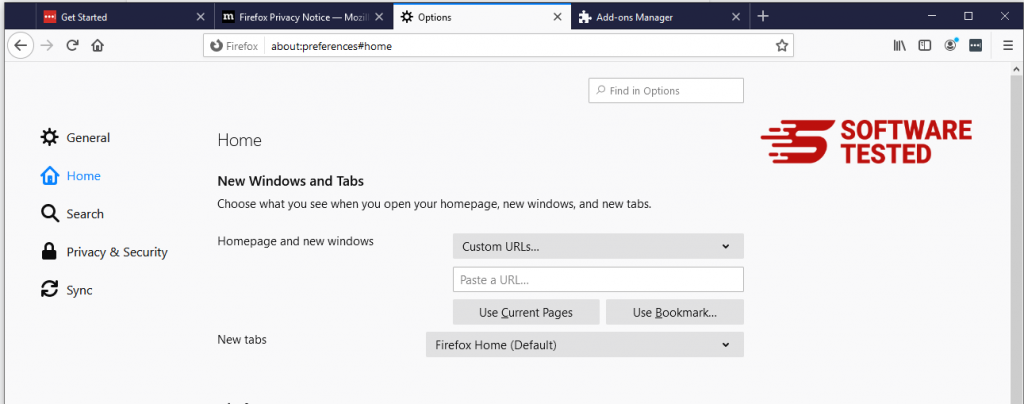
Click on the Firefox menu at the upper-right corner of the browser, then choose Options > General. Delete the malicious homepage and type in your preferred URL. Or you can click Restore to change to the default homepage. Click OK to save the new settings.
3. Reset Mozilla Firefox.
Go to the Firefox menu, then click on the question mark (Help). Choose Troubleshooting Information. Hit the Refresh Firefox button to give your browser a fresh start.
Internet Explorer
1. Get rid of dangerous add-ons.
When malware hijacks your browser, one of the obvious signs is when you see add-ons or toolbars that suddenly appear on Internet Explorer without your knowledge. To uninstall these add-ons, launch Internet Explorer, click on the gear icon at the top-right corner of the browser to open the menu, then choose Manage Add-ons.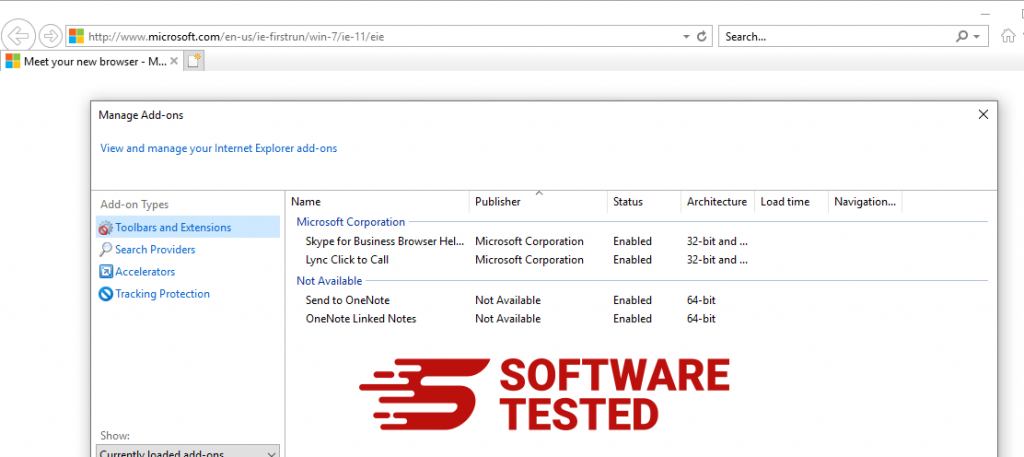
When you see the Manage Add-ons window, look for iKitties.com and other suspicious plugins/add-ons. You can disable these plugins/add-ons by clicking Disable.
2. Reverse any changes to your homepage caused by the iKitties malware.
If you suddenly have a different start page or your default search engine has been changed, you can change it back through the Internet Explorer’s settings. To do this, click on the gear icon at the upper-right corner of the browser, then choose Internet Options.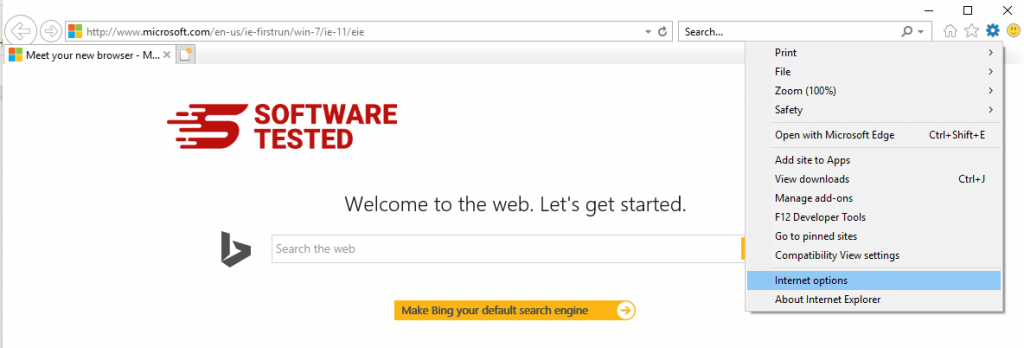
Under the General tab, delete the homepage URL and enter your preferred homepage. Click Apply to save the new settings.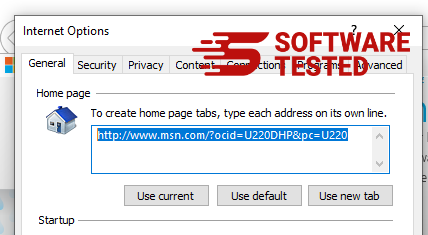
3. Reset Internet Explorer.
From the Internet Explorer menu (gear icon at the top), choose Internet Options. Click on the Advanced tab, then select Reset.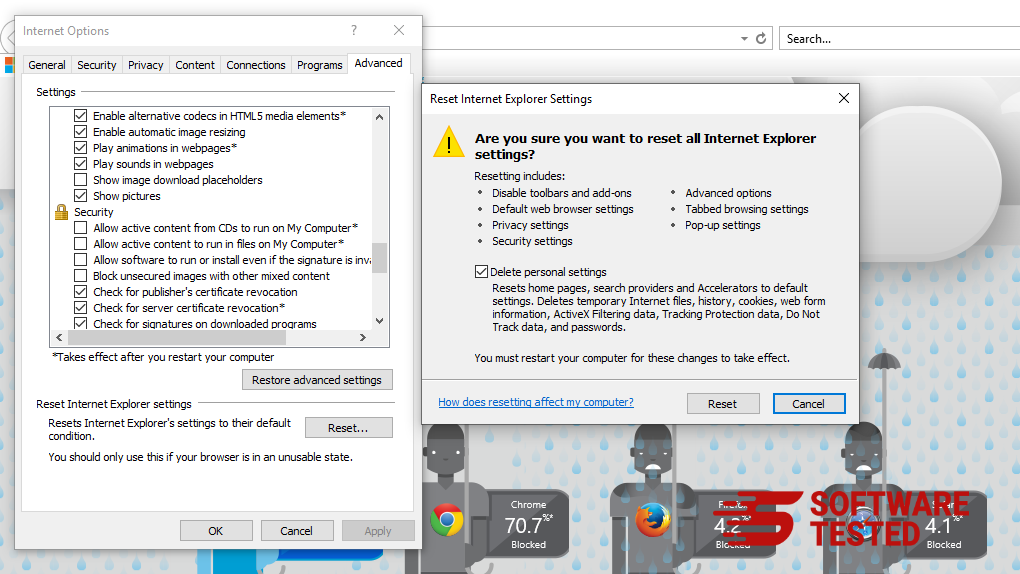
In the Reset window, tick off Delete personal settings and click the Reset button once again to confirm the action.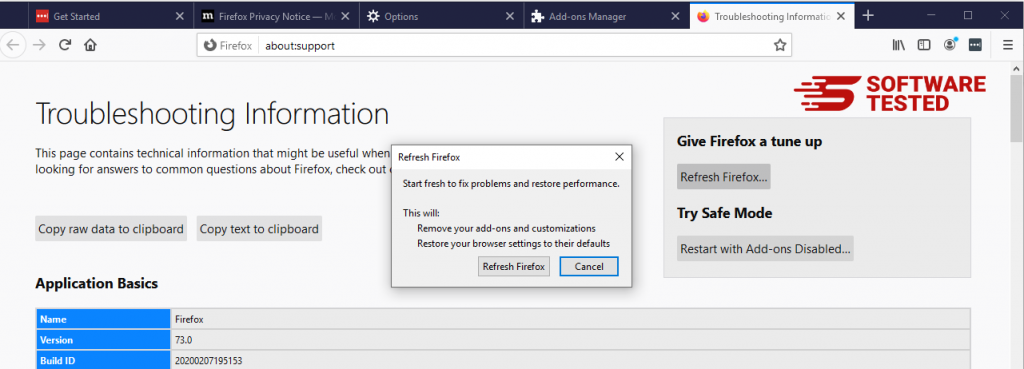
Once you’ve completed the steps above, iKitties will be completely gone from your Mozilla Firefox browser.
Safari
1. Delete suspicious extensions.
Launch the Safari web browser and click on Safari from the top menu. Click Preferences from the drop-down menu.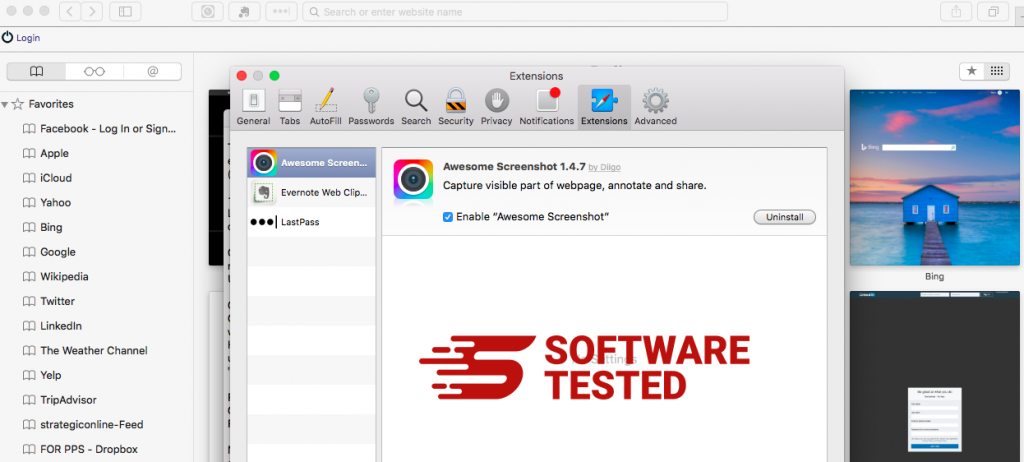
Click on the Extensions tab at the top, then view the list of currently installed extensions on the left menu. Look for iKitties.com or other extensions you don’t remember installing. Click the Uninstall button to remove the extension. Do this for all your suspected malicious extensions.
2. Revert changes to your homepage.
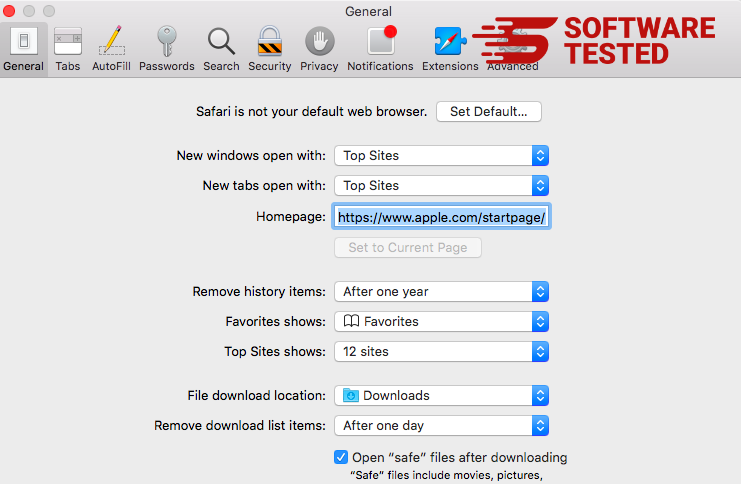
Open Safari, then click Safari > Preferences. Click on General. Check out the Homepage field and see if this has been edited. If your homepage was changed by iKitties.com, delete the URL and type in the homepage you want to use. Make sure to include the http:// before the address of the webpage.
3. Reset Safari.
Open the Safari app and click on Safari from the menu at the upper-left of the screen. Click on Reset Safari. A dialog window will open where you can choose which elements you want to reset. Next, click the Reset button to complete the action.