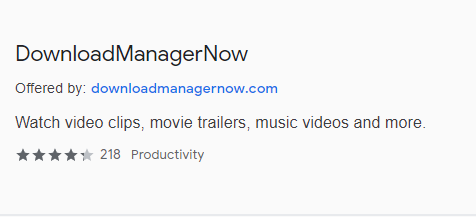DownloadManagerNow Removal Instructions on Windows 10/11
One of the obvious telltale signs of a malware infection is when you see a new toolbar or extension installed on your computer’s browser without your knowledge. Aside from this, you will also notice some changes to your browser, especially when you try to do a search or visit a website.
When you notice a foreign toolbar or extension on your browser, then your computer might have been infected by a browser hijacker or adware. There are several browser hijackers/adware floating in the digital space today. In fact, 72% of all mobile malware is adware, as per an Avast report.
But if you see the DownloadManagerNow toolbar on your browser, then the culprit is obviously the DownloadManagerNow virus. This is just one of the obvious signs of the presence of the DownloadManagerNow malware. If you encounter this browser hijacker/adware, then you need to remove it completely from your computer to protect your device and your privacy.
What is DownloadManagerNow?
DownloadManagerNow is a malicious toolbar that modifies your web browser settings to deliver intrusive ads when you are browsing. DownloadManagerNow was created by Ask Applications Inc, a company known for the developing and marketing of entertainment and personal computing apps.
On the surface, DownloadManagerNow seems like a handy toolbar to help users download all kinds of videos from the internet for offline watching. While this toolbar might look useful initially, it is clear that the DownloadManagerNow toolbar is a browser hijacker that modifies the web browser settings of the infected computer, for the purpose of displaying paid or commercial content. This malware affects most major browsers, including Google Chrome, Mozilla Firefox, Microsoft Edge, Safari, and others. It works the same as other popular browser hijackers, including My Sweeps Tab Browser Hijacker, CreativeSearch Browser Hijacker, Homesweeklies.com and Search.playsearchnow.com, and Searchmine Browser Hijacker.
DownloadManagerNow is also considered a PUP or potentially unwanted program. And just like other PUPs, the DownloadManagerNow are available on official sources, such as Chrome web store, which can be dangerous. Users who have no knowledge of the danger caused by this toolbar might unknowingly download the toolbar and infect their computer with this browser hijacker.
From the Chrome Web Store, here is the description of the DownloadManagerNow extension:
Watch video clips, movie trailers, music videos and more.
Get DownloadManagerNow, watch trailers and movie clips, plus web search, free on your Chrome New Tab Extension.
Aside from the official sources, users might find the toolbar installed after downloading a freeware or a cracked software from third-party sources. This is also known as app bundling. The browser hijacker/adware is stealthily installed on your computer when you install the app that you downloaded. When the toolbar is installed and the malware gets activated, the PUP can gain access to your browser even without direct permission.
What Can DownloadManagerNow Do?
Once installed, the DownloadManagerNow PUP starts by modifying the settings of your browser. The homepage gets changed to hp.myway.com and a browser extension can be seen on the top menu of the browser. When you try to do a search, your inquiry will be sent to a fake search engine that will display results littered with sponsored ads. You’ll find that the search results are actually all rubbish and the websites were created for the purpose of hosting sponsored content and ads.
When you read the app description of DownloadManagerNow, these are the permissions used by the toolbar:
- “Read and change your data on a number of websites”
According to the developer, the extension requires access to the websites you visit for the toolbar to work. However, this means that your browsing history and the information you type into the website will also be accessed, and possibly stored, by the extension. - “Replace the page you see when opening a new tab”
The user actually has no choice in this. When the extension or toolbar is installed, the New Tab page is changed to This allows us to a free web search to display DownloadManagerNow’s products. - “Read your browsing history”
The extension takes note of the websites you visit to allow the extension to “tailor product specific content or offers towards relevant information,” which we all know is just part of their ad delivery strategy. - “Display notifications”
According to the developer, the extension sends out updates or additional product offers after the user has availed of the free product. However, this is just the malware’s method of annoying you with various pop-ups. - “Manage your apps, extensions, and themes”
The reason cited by DownloadManagerNow is that this permission allows them to help the users disable or remove the extension. But this permission can be taken advantage of because you’re basically giving the extension the power to add and uninstall new software on your computer.
How to Remove DownloadManagerNow
If your device has been infected by this browser hijacker and you notice the DownloadManagerNow toolbar installed on your device, you need to get rid of it from your computer as soon as possible. Aside from the annoying ads, the real danger posed by this adware is represented by the redirects. You don’t know what type of website you’ll be sent to and whether there are dangerous elements there that you need to watch out for.
However, deleting the DownloadManagerNow malware can be tricky. You won’t be able to revert the changes to your browser successfully, unless you remove the malware first. They will just change back to the values configured by the virus. So you have to make sure to remove all traces of the adware to prevent it from coming back.
To completely delete this malware from your computer, refer to our DownloadManagerNow removal instructions below:
Step 1: Stop All the DownloadManagerNow Processes.
You won’t be able to make changes on your computer as long as the malware is running in the background. The first step in deleting this virus, you need to kill all processes related to the DownloadManagerNow.
To do this:
- Press CTRL + Alt + Delete and choose Task Manager from there.
- In the Processes tab, look for any entry related to the DownloadManagerNow malware.
- Highlight that entry by clicking on it, then click the End Task button from the bottom right corner.
- Follow these steps until you’ve killed all the DownloadManagerNow-related processes.
Step 2: Uninstall the DownloadManagerNow PUP.
There are two ways to do this. You can either use your security software to delete the DownloadManagerNow program from your computer. All you need to do is run a scan and follow the onscreen instructions to remove the malicious program. However, if your security program is not reliable enough to detect DownloadManagerNow as malicious you need to do a manual uninstallation by following the steps below:
- Click the Start button.
- Click on the gear icon to open Settings.
- Click on Apps, then select Apps and features from the left menu.
- Scroll down the list until you find the DownloadManagerNow app.
- Click on it, then hit the Uninstall button.
- Follow the onscreen instructions until the uninstallation process has been completed.
Step 3: Undo the Changes to Your Browser.
Once you’ve completely removed the PUP from your computer, you can now revert the changes done to your browser. You need to uninstall the toolbar, as well as change the default Homepage, New tab page, and search engine. The process is generally the same on various browsers, except for some minor differences.
Here are the steps to follow, depending on the browser you are using:
How to Remove DownloadManagerNow from Google Chrome
To completely remove DownloadManagerNow from your computer, you need to reverse all of the changes on Google Chrome, uninstall suspicious extensions, plug-ins, and add-ons that were added without your permission.
Follow the instructions below to remove DownloadManagerNow from Google Chrome:
1. Delete malicious plugins.
Launch the Google Chrome app, then click on the menu icon at the upper-right corner. Choose More Tools > Extensions. Look for DownloadManagerNow and other malicious extensions. Highlight these extensions you want to uninstall, then click Remove to delete them.
2. Revert changes to your homepage and default search engine.
Click on Chrome's menu icon and select Settings. Click On Startup, then tick off Open a specific page or set of pages. You can either set up a new page or use existing pages as your homepage.
Go back to Google Chrome's menu icon and choose Settings > Search engine, then click Manage search engines. You'll see a list of default search engines that are available for Chrome. Delete any search engine that you think is suspicious. Click the three-dot menu beside the search engine and click Remove from list.
3. Reset Google Chrome.
Click on the menu icon located at the top right of your browser, and choose Settings. Scroll down to the bottom of the page, then click on Restore settings to their original defaults under Reset and clean up. Click on the Reset Settings button to confirm the action.
This step will reset your startup page, new tab, search engines, pinned tabs, and extensions. However, your bookmarks, browser history, and saved passwords will be saved.
How to Delete DownloadManagerNow from Mozilla Firefox
Just like other browsers, malware tries to change the settings of Mozilla Firefox. You need to undo these changes to remove all traces of DownloadManagerNow. Follow the steps below to completely delete DownloadManagerNow from Firefox:
1. Uninstall dangerous or unfamiliar extensions.
Check Firefox for any unfamiliar extensions that you don't remember installing. There is a huge chance that these extensions were installed by the malware. To do this, launch Mozilla Firefox, click on the menu icon at the top-right corner, then select Add-ons > Extensions.
In the Extensions window, choose DownloadManagerNow and other suspicious plugins. Click the three-dot menu beside the extension, then choose Remove to delete these extensions.
2. Change your homepage back to default if it was affected by malware.

Click on the Firefox menu at the upper-right corner of the browser, then choose Options > General. Delete the malicious homepage and type in your preferred URL. Or you can click Restore to change to the default homepage. Click OK to save the new settings.
3. Reset Mozilla Firefox.
Go to the Firefox menu, then click on the question mark (Help). Choose Troubleshooting Information. Hit the Refresh Firefox button to give your browser a fresh start.
Once you’ve completed the steps above, DownloadManagerNow will be completely gone from your Mozilla Firefox browser.
How to Get Rid of DownloadManagerNow from Internet Explorer
To ensure that the malware that hacked your browser is completely gone and that all unauthorized changes are reversed on Internet Explorer, follow the steps provided below:
1. Get rid of dangerous add-ons.
When malware hijacks your browser, one of the obvious signs is when you see add-ons or toolbars that suddenly appear on Internet Explorer without your knowledge. To uninstall these add-ons, launch Internet Explorer, click on the gear icon at the top-right corner of the browser to open the menu, then choose Manage Add-ons.
When you see the Manage Add-ons window, look for (name of malware) and other suspicious plugins/add-ons. You can disable these plugins/add-ons by clicking Disable.
2. Reverse any changes to your homepage caused by the malware.
If you suddenly have a different start page or your default search engine has been changed, you can change it back through the Internet Explorer's settings. To do this, click on the gear icon at the upper-right corner of the browser, then choose Internet Options.
Under the General tab, delete the homepage URL and enter your preferred homepage. Click Apply to save the new settings.
3. Reset Internet Explorer.
From the Internet Explorer menu (gear icon at the top), choose Internet Options. Click on the Advanced tab, then select Reset.
In the Reset window, tick off Delete personal settings and click the Reset button once again to confirm the action.
How to Uninstall DownloadManagerNow on Microsoft Edge
If you suspect your computer to have been infected by malware and you think that your Microsoft Edge browser has been affected, the best thing to do is to reset your browser.
There are two ways to reset your Microsoft Edge settings to completely remove all the traces of malware on your computer. Refer to the instructions below for more information.
Method 1: Resetting via Edge Settings
- Open the Microsoft Edge app and click More or the three-dot menu located at the upper-right corner of the screen.
- Click Settings to reveal more options.

- In the Settings window, click Restore settings to their default values under Reset settings. Click the Reset button to confirm. This action will reset your browser’s startup page, the new tab page, default search engine, and pinned tabs. Your extensions will also be disabled and all temporary data like cookies will be deleted.

- Afterwards, right-click on the Start menu or the Windows logo, then select Task Manager.
- Click on the Processes tab and search for Microsoft Edge.

- Right-click on the Microsoft Edge process and select Go to details. If you don't see the Go to details option, click More details instead.

- Under the Details tab, look for all the entries with Microsoft Edge in their name. Right-click on each of these entries and choose End Task to quit those processes.

- Once you have quit all those processes, open Microsoft Edge once again and you'll notice that all the previous settings have been reset.
Method 2: Resetting via Command
Another way to reset Microsoft Edge is by using commands. This is an advanced method that is extremely useful if your Microsoft Edge app keeps crashing or won't open at all. Make sure to back up your important data before using this method.
Here are the steps to do this:
- Navigate to this folder on your computer: C:\Users\%username%\AppData\Local\Packages\Microsoft.MicrosoftEdge_8wekyb3d8bbwe.

- Select everything inside the folder, right-click on the highlighted files, then click Delete from the options.

- Search for Windows PowerShell using the search box beside the Start menu.
- Right-click on the Windows PowerShell entry, then choose Run as administrator.

- In the Windows PowerShell window, type in this command:
Get-AppXPackage -AllUsers -Name Microsoft.MicrosoftEdge | Foreach {Add-AppxPackage -DisableDevelopmentMode -Register $($_.InstallLocation)\AppXManifest.xml -Verbose}
- Press Enter to execute the command.
- Once the reset process has been completed, DownloadManagerNow should be completely deleted from your Microsoft Edge browser.
How to Get Rid of DownloadManagerNow from Safari
The computer’s browser is one of the major targets of malware — changing settings, adding new extensions, and changing the default search engine. So if you suspect your Safari to be infected with DownloadManagerNow, these are the steps you can take:
1. Delete suspicious extensions
Launch the Safari web browser and click on Safari from the top menu. Click Preferences from the drop-down menu.
Click on the Extensions tab at the top, then view the list of currently installed extensions on the left menu. Look for DownloadManagerNow or other extensions you don’t remember installing. Click the Uninstall button to remove the extension. Do this for all your suspected malicious extensions.
2. Revert changes to your homepage
Open Safari, then click Safari > Preferences. Click on General. Check out the Homepage field and see if this has been edited. If your homepage was changed by DownloadManagerNow, delete the URL and type in the homepage you want to use. Make sure to include the http:// before the address of the webpage.
3. Reset Safari

Open the Safari app and click on Safari from the menu at the upper-left of the screen. Click on Reset Safari. A dialog window will open where you can choose which elements you want to reset. Next, click the Reset button to complete the action.
Summary
DownloadManagerNow is just one of the many browser hijacker/adware that proliferates in the internet world today. Although it might be less dangerous compared to those that belong to other malware categories, the risk is still there. However, you need to be thorough in the removal process to make sure that DownloadManagerNow does not regenerate.