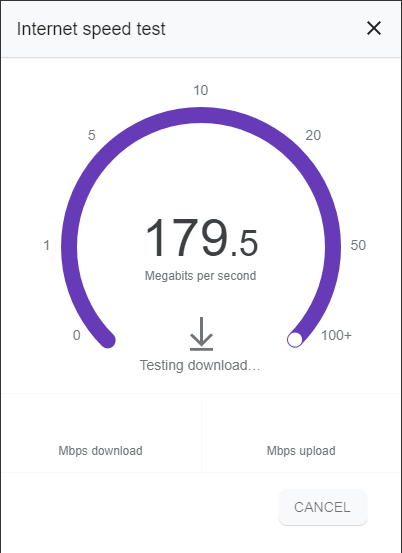Amazon Prime Video is a top on-demand streaming platform, offering a vast collection of content loved by viewers worldwide. It stands alongside Netflix and Showmax as a major player in the industry.
Just like any other man-made product, Amazon Prime Video is not immune to glitches and errors. As of recent, most users have complained about the Error 5004, which appears when they attempt to play a video on their Amazon Prime account.
With this error, users are not able to watch any of their favorite shows, making the whole scenario a pressing issue.
Issues with the Prime Video Error 5004
We have taken ample time scrutinizing issues with the Prime Video Error 5004. There are a couple of culprits that can lead to the occurrence of this error. With that said, we have prepared a series of fixes to the issue that you can apply to get rid of the Prime Video Error 5004.
Expert Tip: For smoother PC performance, consider using a PC optimization tool. It handles junk files, incorrect settings, and harmful apps. Make sure it's right for your system, and always check the EULA and Privacy Policy.
Special offer. About Outbyte, uninstall instructions, EULA, Privacy Policy.
Causes related to the issues with the Prime Video Error 5004 include:
- Computer Firewall
- Poor connection to the internet
- A proxy or VPN in use
- The strict antivirus security suite
- Amazon Prime account has expired
- Amazon app is outdated
- Corrupt cookies and cache data
- Glitches in the Amazon Prime app
The solutions depend on the situation you are facing. So, we advise starting with a fix that best fits your scenario. Here are some of the common solutions that we have compiled.
How to Fix the Prime Video Error 5004
Check Your Internet Connection
For starters, you need to check if your Internet connection is stable. If it is not stable, chances are that you won’t be able to play your favorite content from Amazon Prime. Therefore, you must first make sure that your system is properly connected and stable.
To check if your Internet connection is stable, you can perform a speed test. To do so, follow the steps below:
- Access the settings of your system and under the Connection section, then select the Wi-Fi option.
- Check whether or not access to the Internet is available.
- If not, reconnect your system to the Wi-Fi. You can also restart your router.
- If the problem persists and still shows limited access, you can contact your service provider.
- If the access is there but you suspect that the connection might be poor, run an Internet speed test.

Change to an Active Amazon Prime Account
If your subscription has expired, you’re likely to face this issue. To tackle this problem, you must make sure your account is active. Here is how:
- Access your account on Amazon Prime site or app.
- Log in to your account using the existing credentials and check if your payments are in order and the account is active.
- If not, activate your account and enjoy your favorite videos without any disruptions.
Reinstall the Amazon Prime App
Users that are on the Amazon Prime app are likely to encounter this issue. This can be due to an outdated app or a bug. In such a scenario, it’s best to uninstall and reinstall the app.
- Uninstall the Amazon Prime app and its associated data.
- Access the Amazon Prime video site and download the official app and reinstall it.
- Login to your account and try to play a video to see if the error is gone.
Deactivate VPN, Firewall, Antivirus and Proxy Programs
In an attempt to prevent people that reside in restricted areas from accessing Amazon Prime content, the service detects the use of VPN or proxies. It hinders anyone using proxies from playing the content. If you have a VPN or proxy in use, it’s best to deactivate it and see if the error will go away.
Such utilities are also the cause of connection problems since they generate traffic encryption. A strict antivirus tool can also cause this issue by preventing any connection to the foreign servers. You must also look into the security program installed, deactivate it for a moment to check if it contributes to the issue.
Erase Cookies and Cache
If you’re using a PC, then this issue can occur due to corrupt data which ends up conflicting with site data. In such a scenario, you must clear all cache and cookies on your browser by following the steps below:
- Access your default browser in use, for instance, Chrome.
- Simultaneously press Ctrl + H to access History.
- A new tab will open. On the left side, locate Clear browsing data and click on it to delete cache and cookies.
- A pop-up Clear browsing data window will emerge. Select the type of data you wish to permanently delete and click on the Clear data button.
Apps and data are bound to get corrupt if your system has a virus. So, what we always advise our readers is to regularly scan their PC, especially if such an issue occurs for any malware threats. A virus has the prowess to manipulate an app or sensitive data, making it unreadable to the system hence end up being classified as corrupt. Therefore, a trusted security antimalware software tool is vital in dealing with such devastating threats.